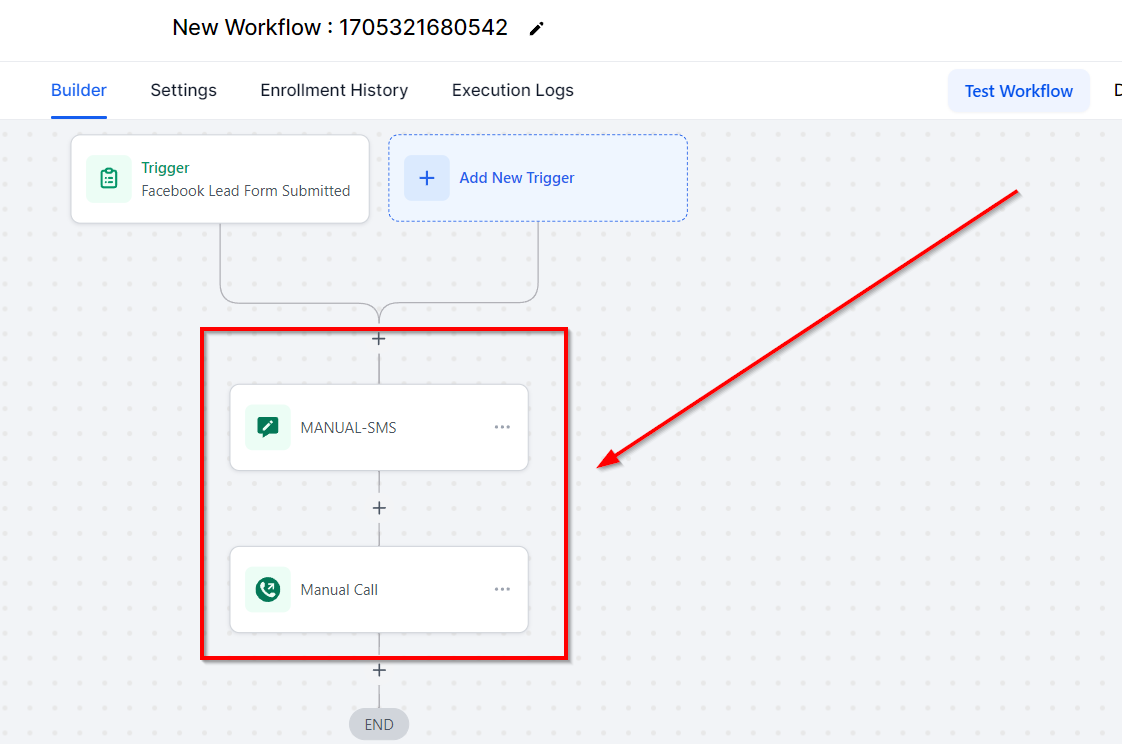The Manual Call workflow action creates a manual task for an individual to directly send a Call to a contact. You can locate these manual tasks in the Contacts > Manual Actions section. This action is great for when you want a team member to follow up with a contact in your CRM following a certain trigger or event.
Creating Manual Actions In Workflows
Assign To User
The first thing you need to do to add manual actions to a user in your CRM is to assign that user to a particular workflow or campaign. You can do that with a workflow or campaign action called "Assign To User".
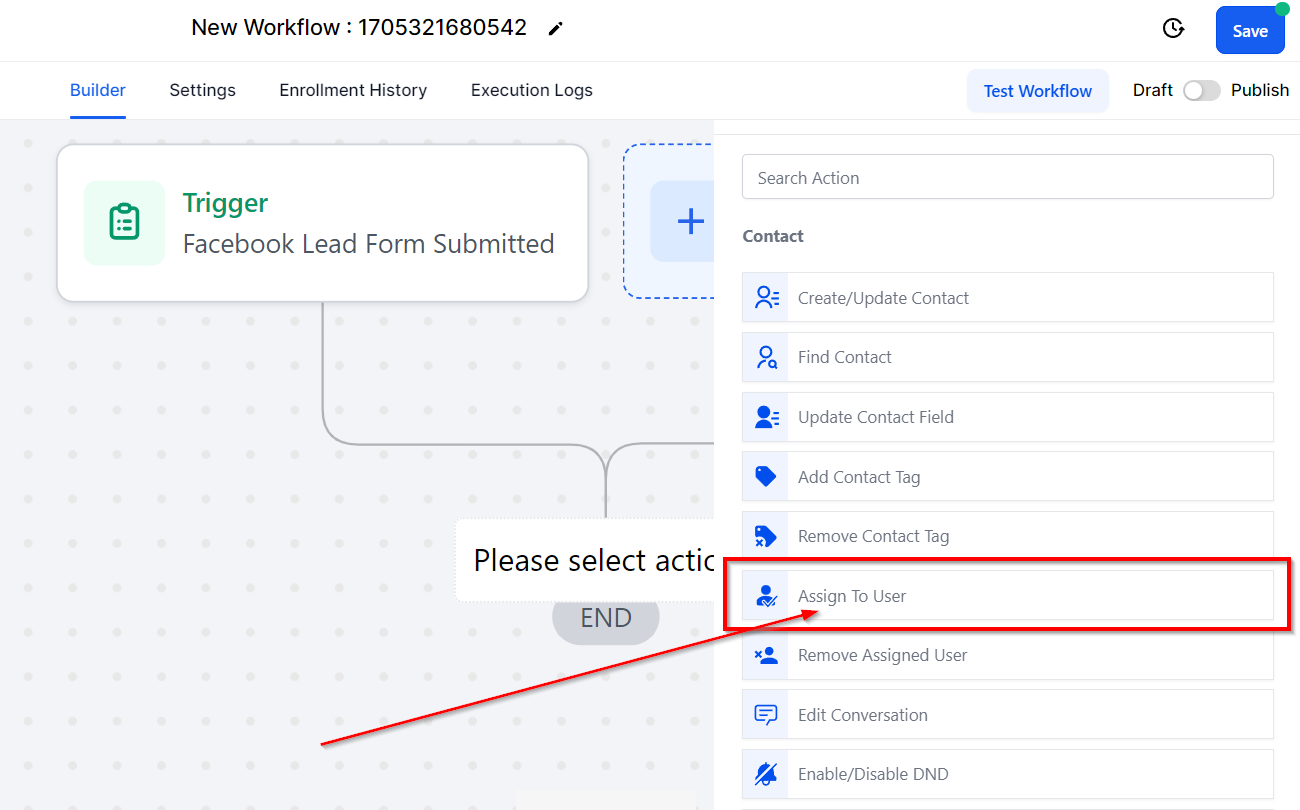
Assign User Workflow Step
Once you add this step to your workflow, it will look like this image. Now, any manual actions you add, will be assigned to the user you chose in this step.
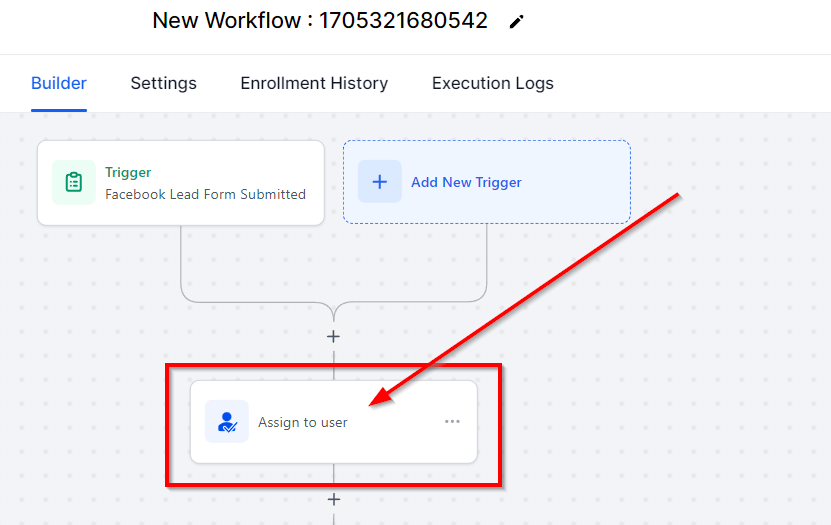
Adding Manual Actions
After you finish adding the "Assign To User" step, you will need to add the manual action steps. You can choose either "Manual SMS" or "Manual Call". The action selectors will look like this in your workflows:
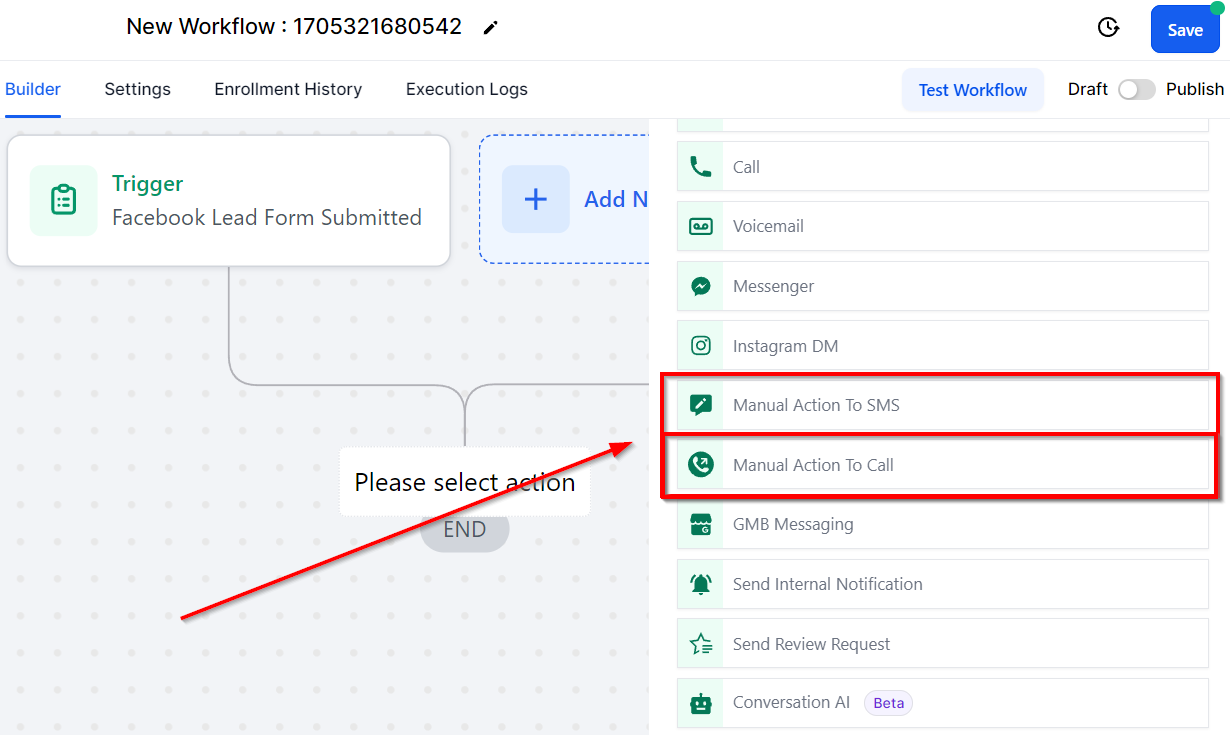
Manual Actions Workflow Step
Once added to your workflow, your manual actions will look like this and you can edit it as and when the need be.