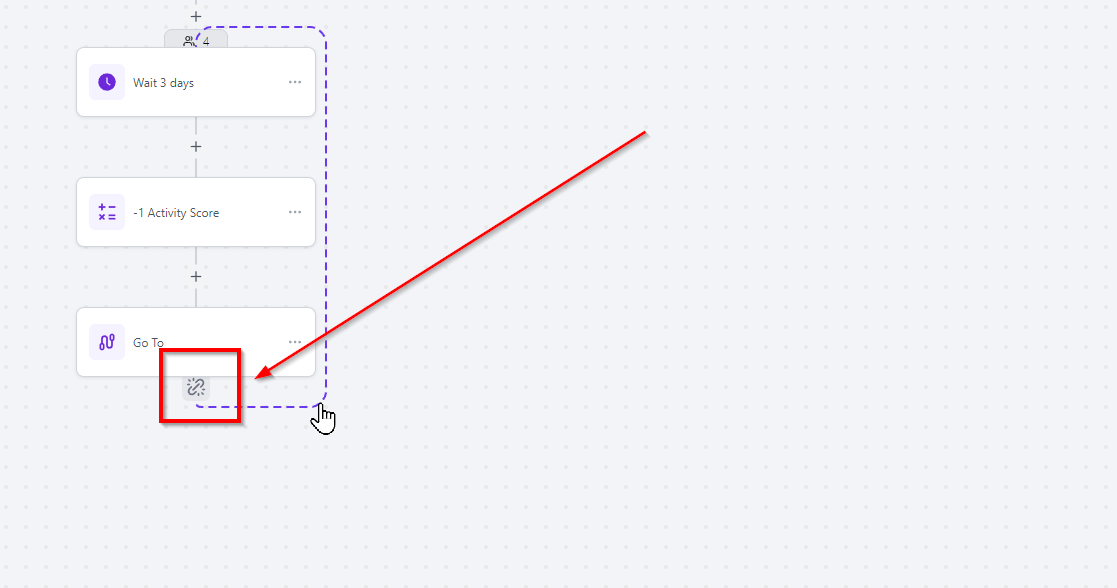In Workflows, the Go-To event makes it easy to transition contacts from one event to another. The Go-To option is great to use when you have a complex workflow with multiple branches, allowing customers to go to the next step without having to duplicate multiple workflow actions.
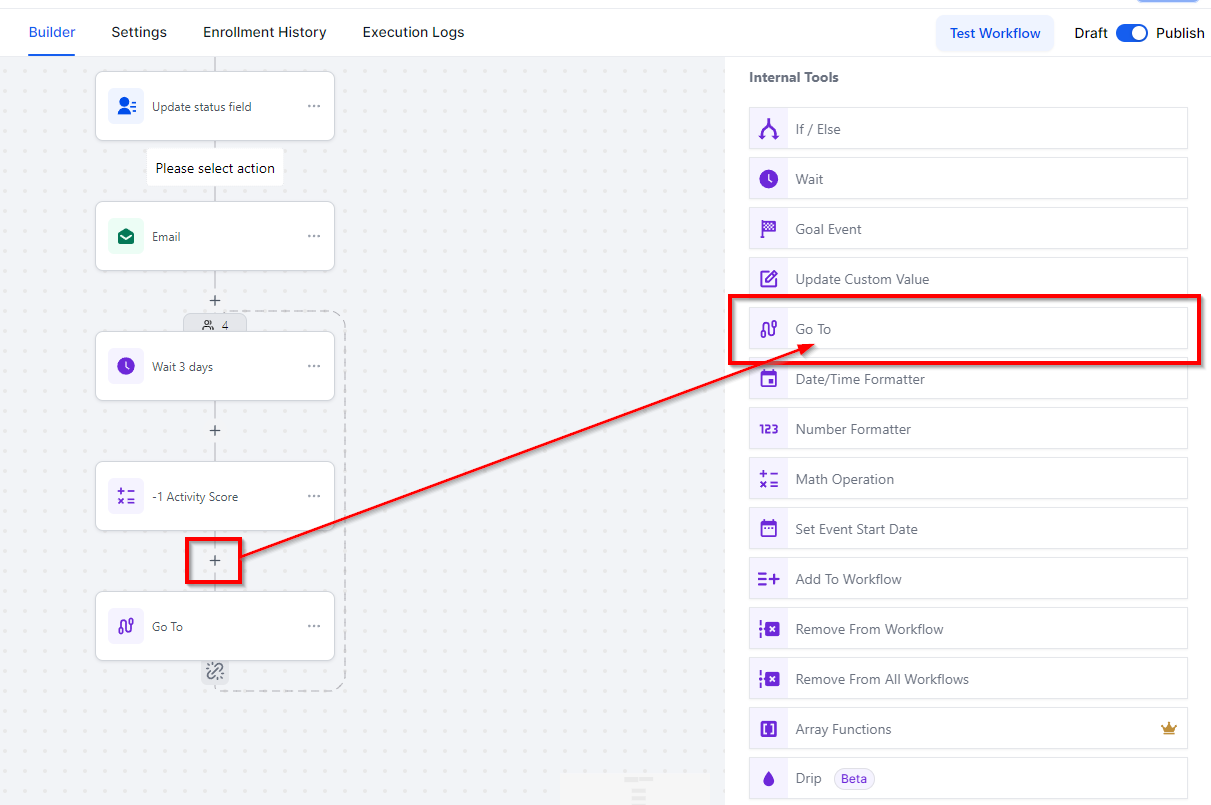
Connect Dots
You can create a path by selecting the desired steps highlighted in Light green color. Click on any of the step and it will create a go-to path.
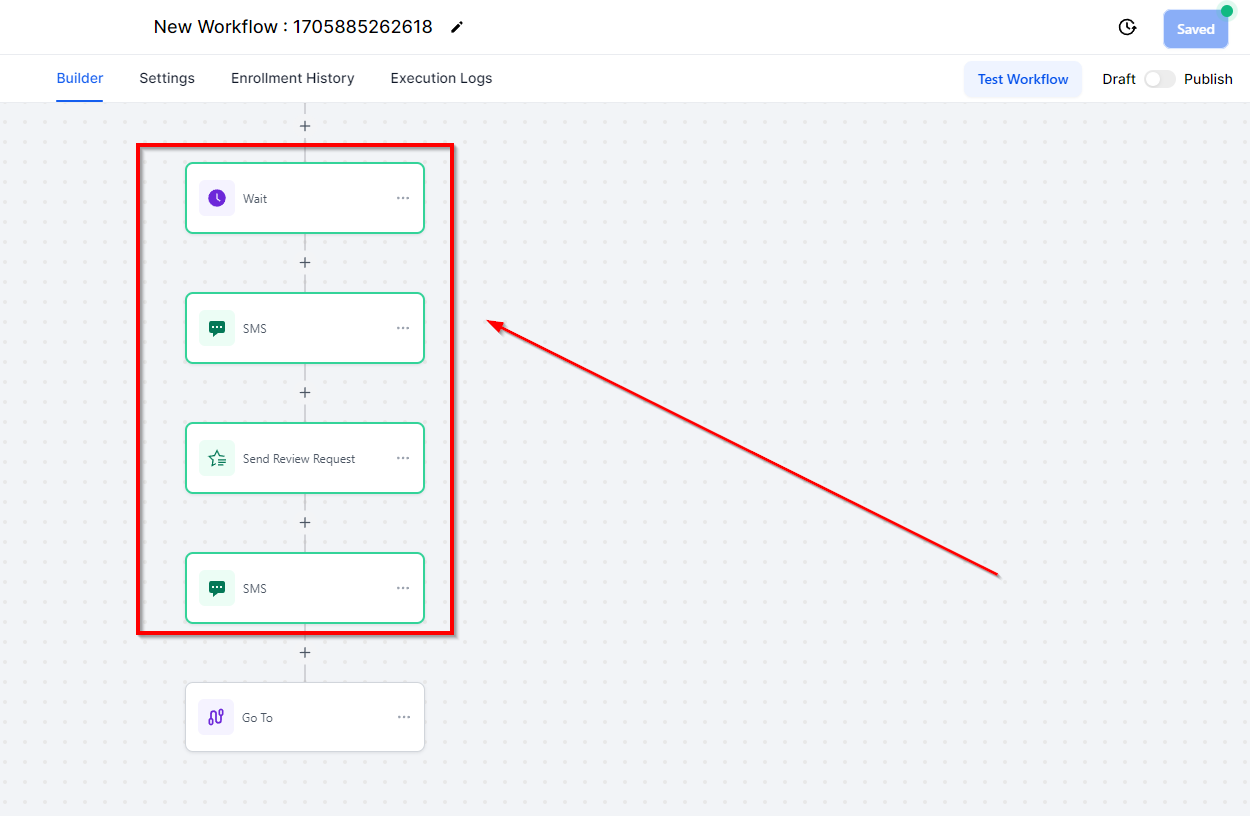
Created Path
To create a path, users can either manually drag the light green dot to the desired dark green dot or directly click on the target dark green dot to create the path automatically.
Once the dots are connected, the path is created, and contacts reaching the GoTo step will automatically shift to the target event connected by the dotted line. For example, contacts will go directly to the Remove Contact tag action upon reaching the GoTo step.
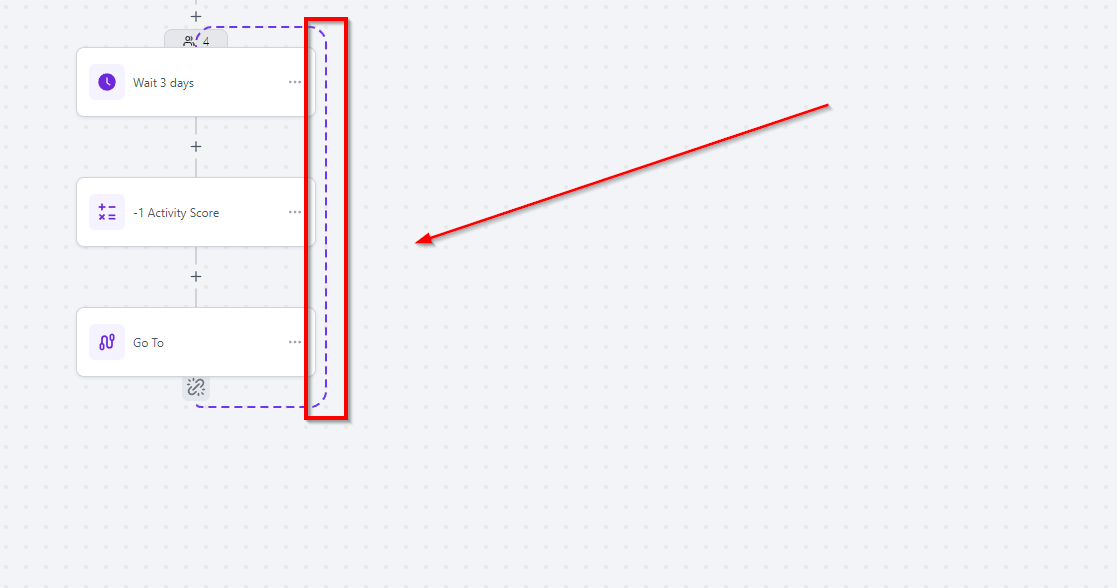
Delete Path
To remove a path, users can click on the unlink icon and select Remove path.