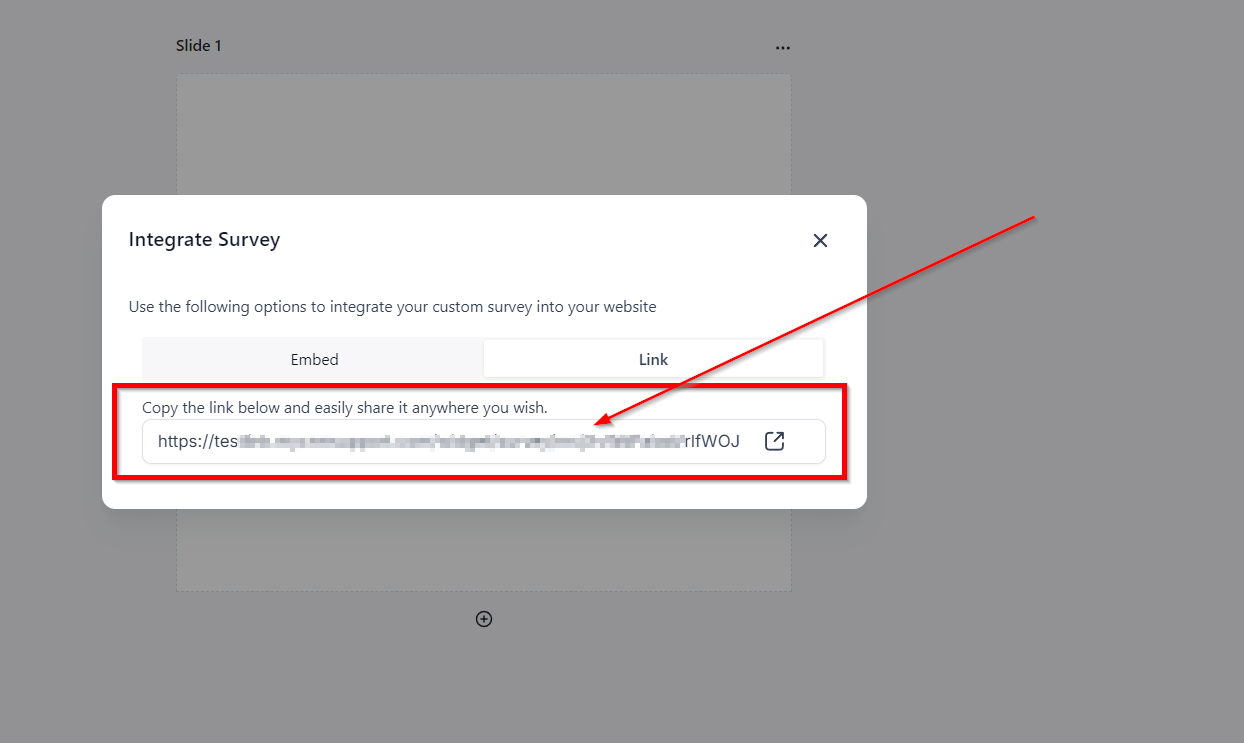Navigate to the "+" tab to see the different survey fields you can use to customize your surveys.
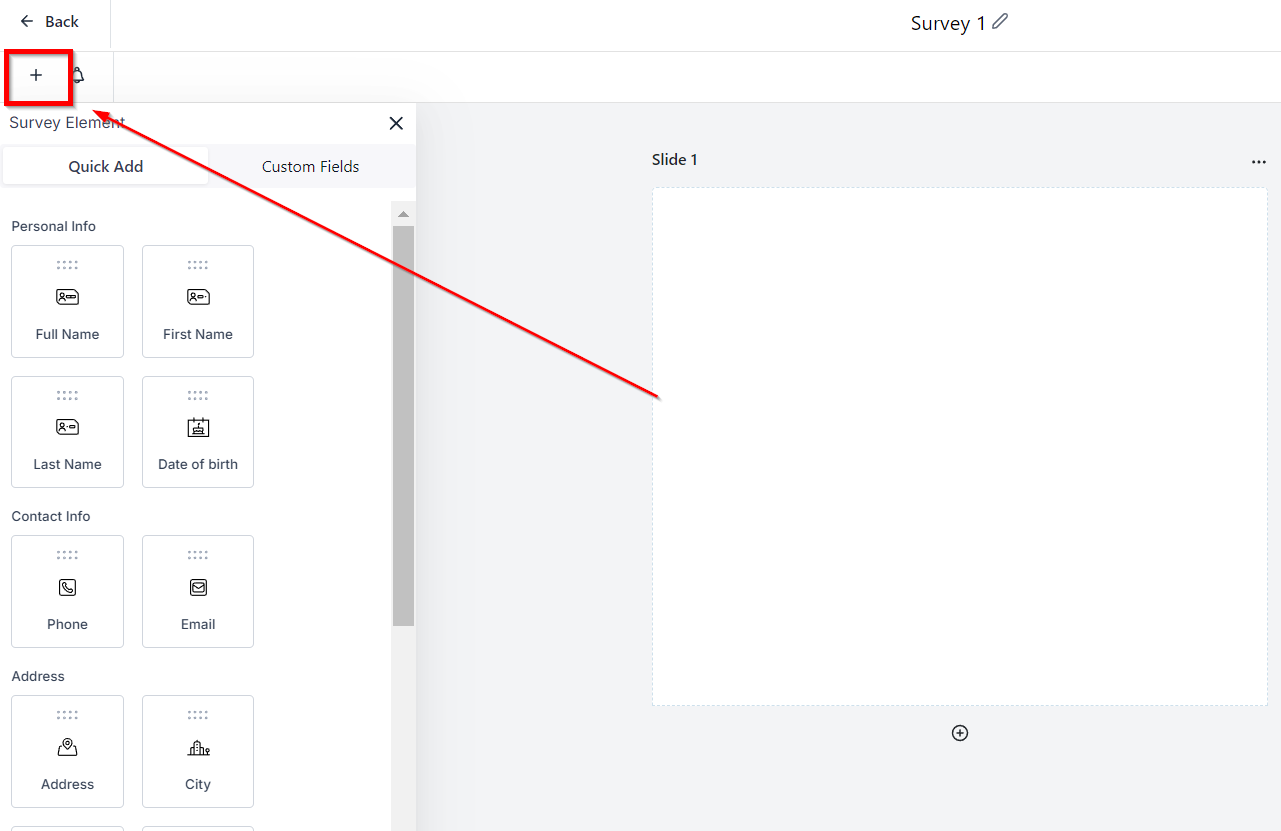
Field Types
You have the option of 2 groups of survey fields.
Quick Add - Here you will find fields like name, email, phone number, etc.
Custom Fields - These fields are entirely up to you or your CRM admin to build. These custom fields can be anything from checkboxes to long-form answers.
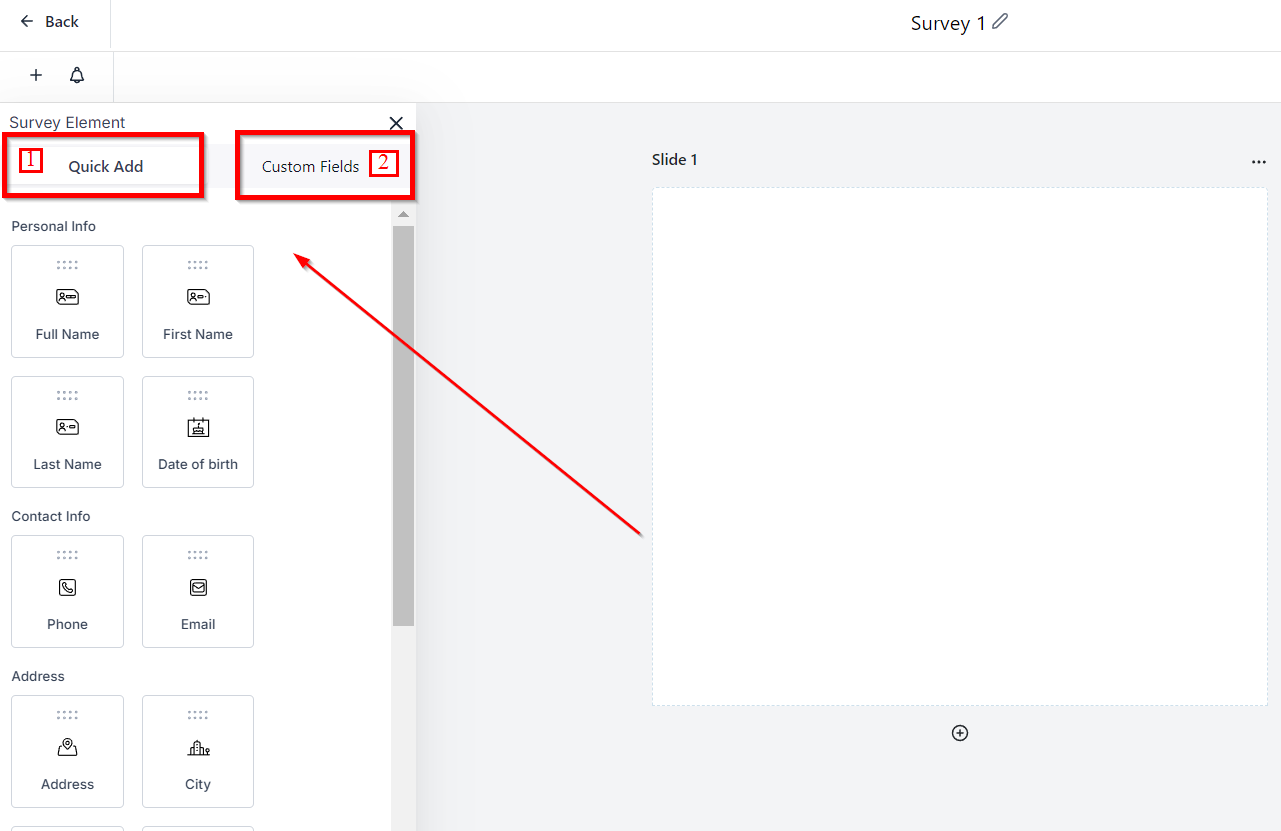
Field Options
Whether you are in the standard or custom tab, this area is where all the inputs are.
All you need to do is click and drag them over to the survey slide in the middle of the screen to add it to the form!
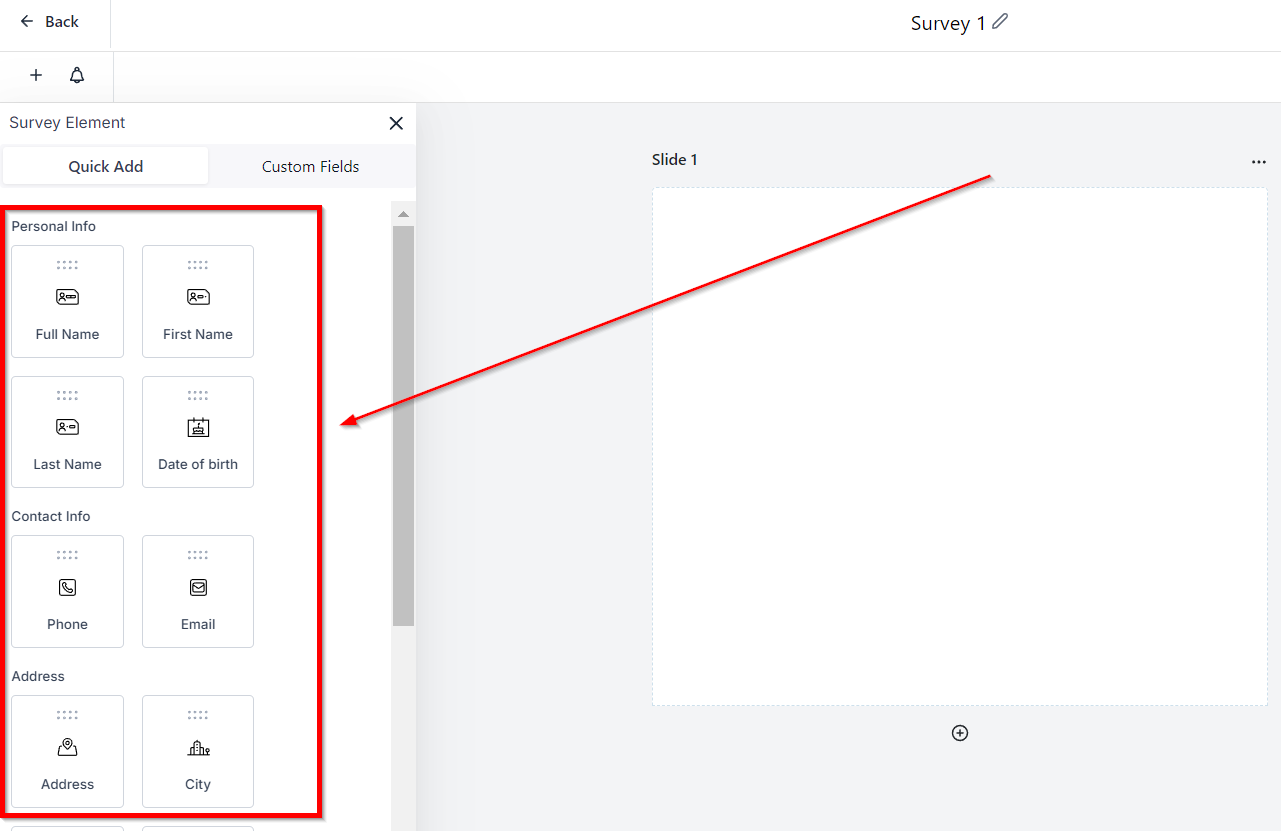
Save Survey
Make sure you save all of your survey progress! Don't worry, when you save you will remain in the survey builder. It is just a good habit to save the survey as you go.
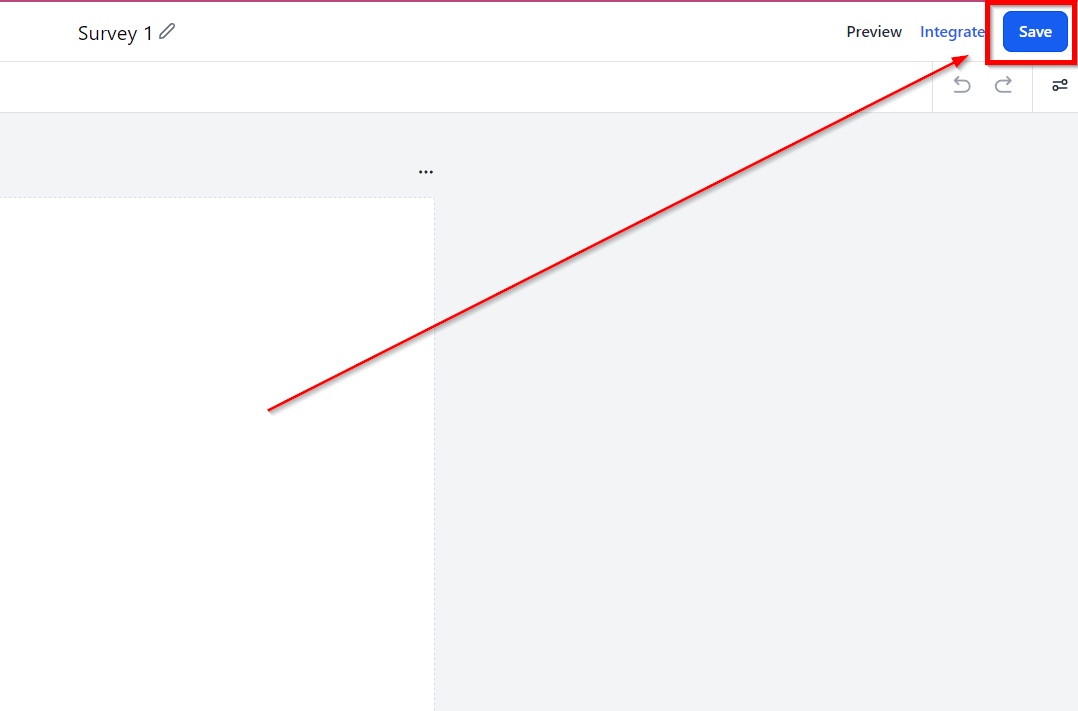
Integrate Survey
You can embed your survey onto a webpage, or use a custom survey link where visitors can access the survey.
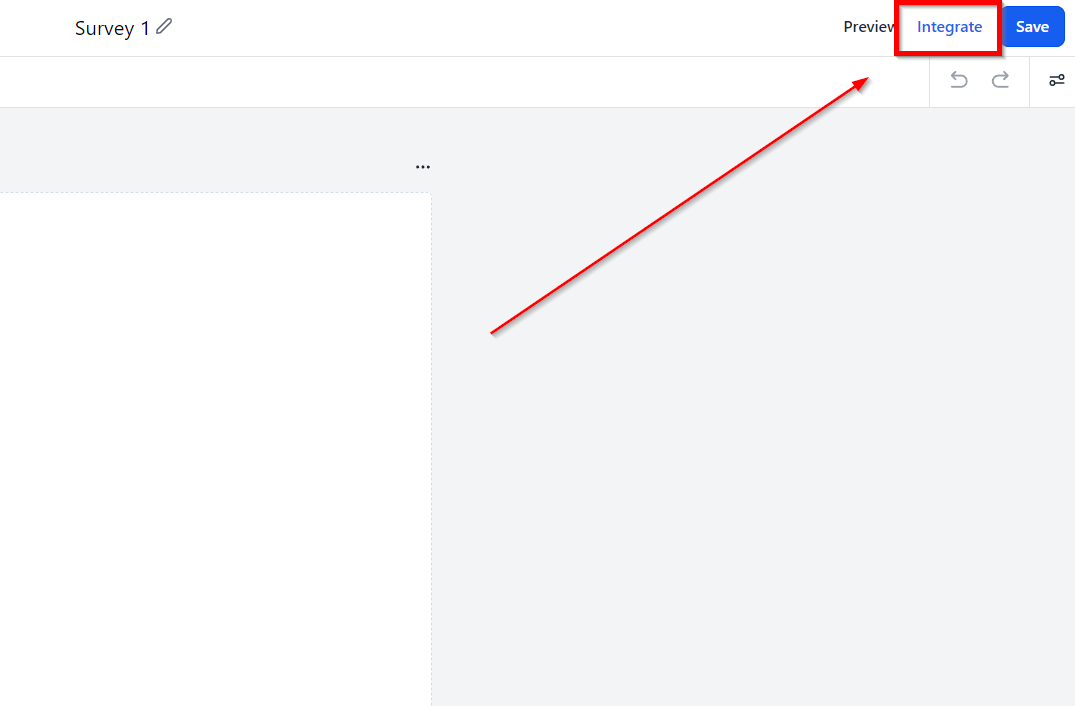
Embed Survey
The first way you can integrate your surveys is by embedding them into a website or sales funnel.
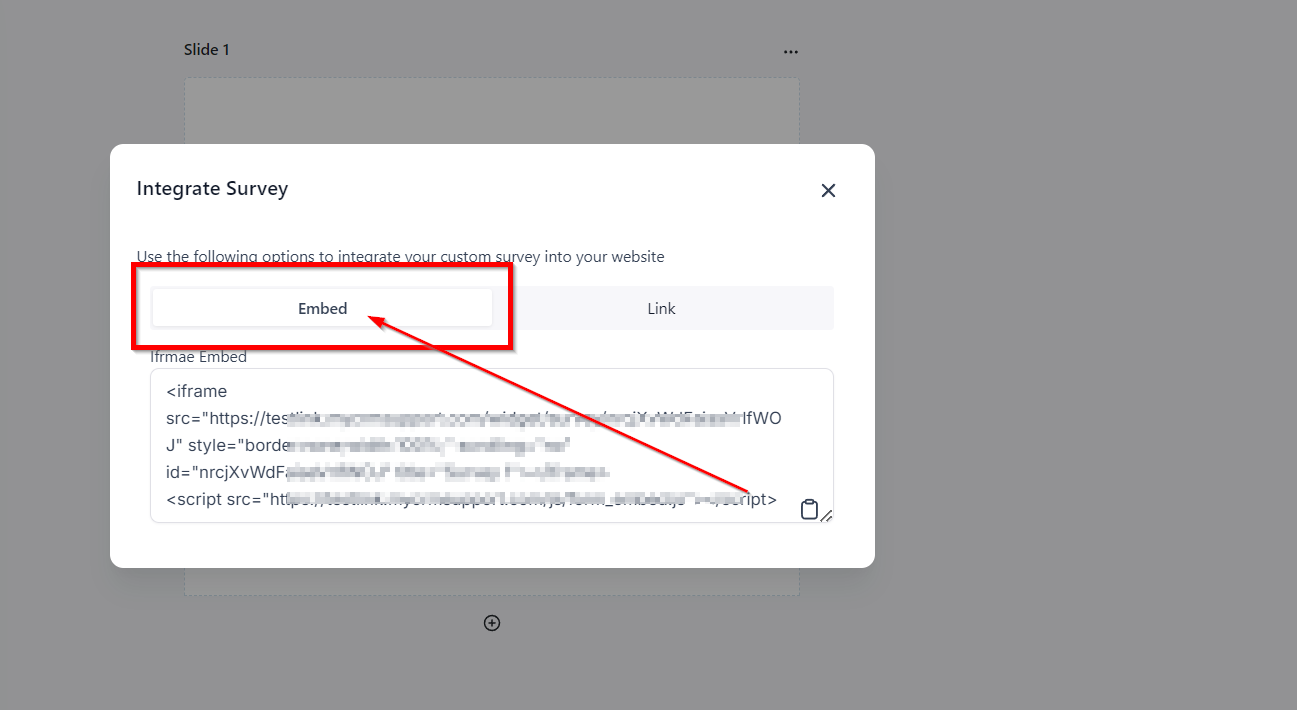
Copy and Paste Survey
To do that, you would need to copy and paste this snippet of code into your webpage.
We recommend having your web developer do this for you if you are unfamiliar with the process.
You can easily copy this code by pressing the in the bottom right corner of this section.

Custom Survey Link
The second way to integrate your survey is to use a custom link and send it to your customers or prospects.
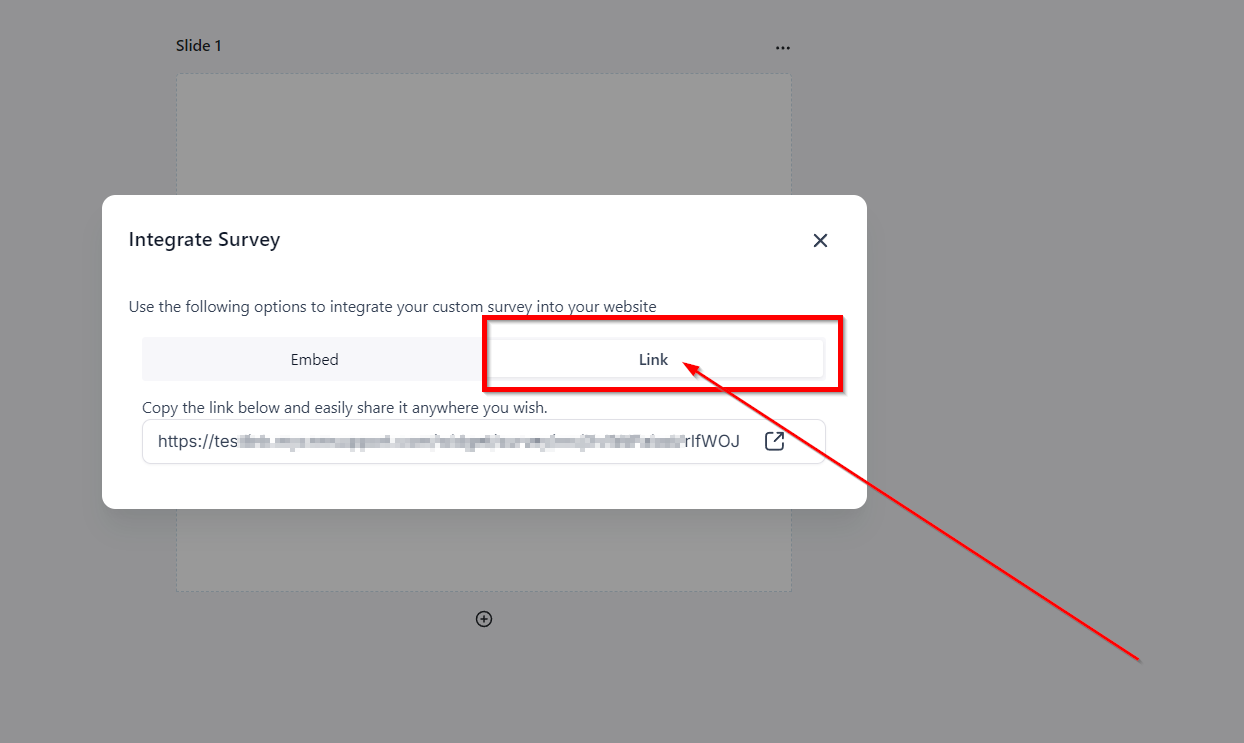
Grab the Custom Survey Link
This link is a custom-generated link that will only show this survey when clicked. This is a great way to keep the focus of your customers or prospects on the survey and actually have them fill it out! To open the custom link and review your survey in real-time, click the in the bottom right corner of this section.