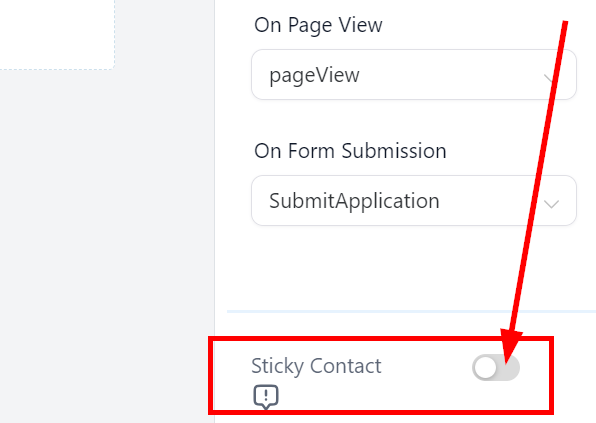The form builder's Options tab presents a variety of settings designed to help you personalize your form.
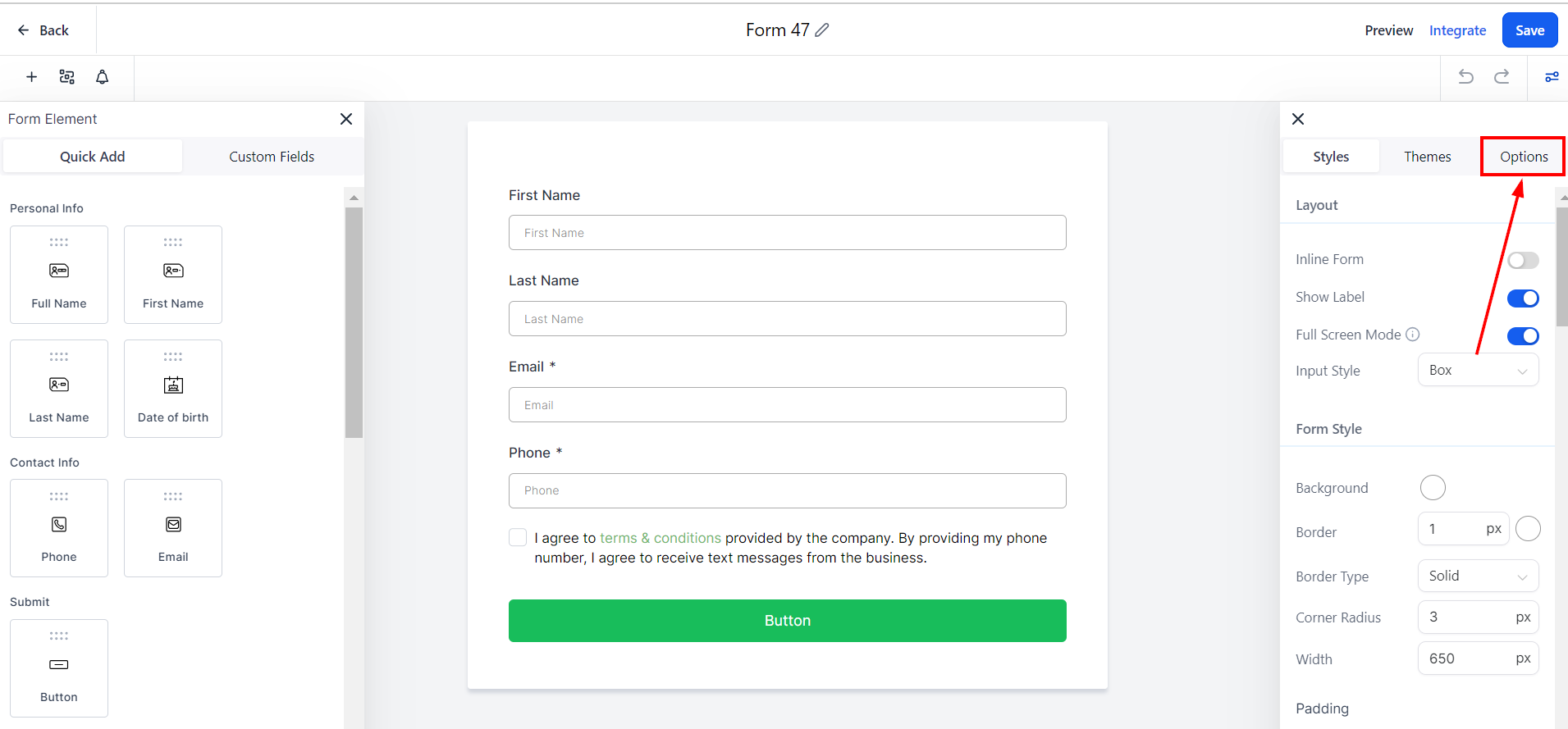
Form Name
Here you will be able to see the name you've given your form. By default, it is given a generic name. If you need to, the next step will help you change the form name.
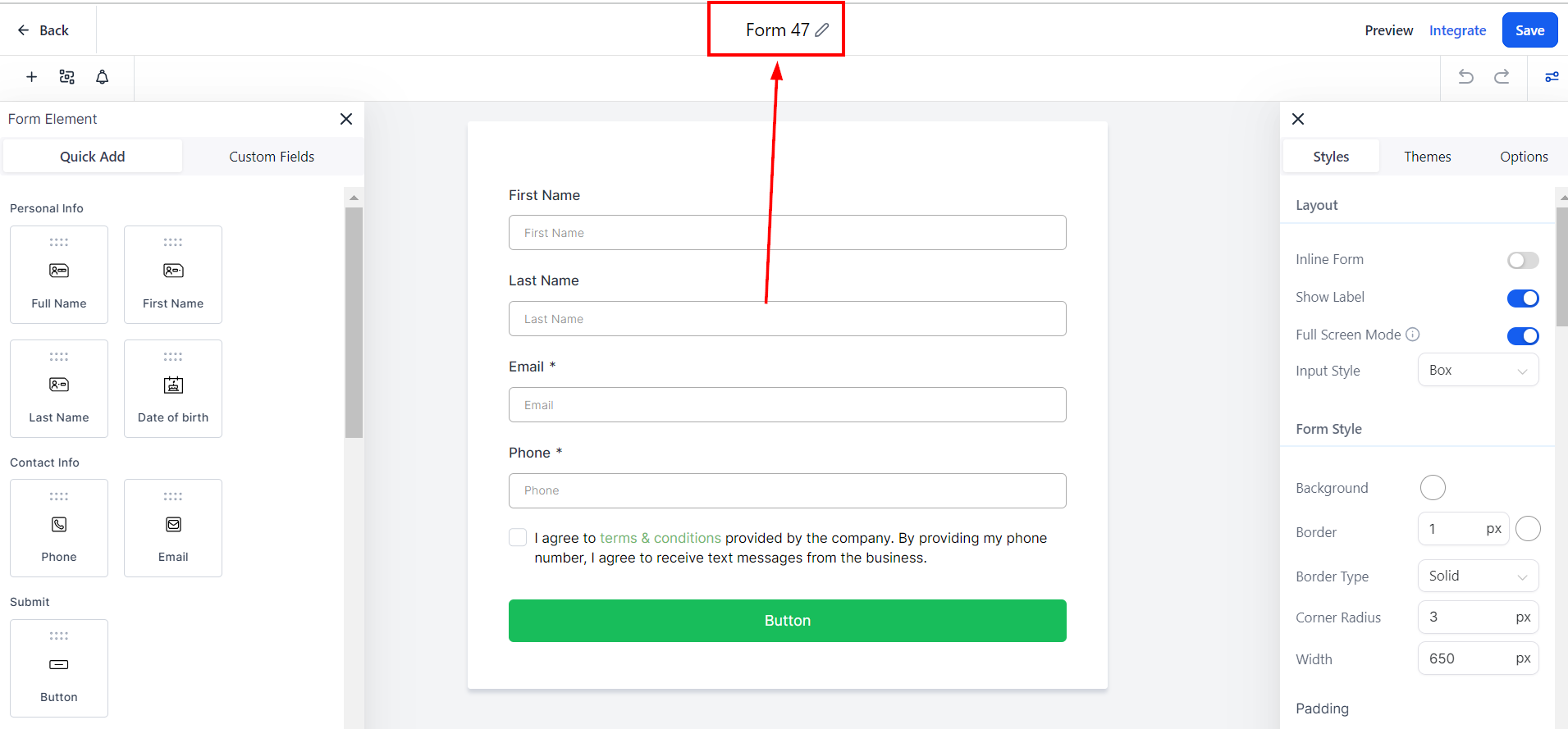
Change Form Name
To change the form name, you will need to navigate to the Options tab.
Change Form Name - Input
Type a name for your form in the Form Name text box, ensuring that you select a name that is easily identifiable. By choosing a recognizable name, you can efficiently organize and manage your forms while streamlining navigation for users.
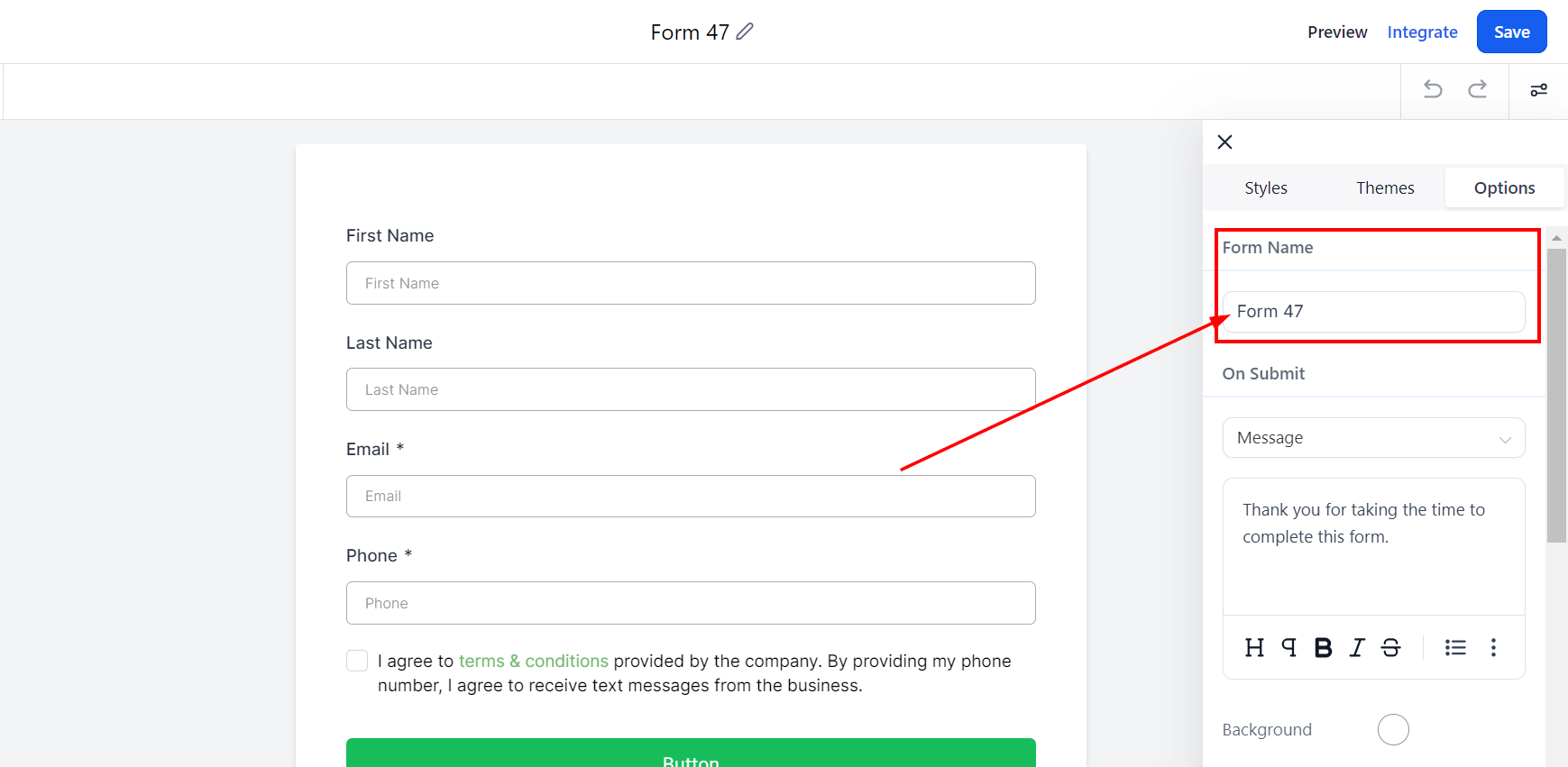
On Submit Settings
The On Submit settings determine what happens when a visitor submits the form.
Open URL: If you choose the Open URL option, the visitor will be redirected to the designated web page of your choice. A Thank You page is recommended as it provides positive reinforcement for the visitor.
Message: Alternatively, you can opt for the Message option, which allows you to display a custom message created by you upon form submission.
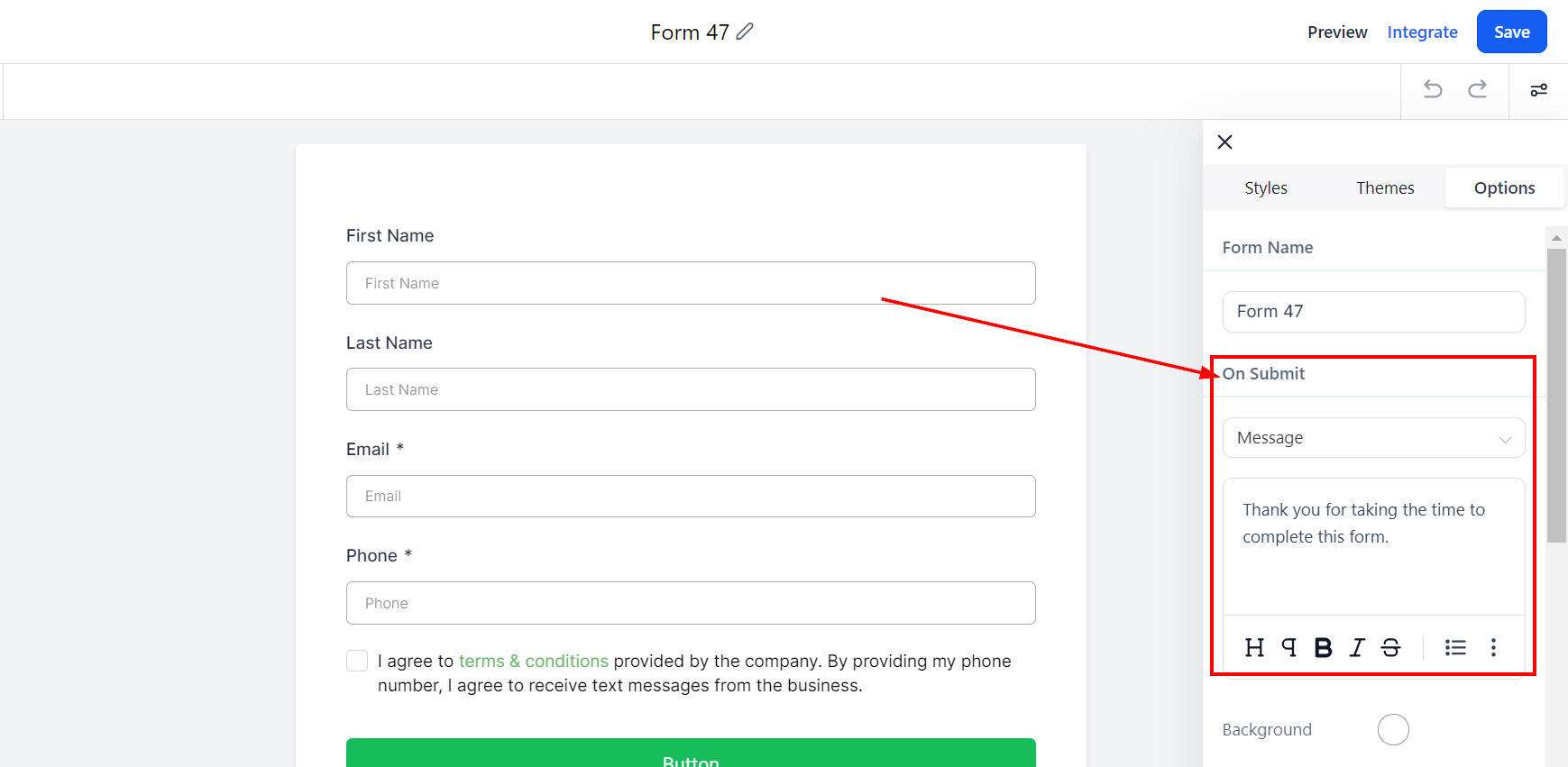
Facebook Pixel ID
If you want to track form submissions with your Facebook Pixel for analytics and advertising, add your Facebook Pixel ID in the designated box.
If you plan on using the form in a funnel, you can skip this step as the pixel code will already be installed on the funnel page for tracking purposes.
Facebook Pixel Events
If you have entered a Facebook Pixel, you can specify the event settings for tracking and attribution.
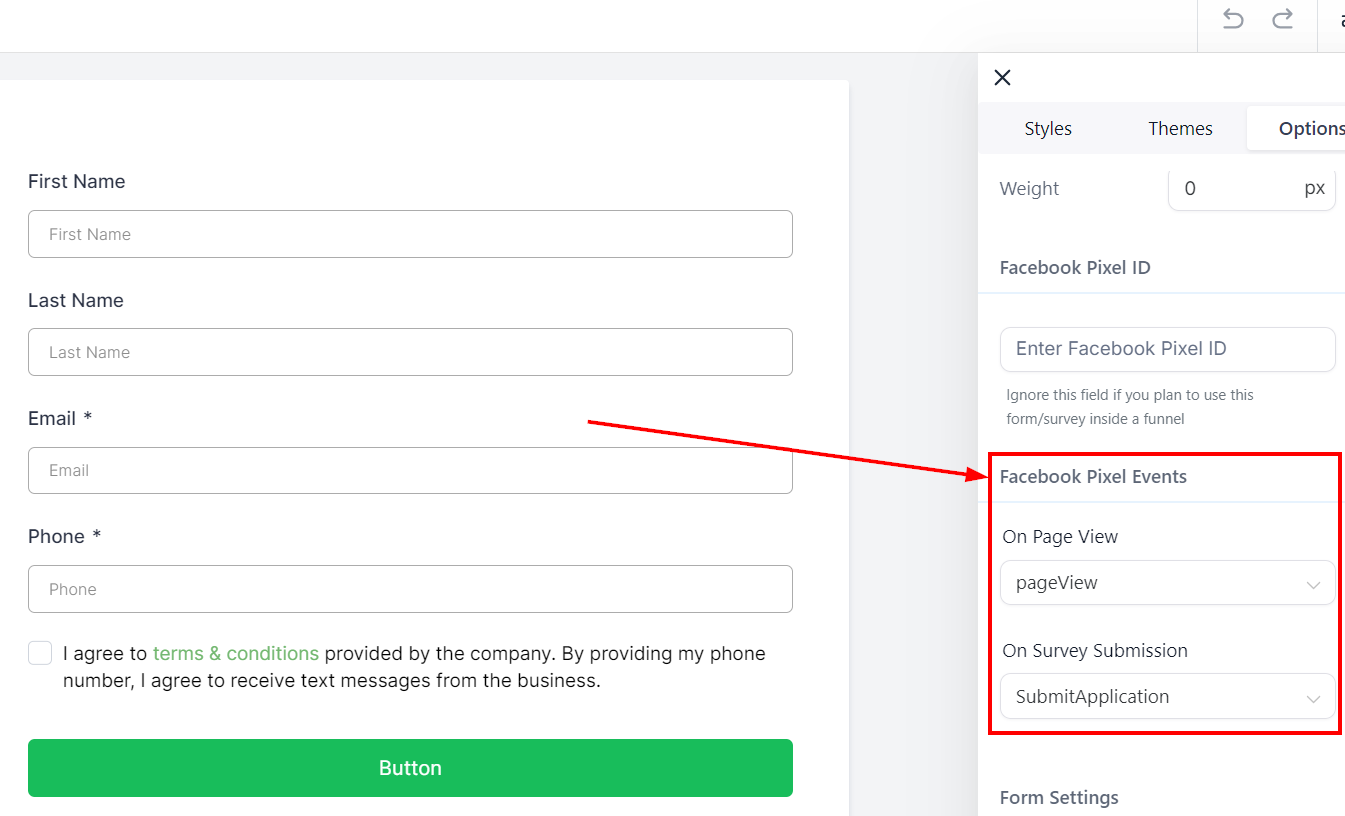
On-Page View
Choose what events will fire when a visitor lands on the page in which your form is embedded.
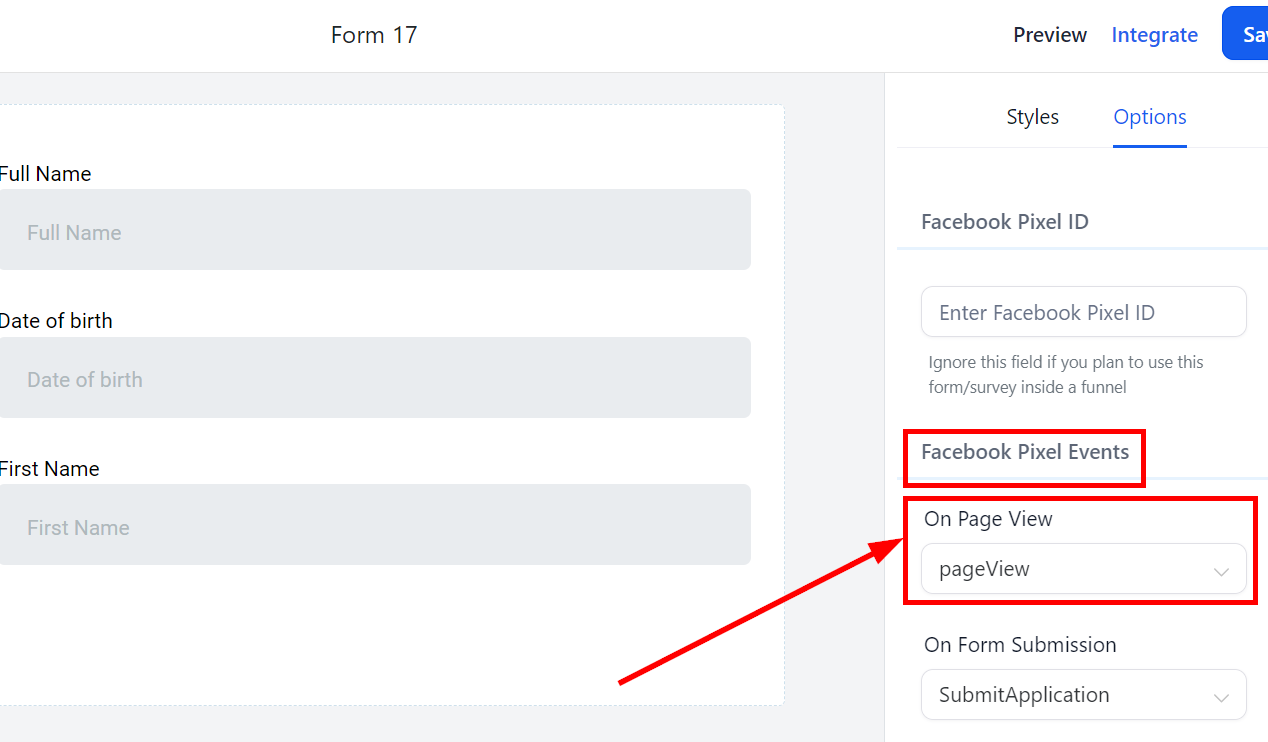
On Form Submission
Choose what events will fire when a visitor submits your form.
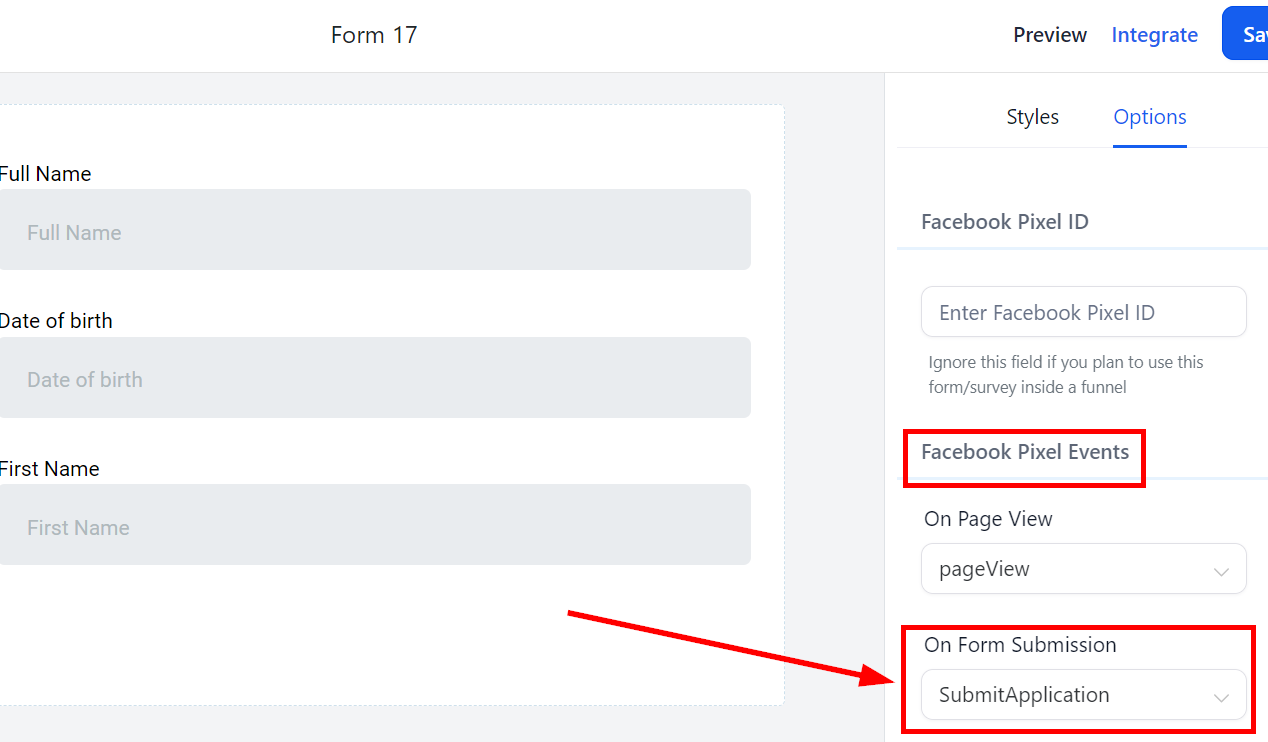
Sticky Contact
The sticky contact feature automatically populates your visitor's previously entered contact information, eliminating the need for them to input it again. This convenient functionality enhances user experience by saving time and effort, making it more likely for visitors to engage with your website or platform and complete desired actions.