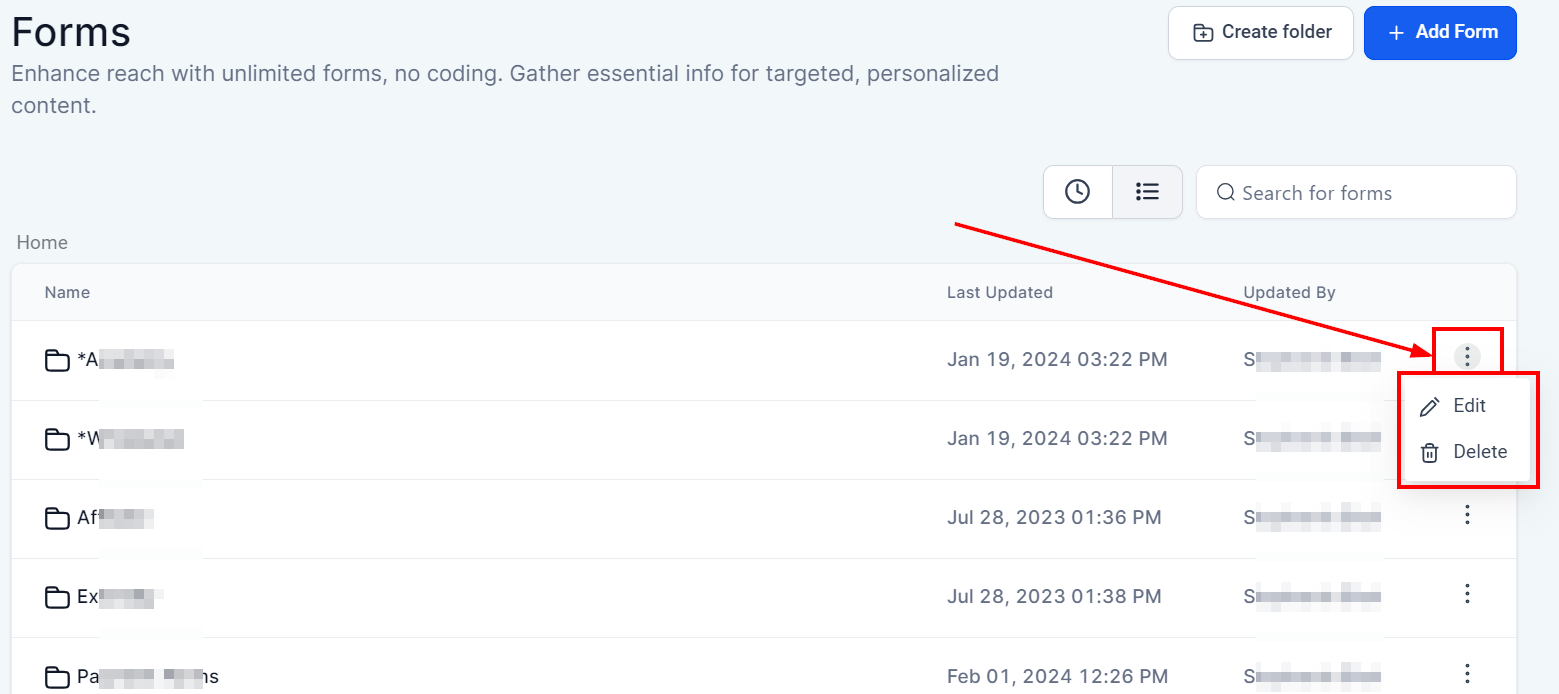The form builder section offers a range of form types that can be created to capture data relevant to your business goals. For example, you can create forms to engage website visitors and gather lead information, or generate forms to gather vital details when someone books an appointment on your calendar.
Depending on your user permissions, you may not have access to all of the components.
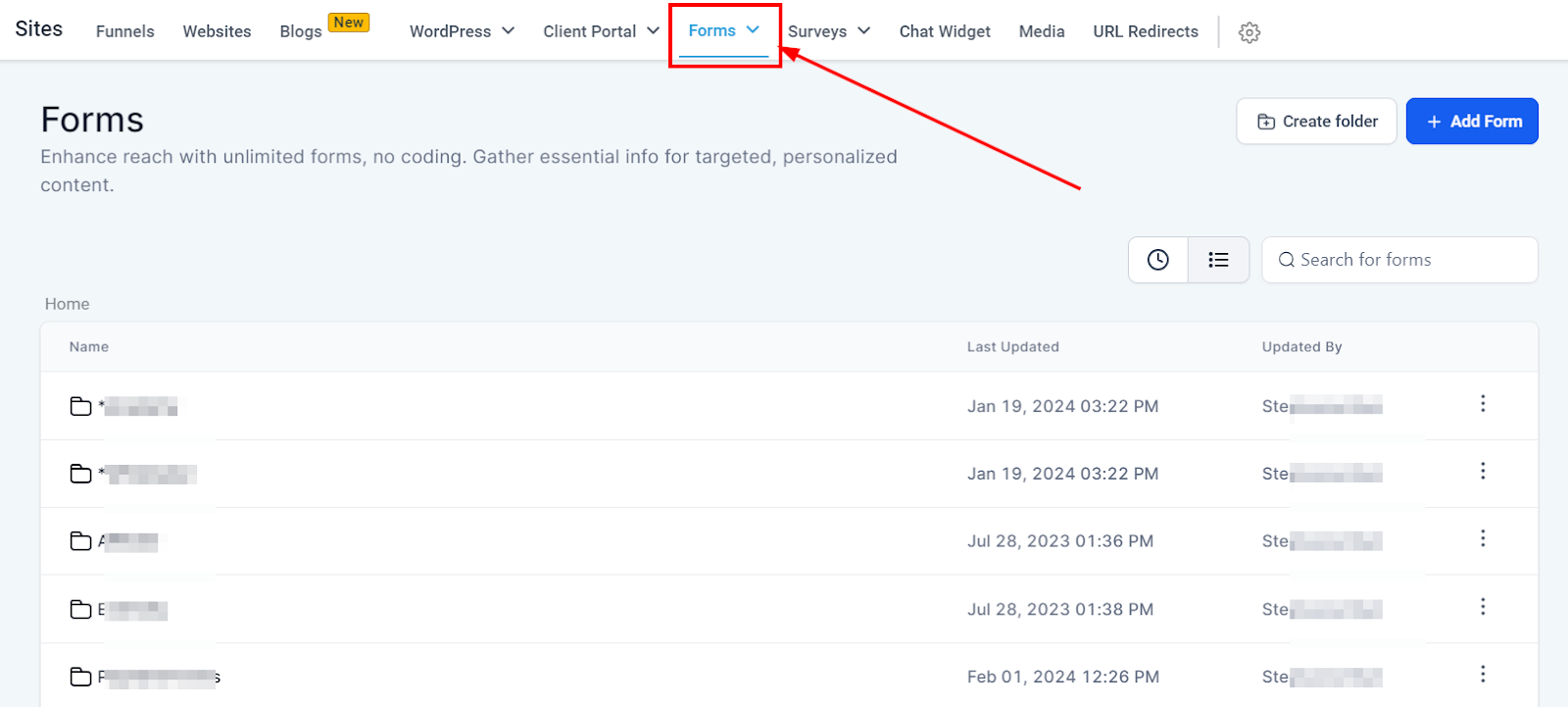
Add New Form
Once you're prepared to design a custom form, all you need to do is click the Add New Form button. This action initiates the process of crafting a tailored form to suit your specific requirements and objectives.
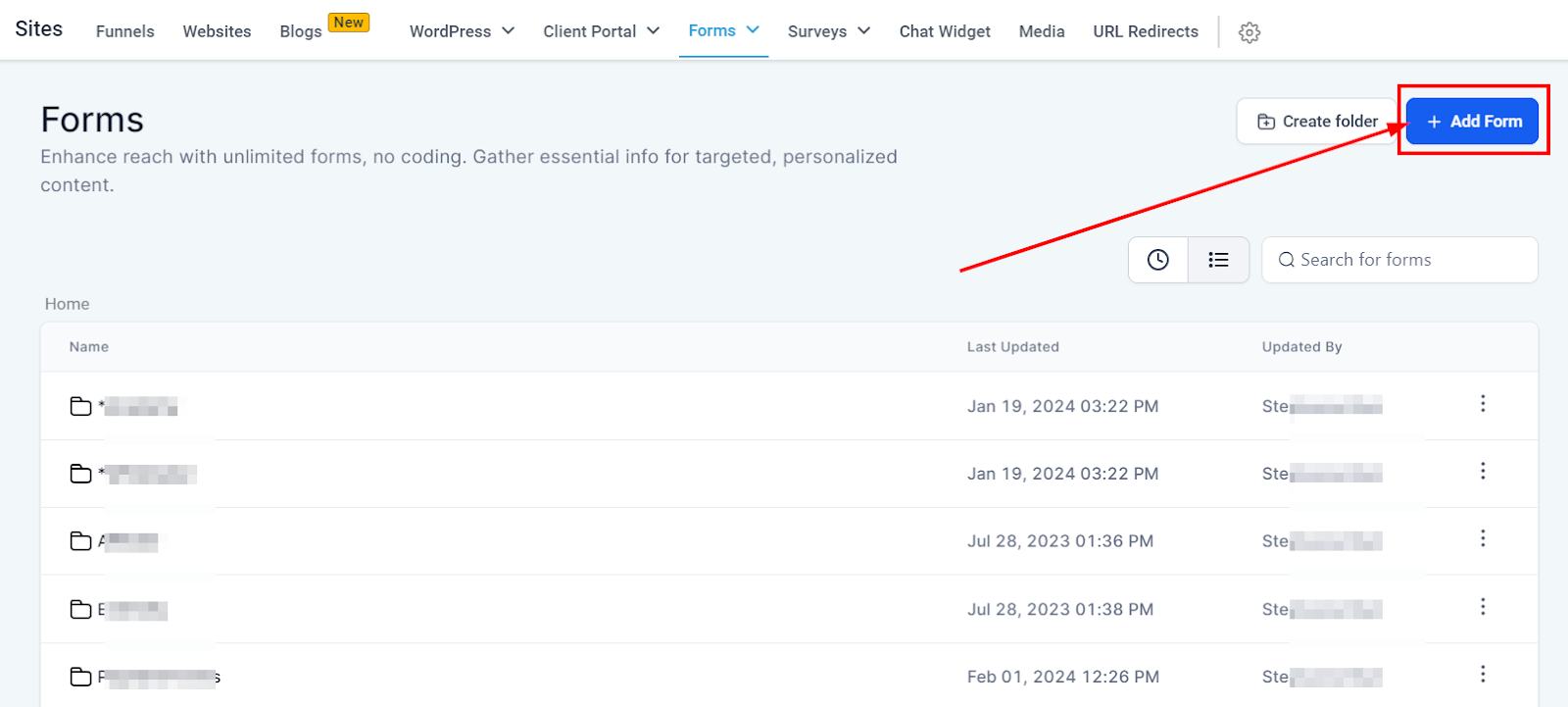
Create Folder
To generate a new folder, simply click the Create Folder button, assign a suitable name to the folder, and then hit Confirm to save your changes. This straightforward process allows for easy organization and management of your files and documents.
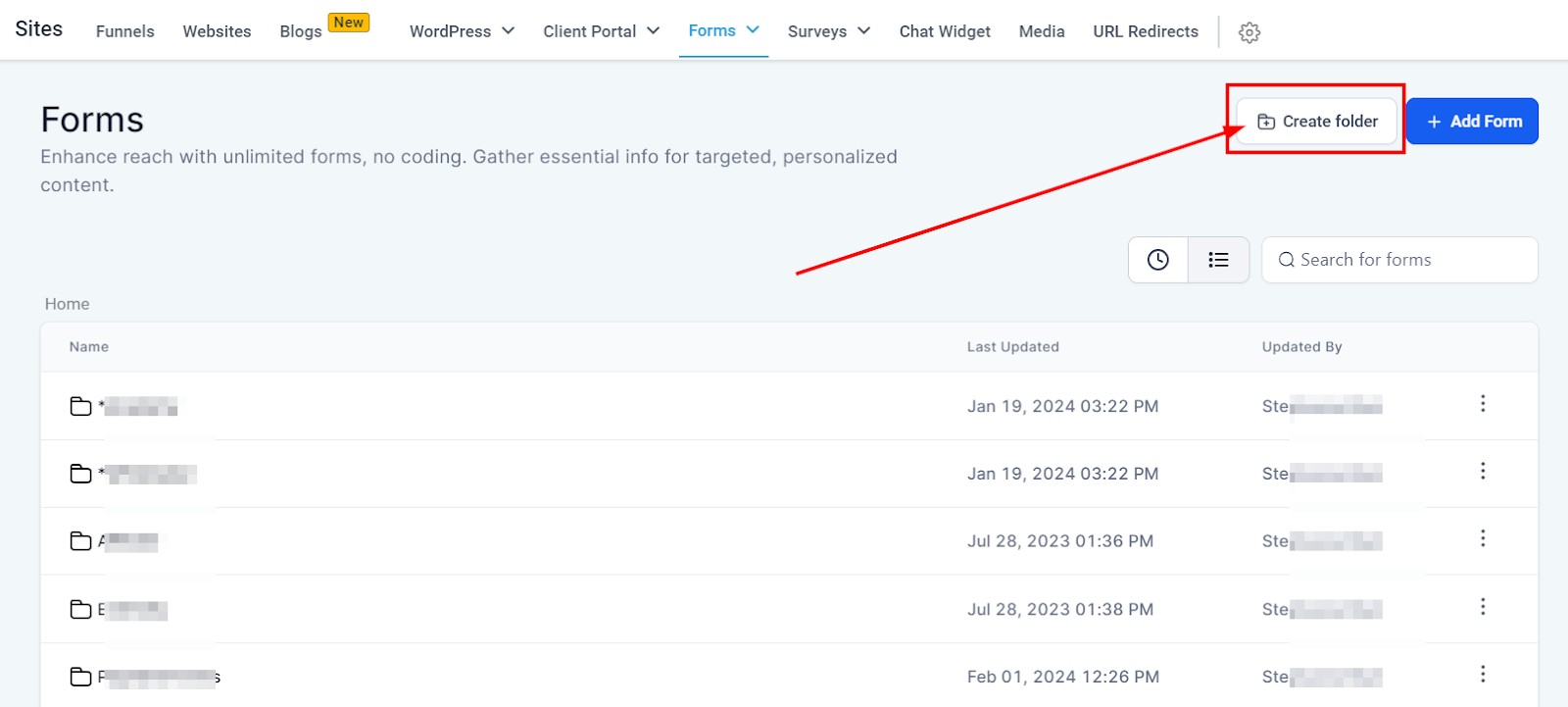
Form List
When accessing the builder section under forms, you'll see a list of previously created forms and folders.
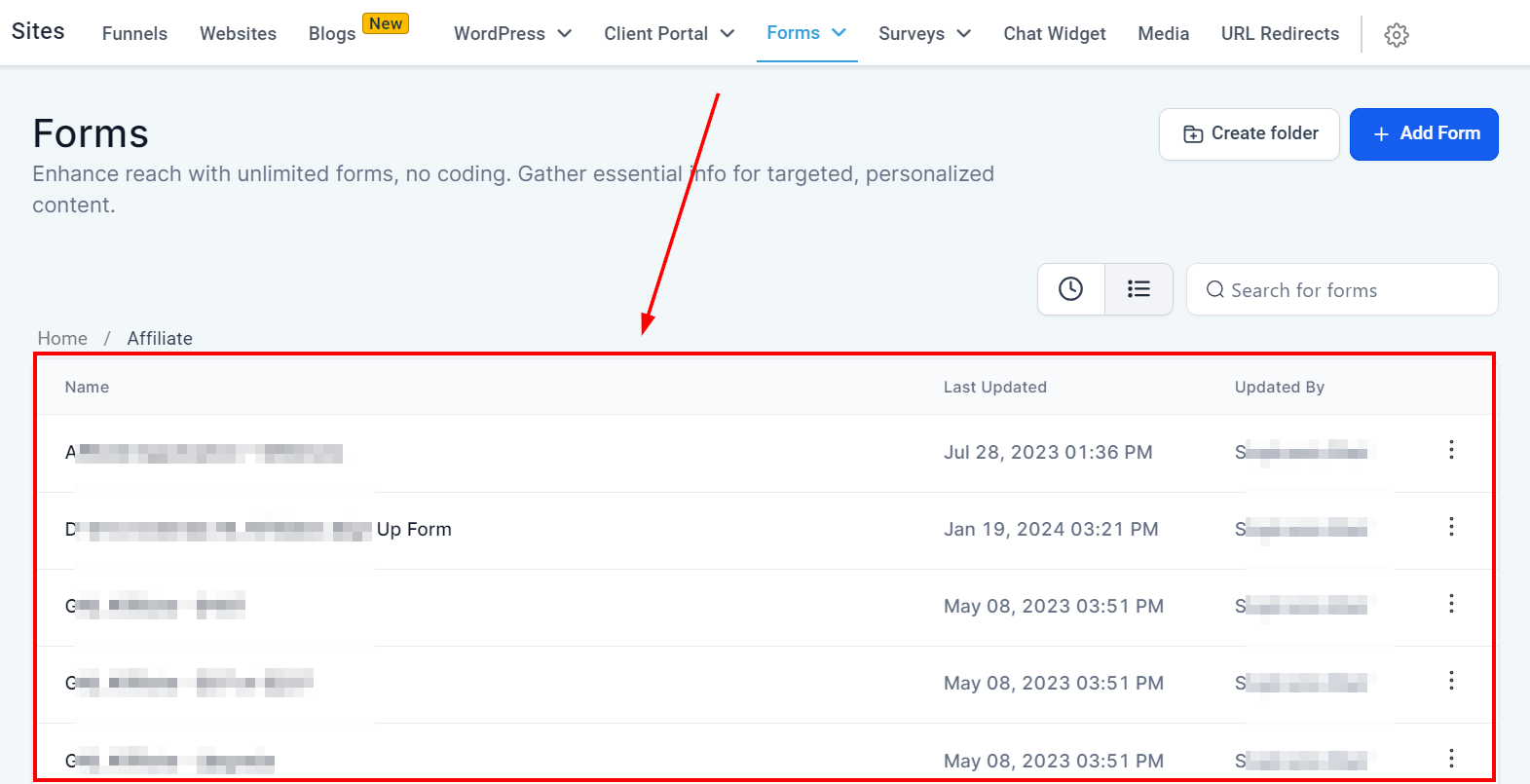
Search Forms By Name
If you have a long list of forms, you can search for a particular form by typing the name of that form here.
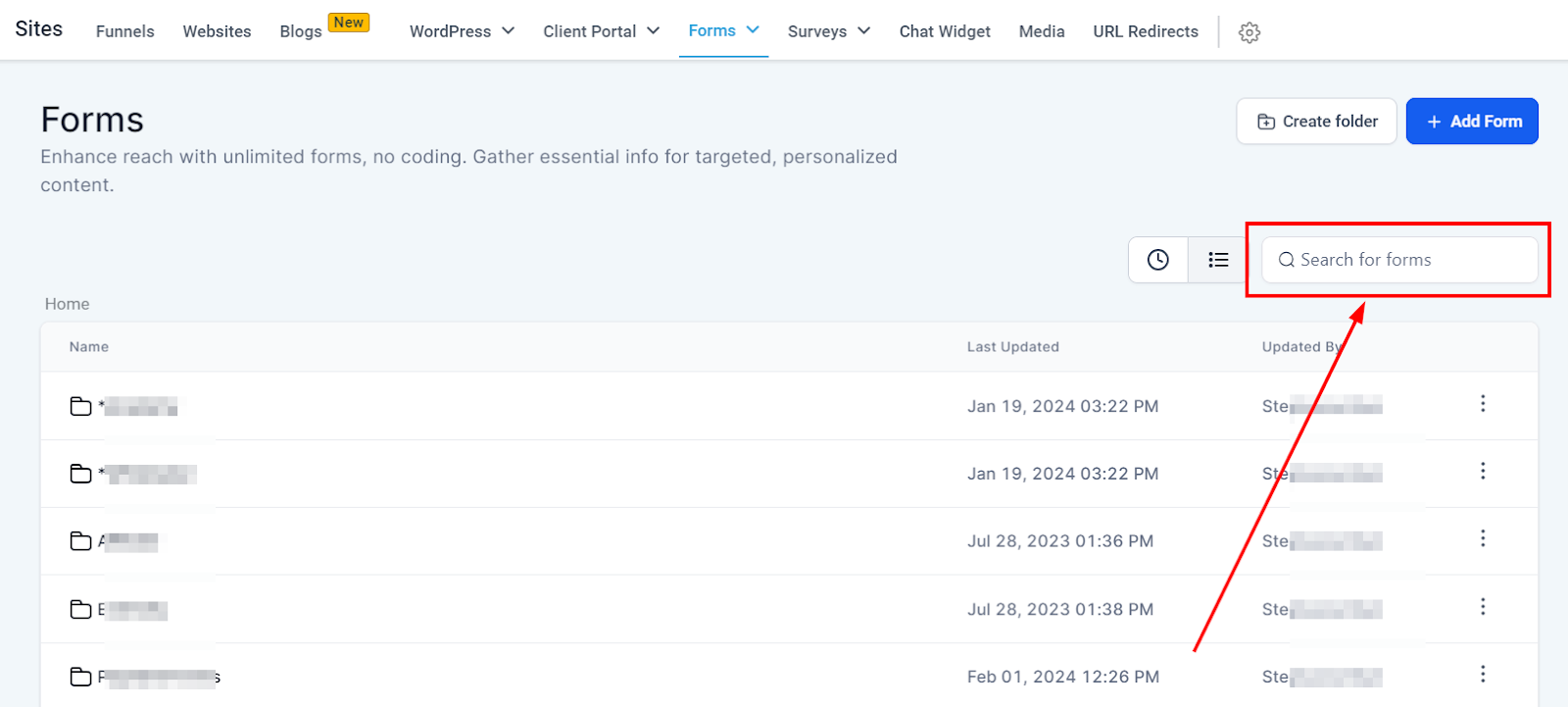
Name
You can see the name of each form displayed here.
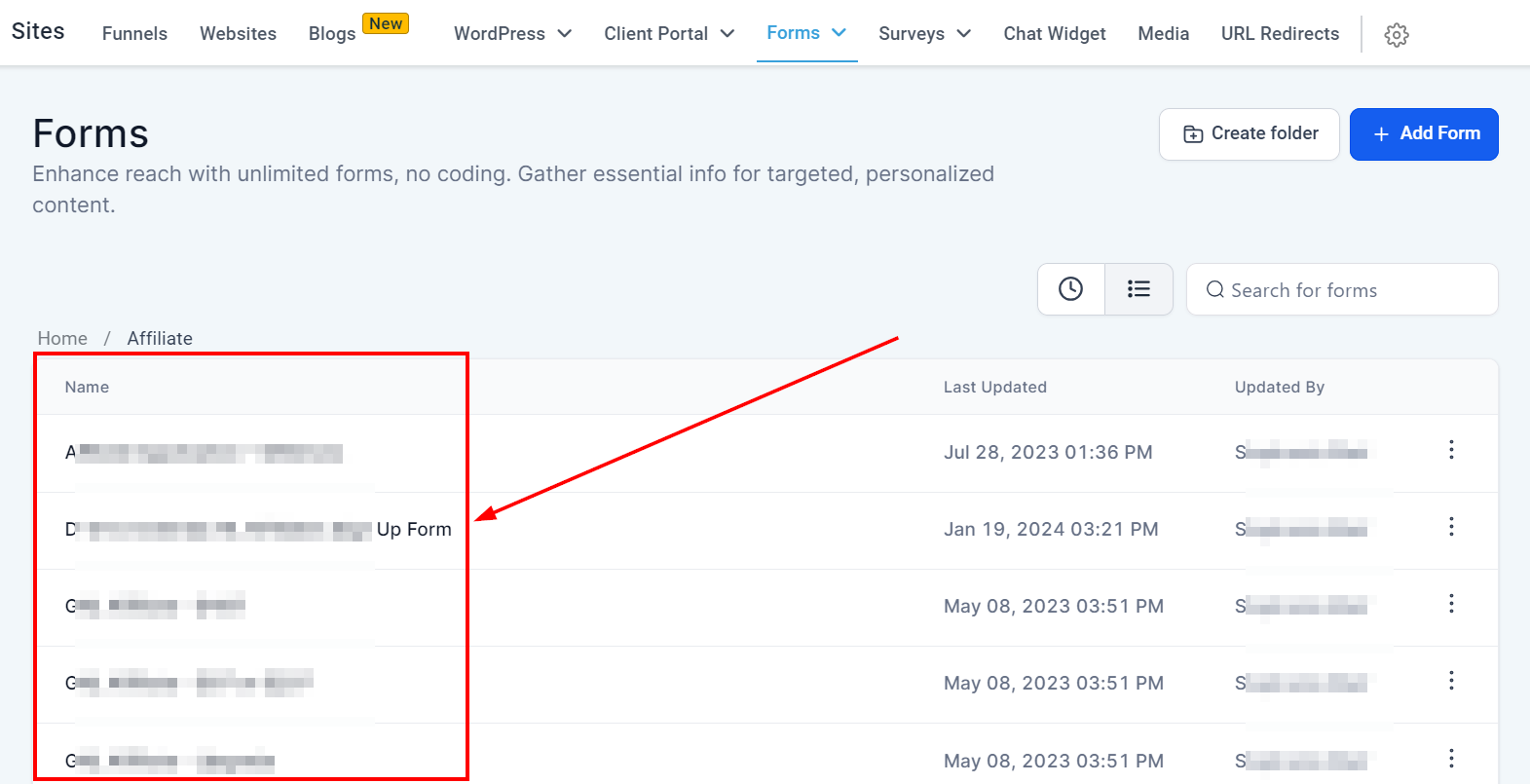
Last updated
This column shows you the date and time each form was last updated.
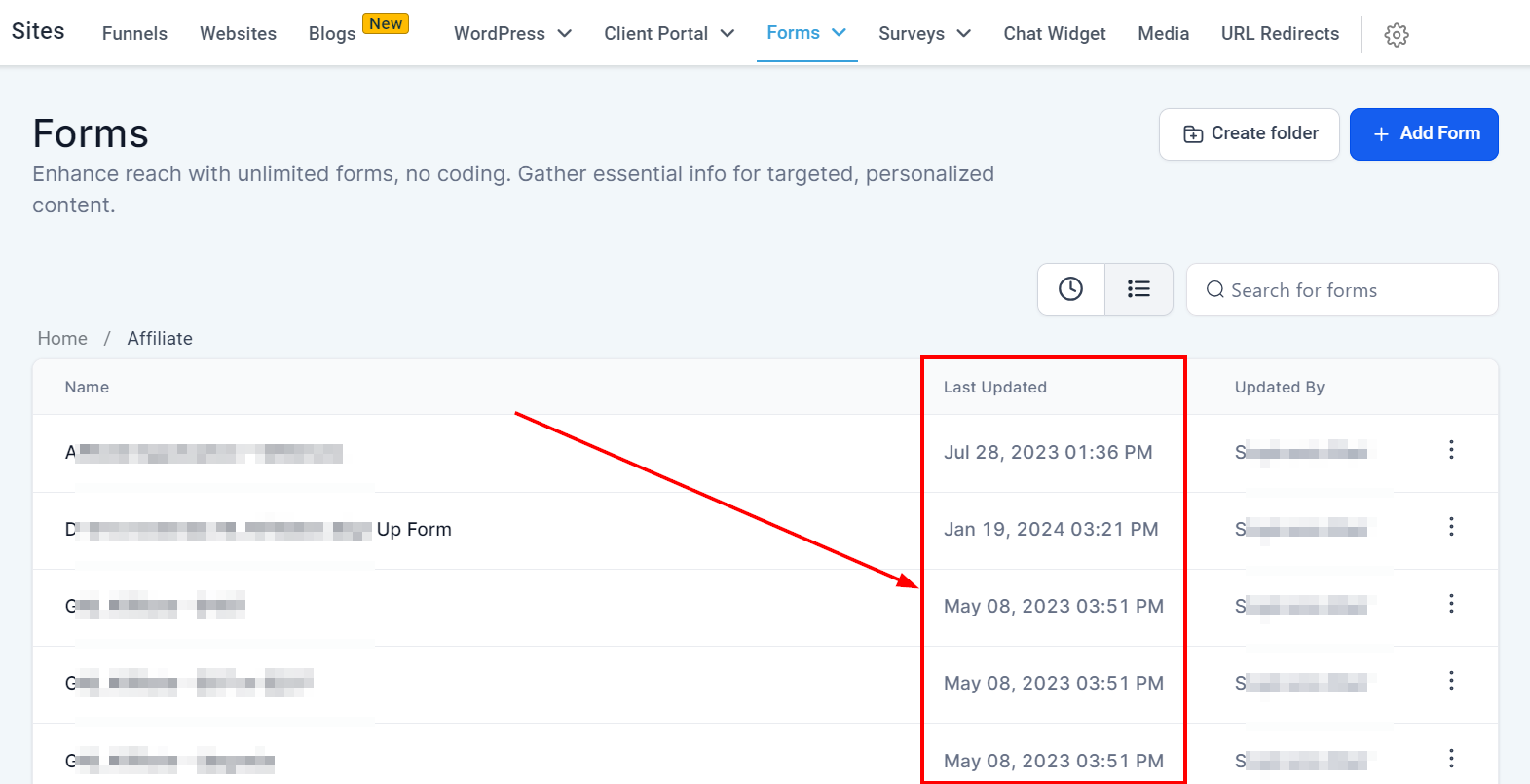
Updated By
In this column, you will see the names of the users who last updated the form.
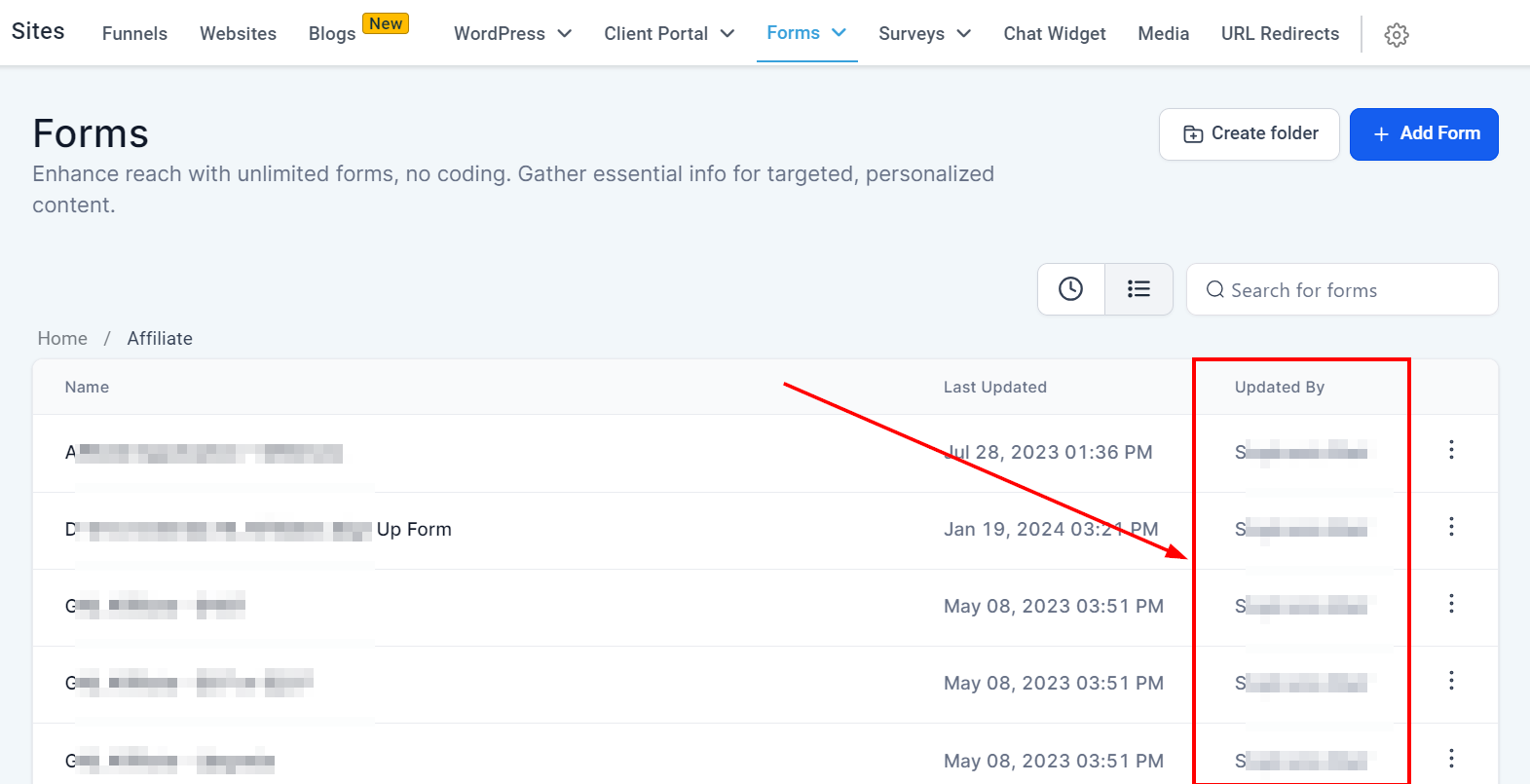
More Actions
Edit
Click this button to edit a current form.
Duplicate
Click on "duplicate" If you'd like to have a copy of a form.
Share
If you'd like to share a form from this location or another within your CRM, click on the "Share" button and select the location you want.
Move To Folder
If you'd like to move a form from your list to a folder simply click on this button and select the folder.
Upload to Form Template
You can upload this form to your template by clicking on this option and filling in the name and category you want the form to be in your template library.
Delete
You can also select "delete" if you wish to delete this form.
If you delete a form, it will be permanently deleted.
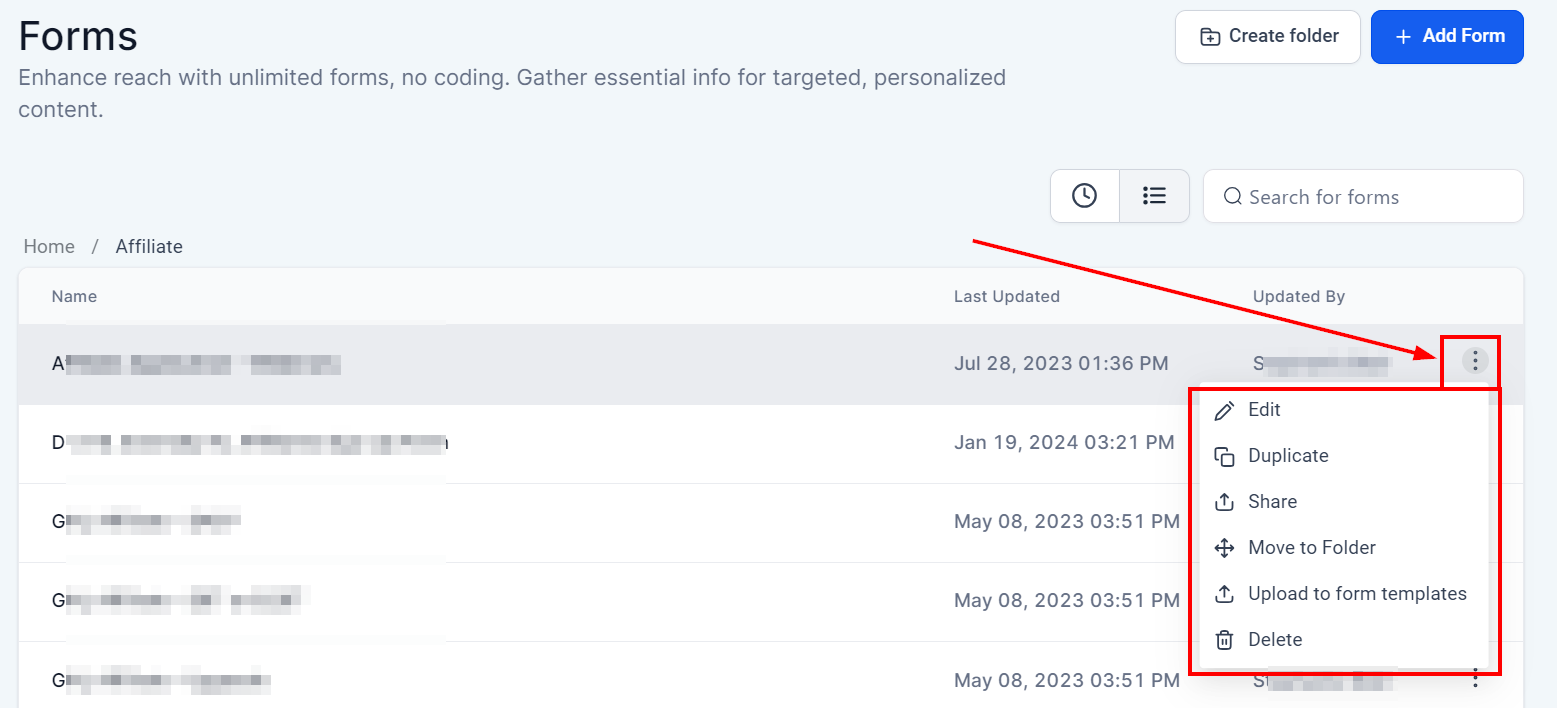
Form Folder
The Form Folder section organizes all your folders, displaying the name of each form folder.
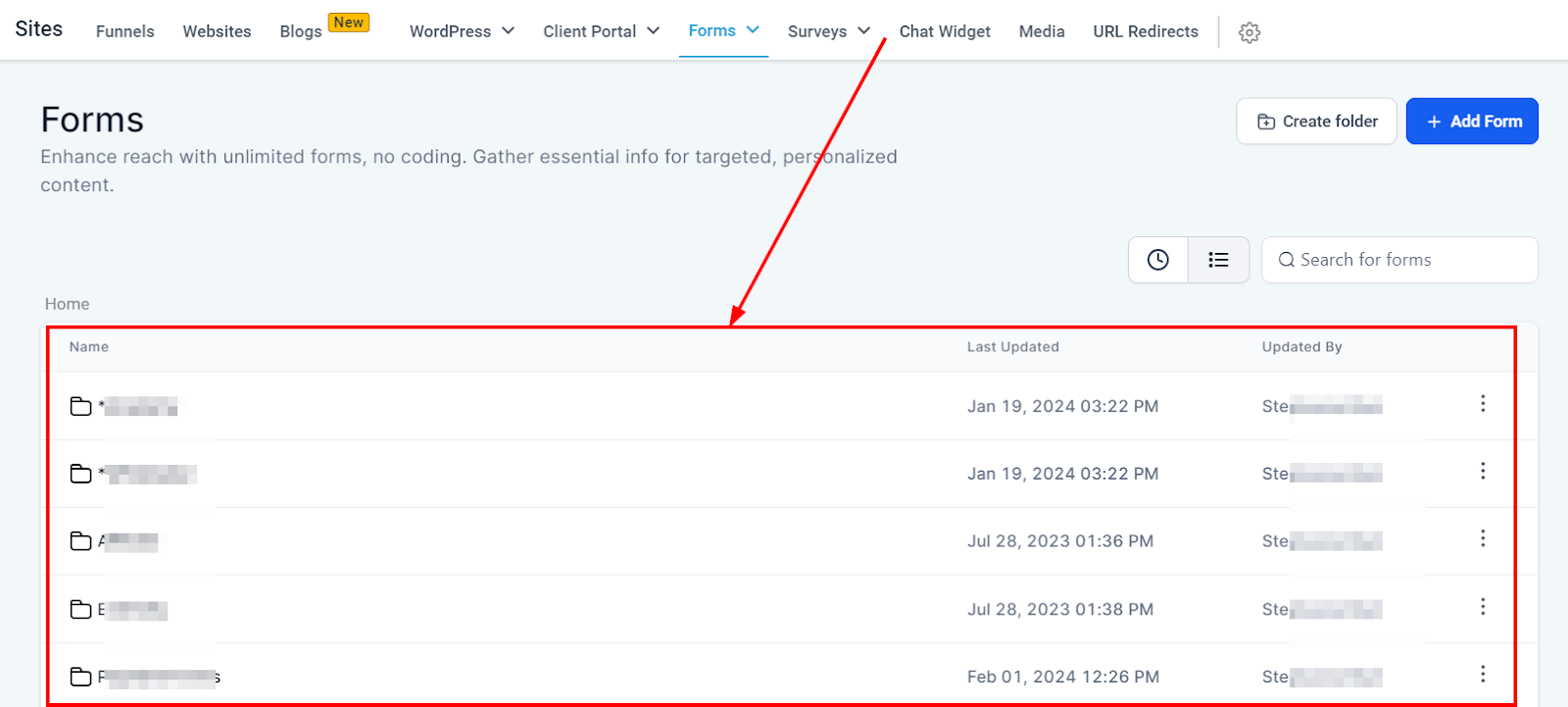
Name
You can see the name of each form folder displayed here.
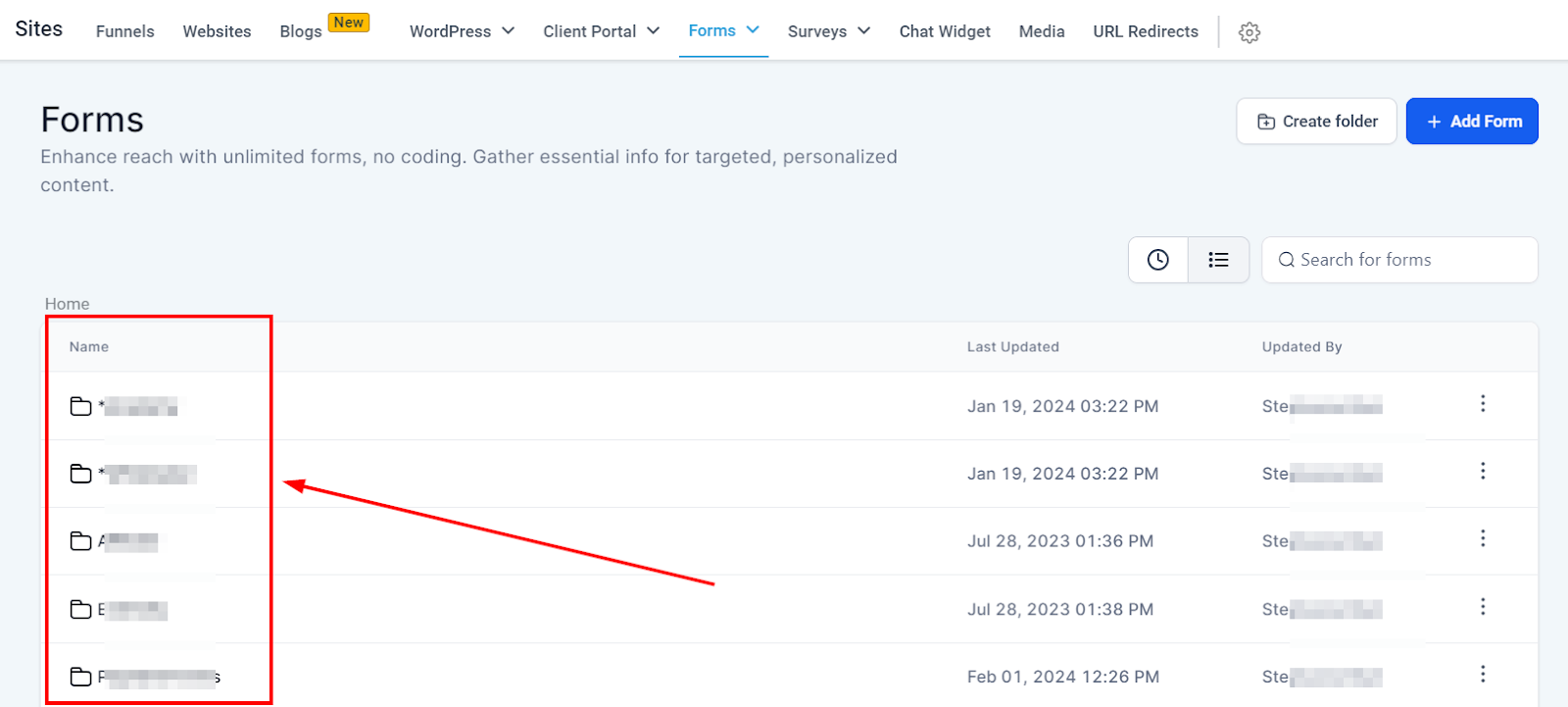
When you click on any folder's name, you can see;
Names of each form in the folder
The date and time it was last updated
Who made the last update
How to edit, duplicate, share, move to another folder, or delete the form.
Last updated
This column shows you the date and time each folder got updated.
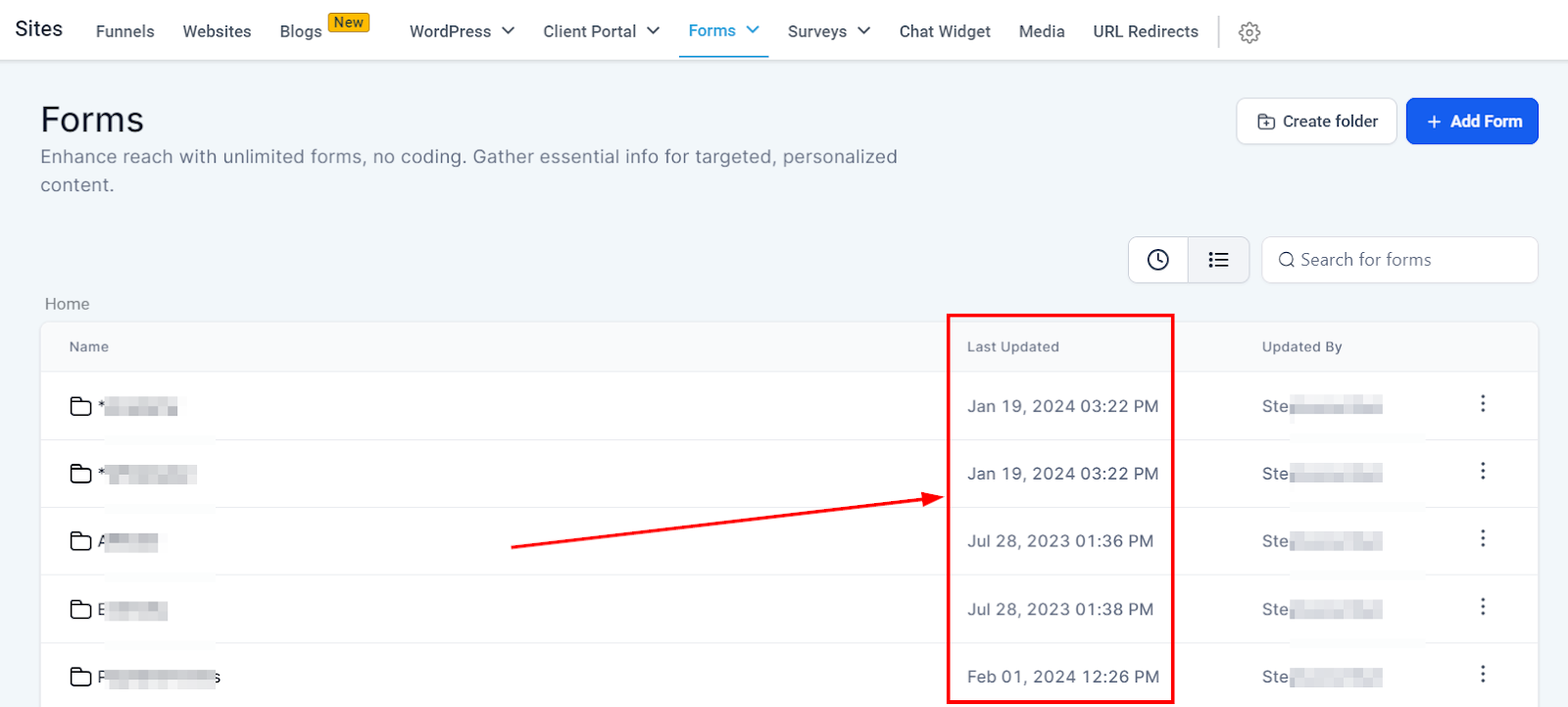
Updated By
In this column, you will see the names of the users that last updated the folder.
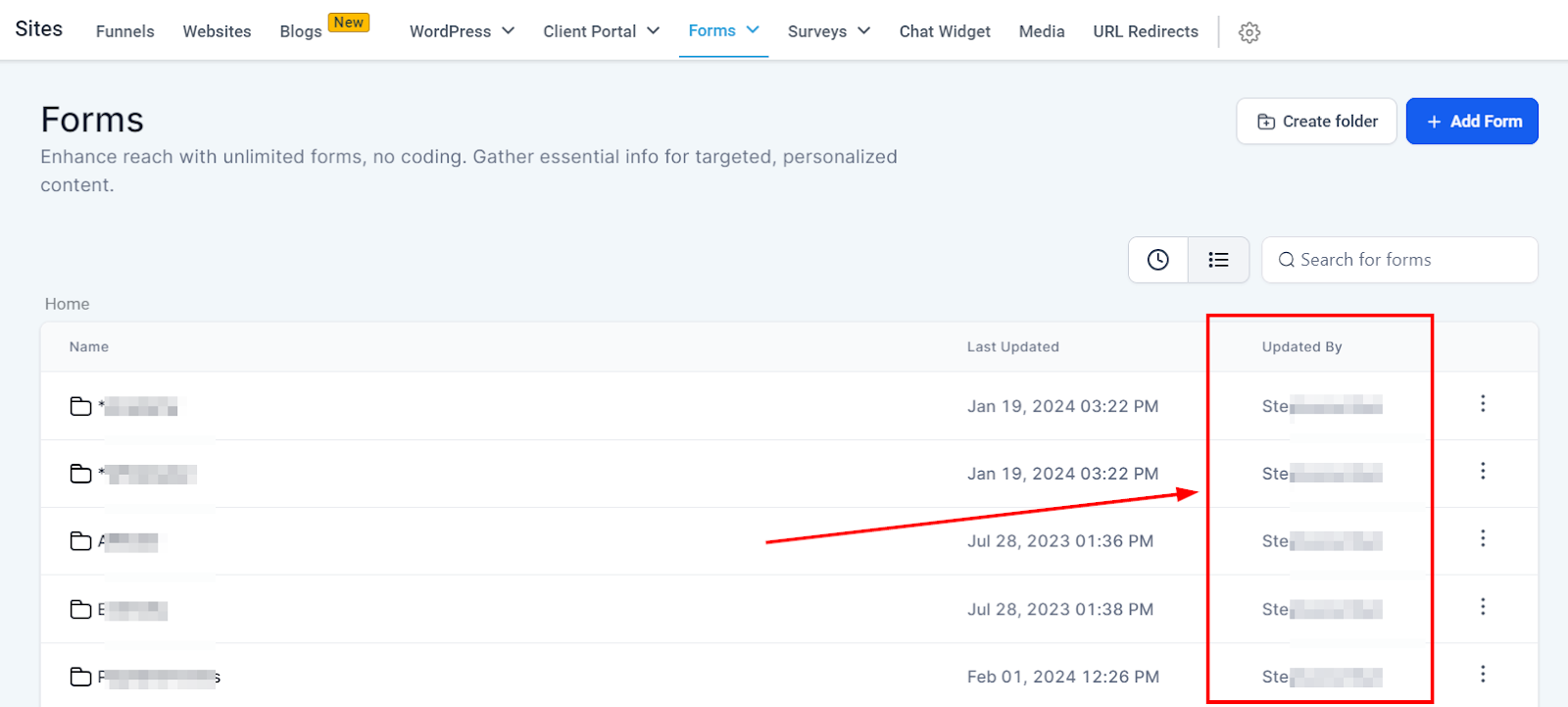
More Action
Edit
Click this button to edit a current form.
Delete
You can also select "delete" if you wish to delete this form.
If you delete a form, it will be permanently deleted.