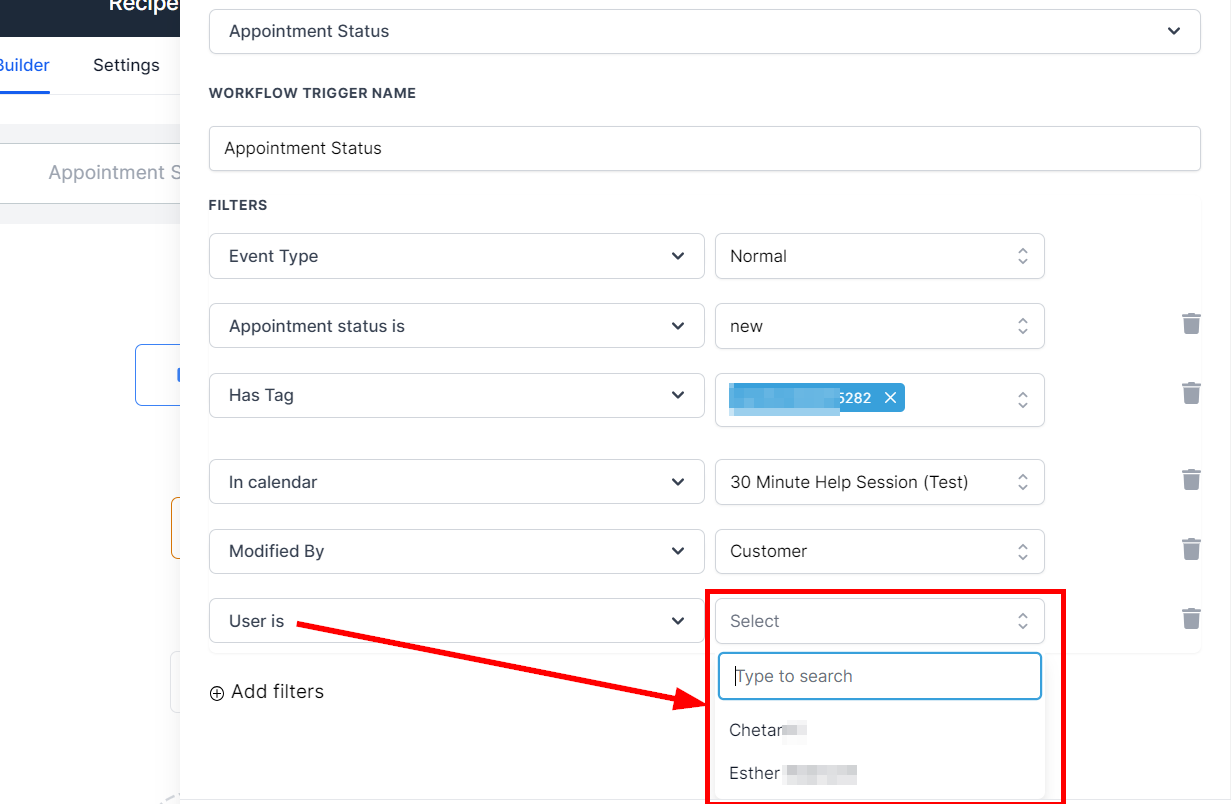The Appointment Status Trigger is designed to activate when an appointment is being scheduled, or the status of an appointment has changed. This will trigger your workflow based on the appointment status filter the user chooses. This feature enables businesses to create more specialized workflows with varying degrees of automation and customization based on the filters used.
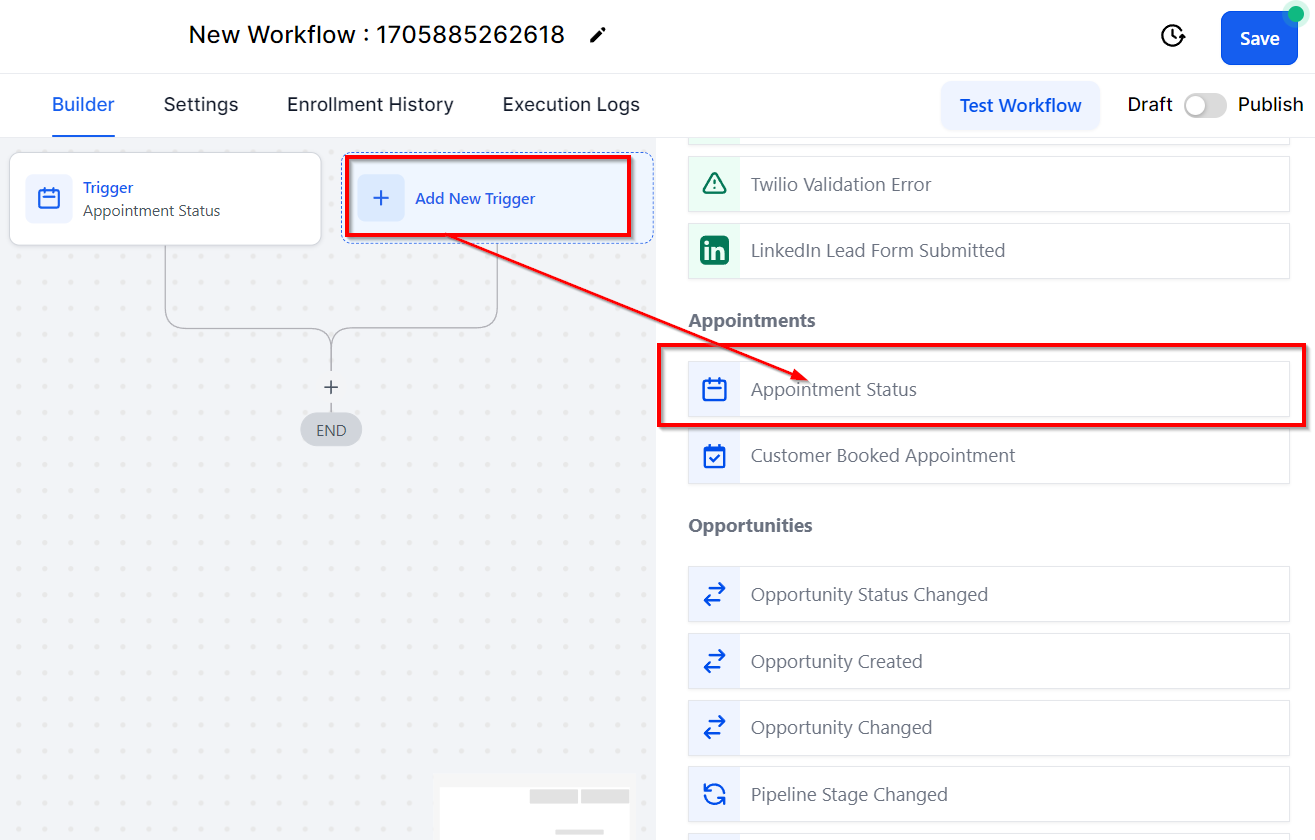
All Filters
Event Type
With the Event Type filter, you can select the event type you want to trigger the workflow; Normal, Recurring, or any of the two to fire the trigger. This is the first trigger filter you choose from; it's set as default.
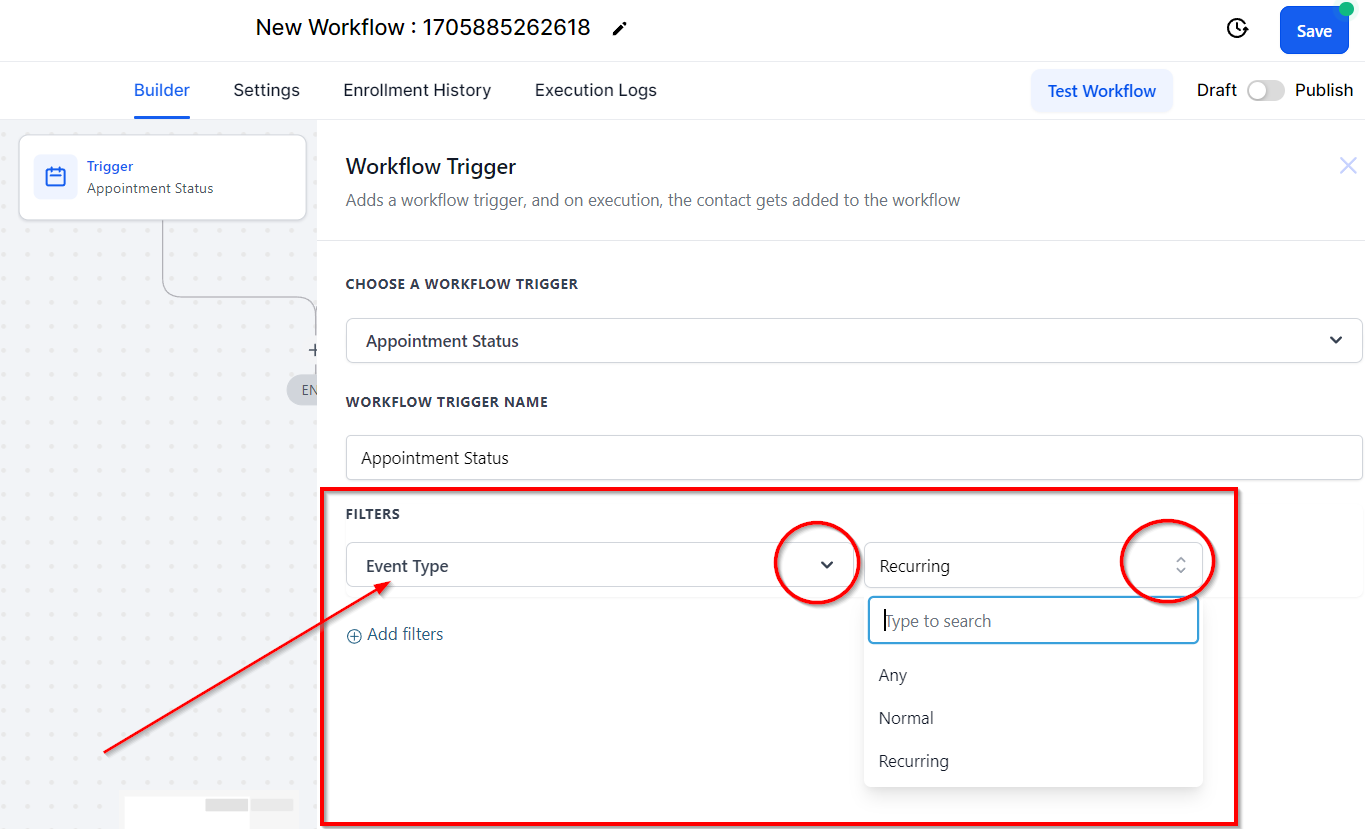
Appointment Status Is
Users can access various filter options within the platform's Filters feature to customize their workflows. One of these filters is Appointment Status Is, which lets users select specific triggers to activate based on the status of an appointment. Users can choose to trigger the workflow when:
There's a New appointment, or
The appointment is Confirmed, or
The appointment is Cancelled, or
The client/prospects Showed up for the appointment, or
The client/prospects didn't Show up for the appointment (No-Show), or
The appointment is Invalid.
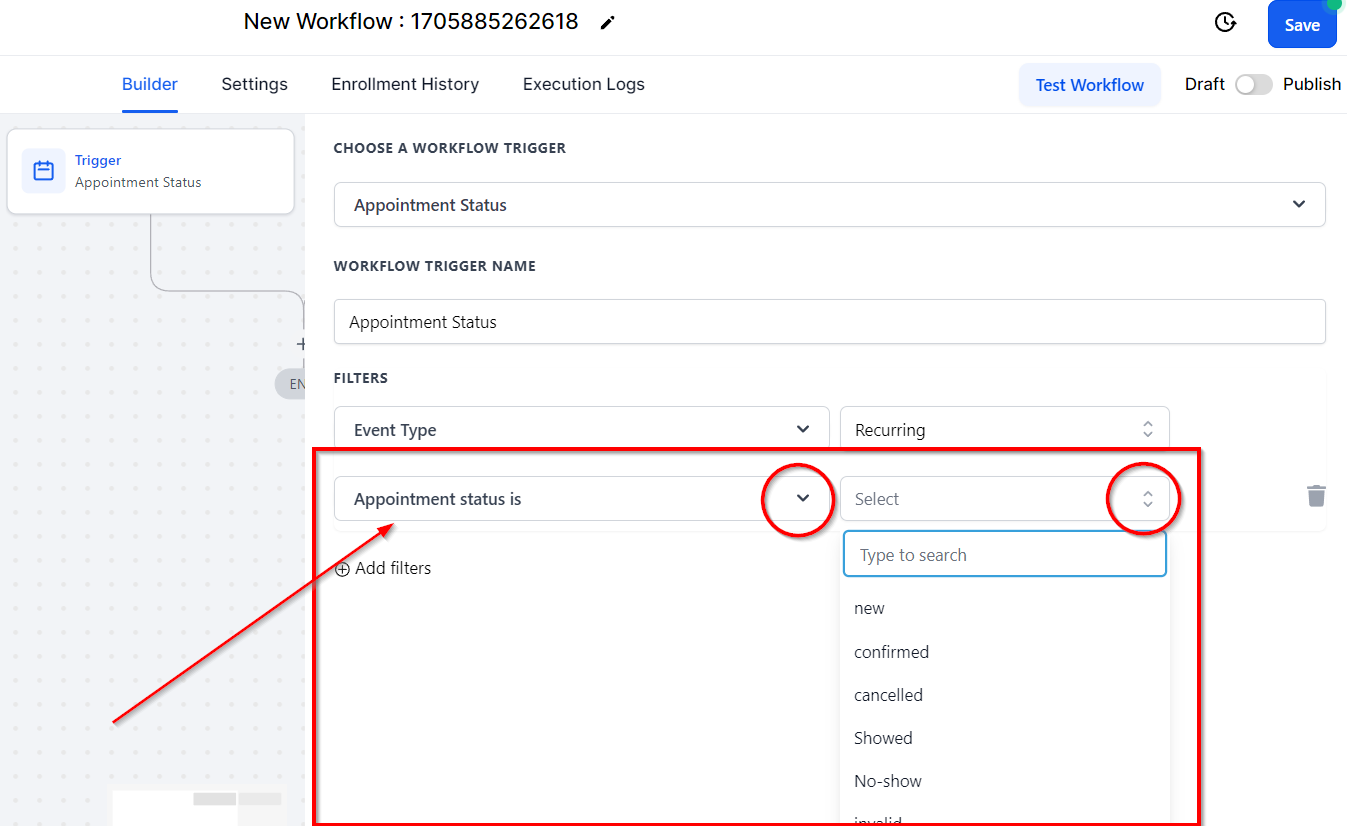
Has Tag
You can use the Has Tag filter to trigger the workflow when an appointment status has changed to a contact with a specific tag. Once you've selected the Has Tag filter, you will see a dropdown appear where you can select the tag you would like to use.
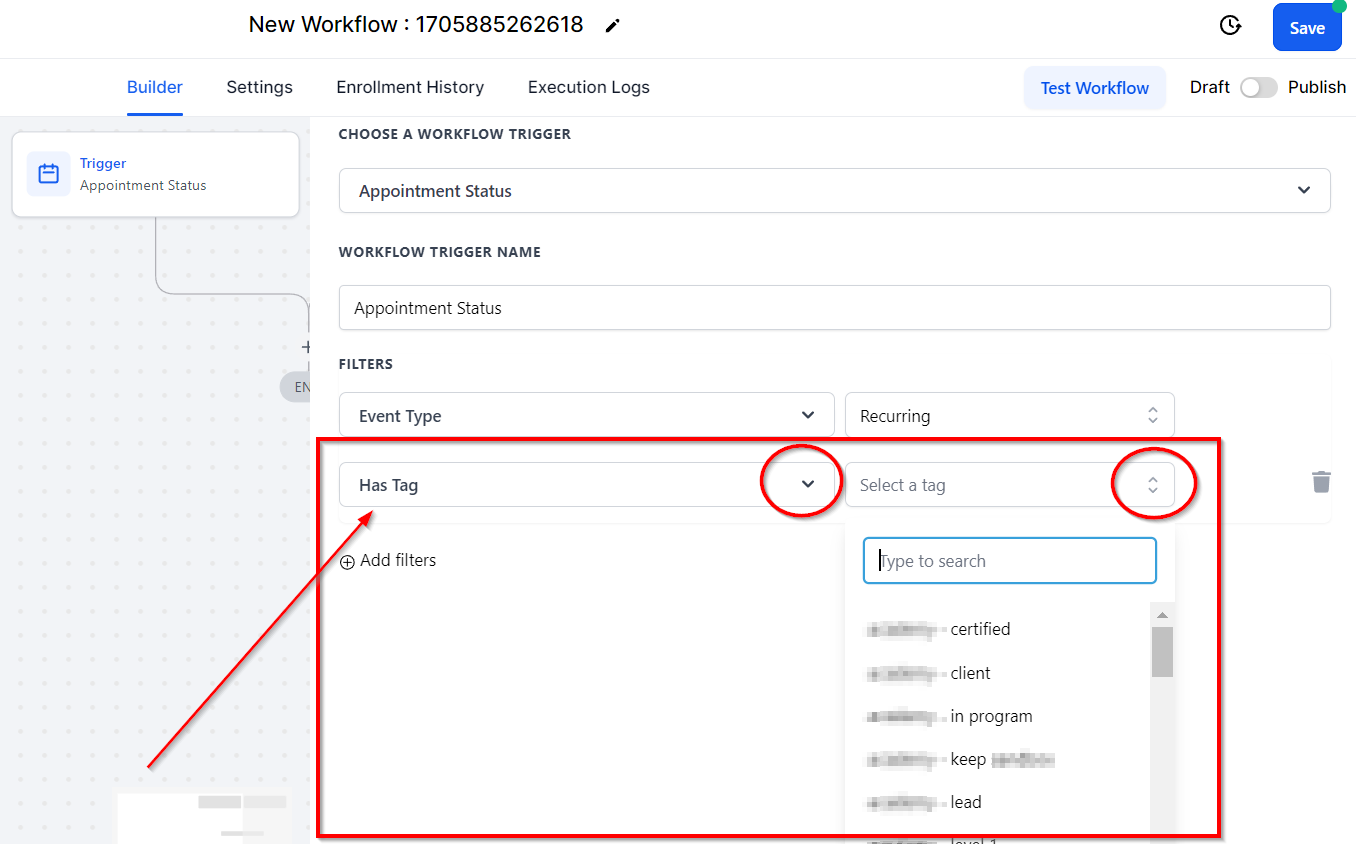
In calendar
You can use the In Calendar filter to trigger the workflow when an appointment status has changed in a specific calendar. Once you choose the In Calendar filter, you will see another dropdown appear for you to select the calendar you would like to use.
For instance, Jim John's (a sales representative) calendar has been selected in the "In calendar" filter, and if a customer confirms an appointment on this calendar, the workflow will trigger.
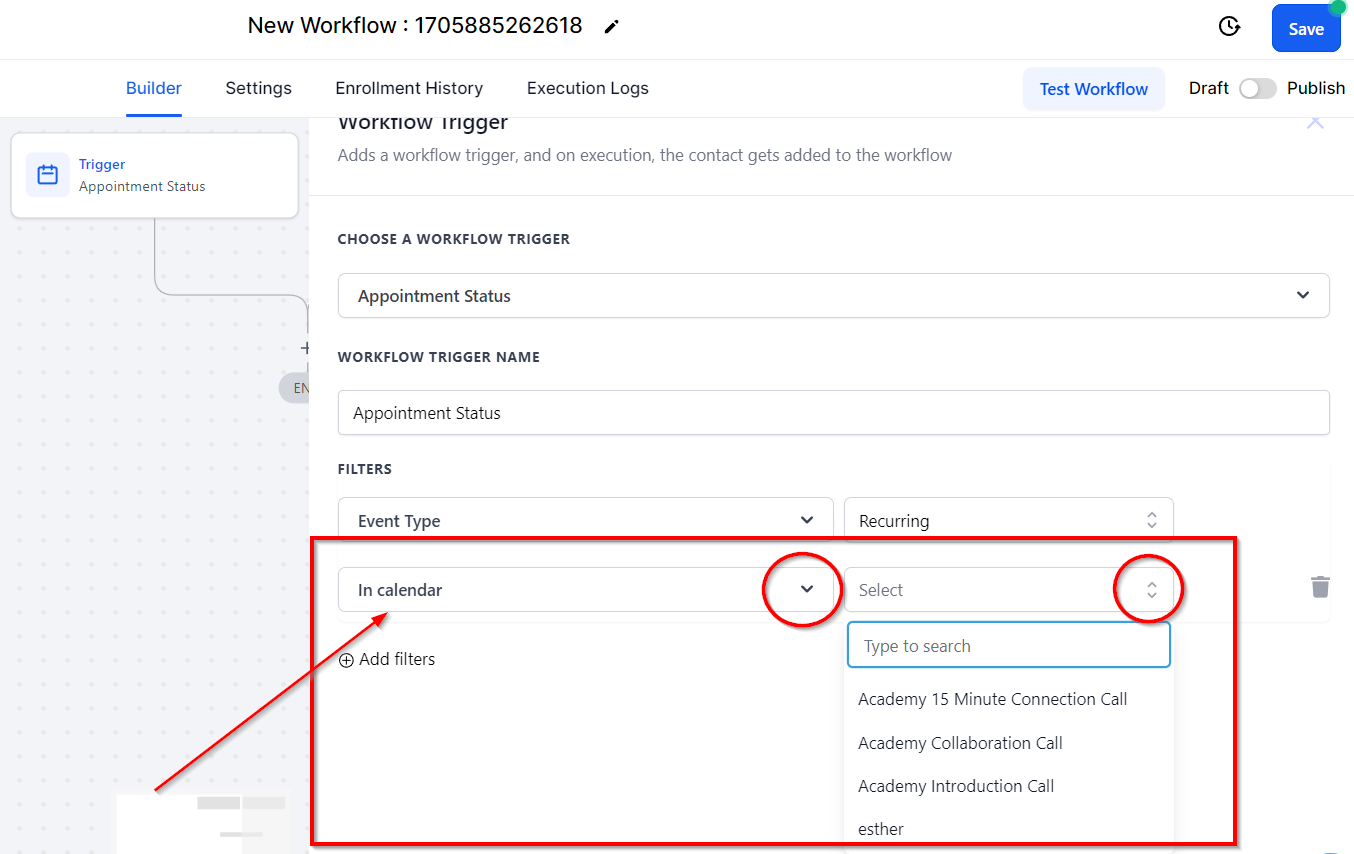
In Calendar Group
You can also use the In Calendar Group filter to trigger the workflow when the appointment status has changed in a specific calendar group. Once you've selected the In Calendar Group filter, you will see a dropdown where you can select the Calendar Group you would like to use.
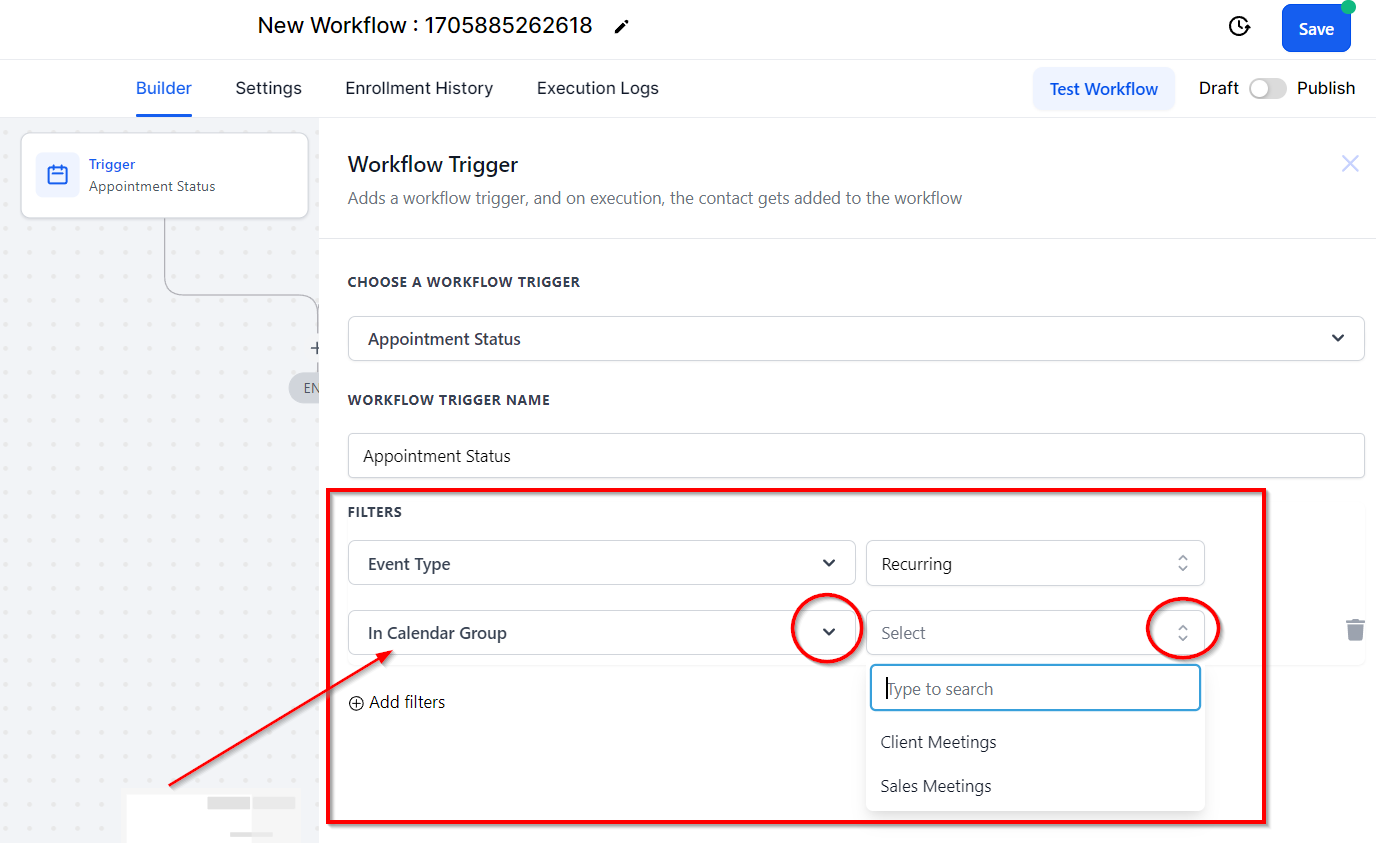
Only For Grouped Calendars
The Only For Grouped Calendars filter allows you to choose whether the workflow should only be triggered for group calendars. Once you've selected the Only For Grouped Calendars filter, you will see a dropdown where you can select Yes or No.
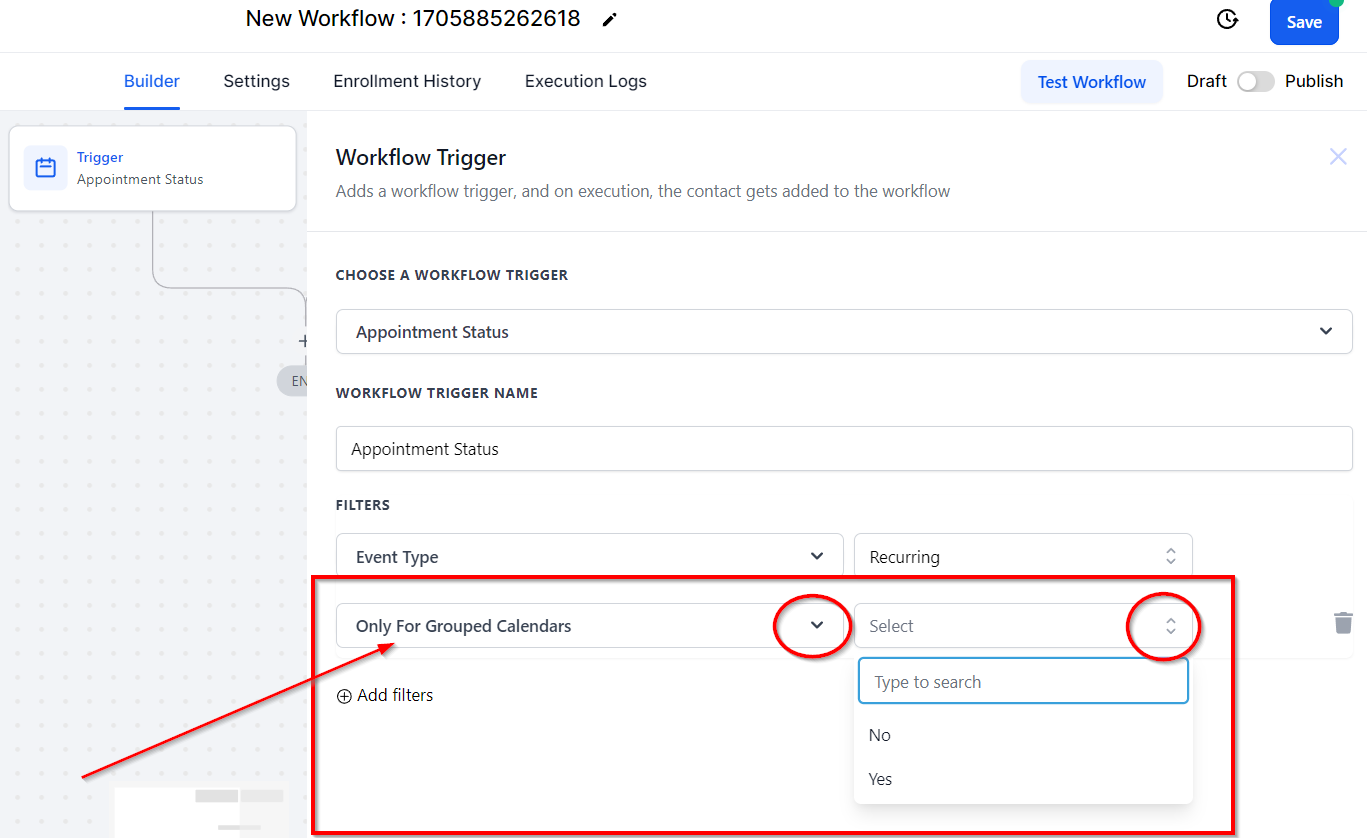
Modified By
If you want the trigger to fire when a modification is made to it, you can use the Modified By filter. Once you've chosen this filter, you can select the modification that should trigger the workflow; API, Customer, or User.
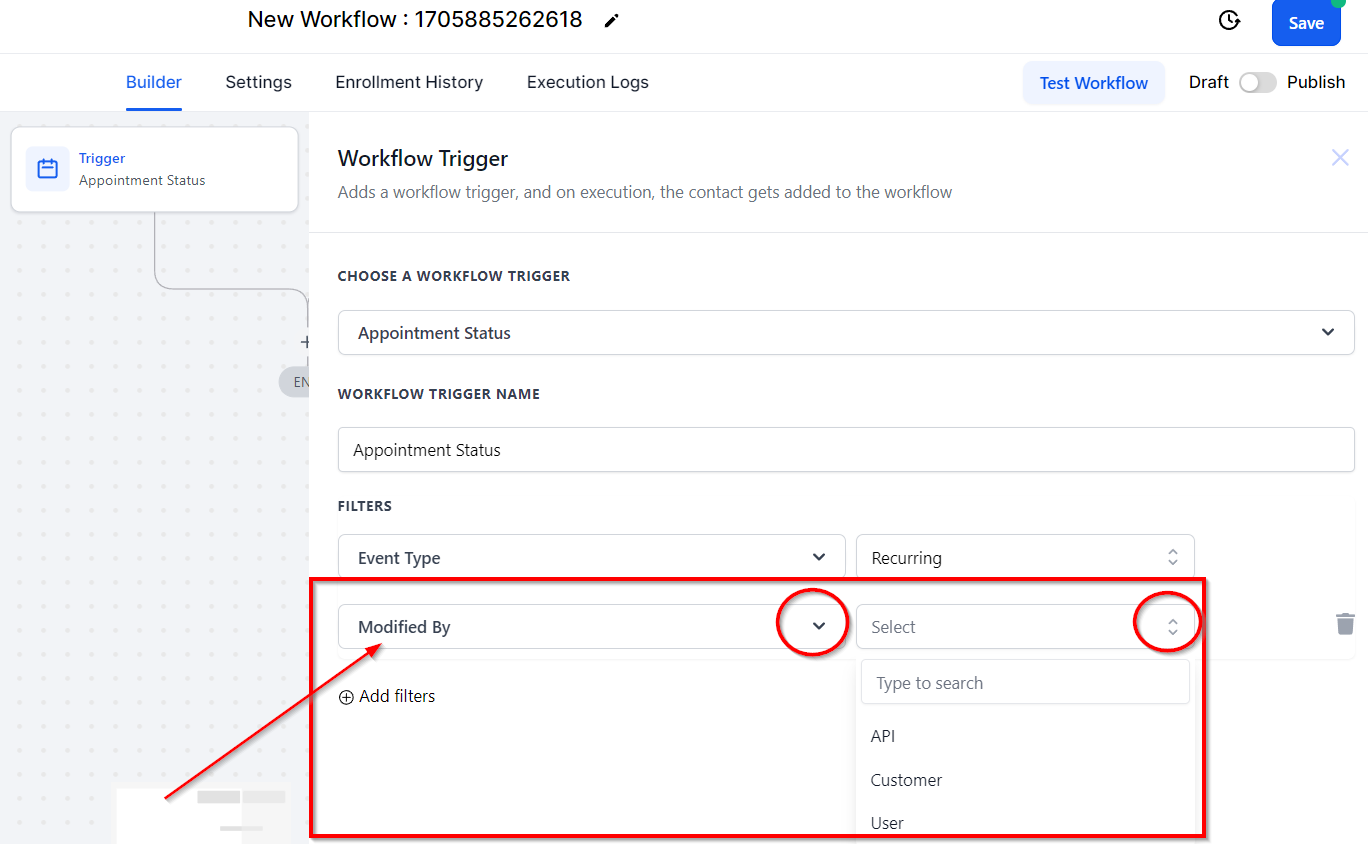
User Is
The User Is filter will trigger a workflow when the appointment status is changed with an appointment linked to a specific team member. Once you've selected the User is trigger, a dropdown will appear where you can select the team member.