The Voicemail action sends a pre-recorded voicemail file to the contact. To add this action to your workflow, click on the + icon to create a new workflow action and select the Voicemail option.
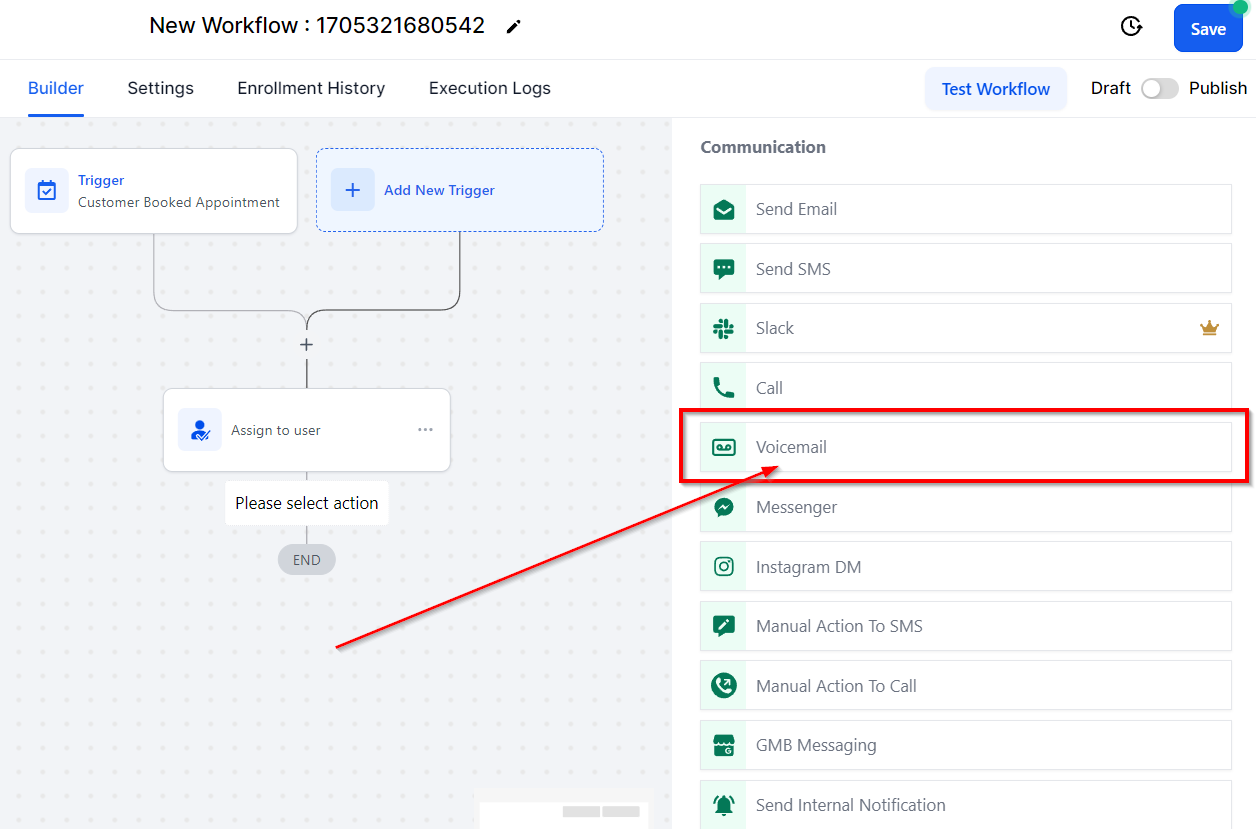
Assign User
To direct calls to the assigned user's phone number, which has been configured in Twilio, select the Assign to User option. From here you can select the user or user(s) you would like to assign to the workflow actions.
If selecting multiple users, you can choose to assign them equally or unequally. Assigning users equally will cycle through the users you have chosen, while assigning unequally will give you the option to add traffic weightage to each user.
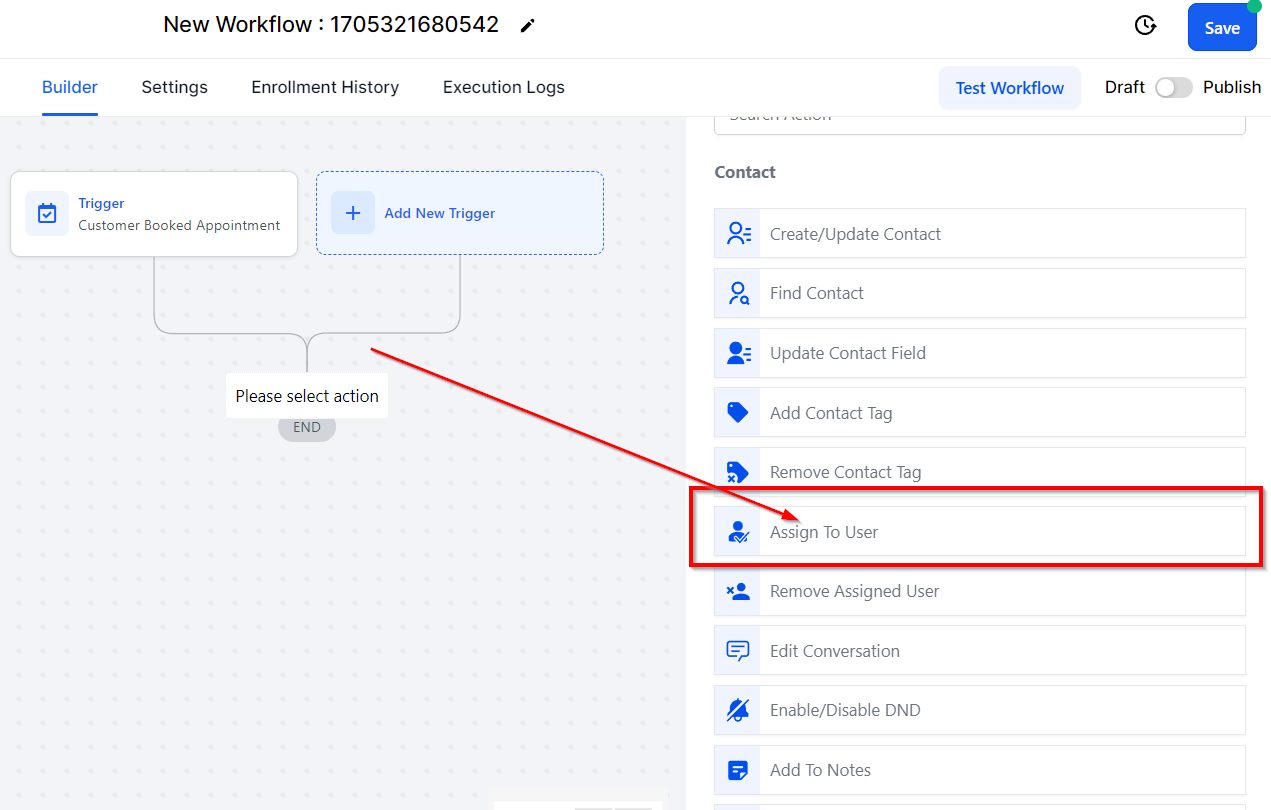
Drop Your File
You can upload the voicemail file by clicking on the "Upload File" icon.
Voicemail can be recorded
To upload a voicemail file, click on the Upload File icon and select the file you want to upload. You can upload the file in mp3 or wav format.
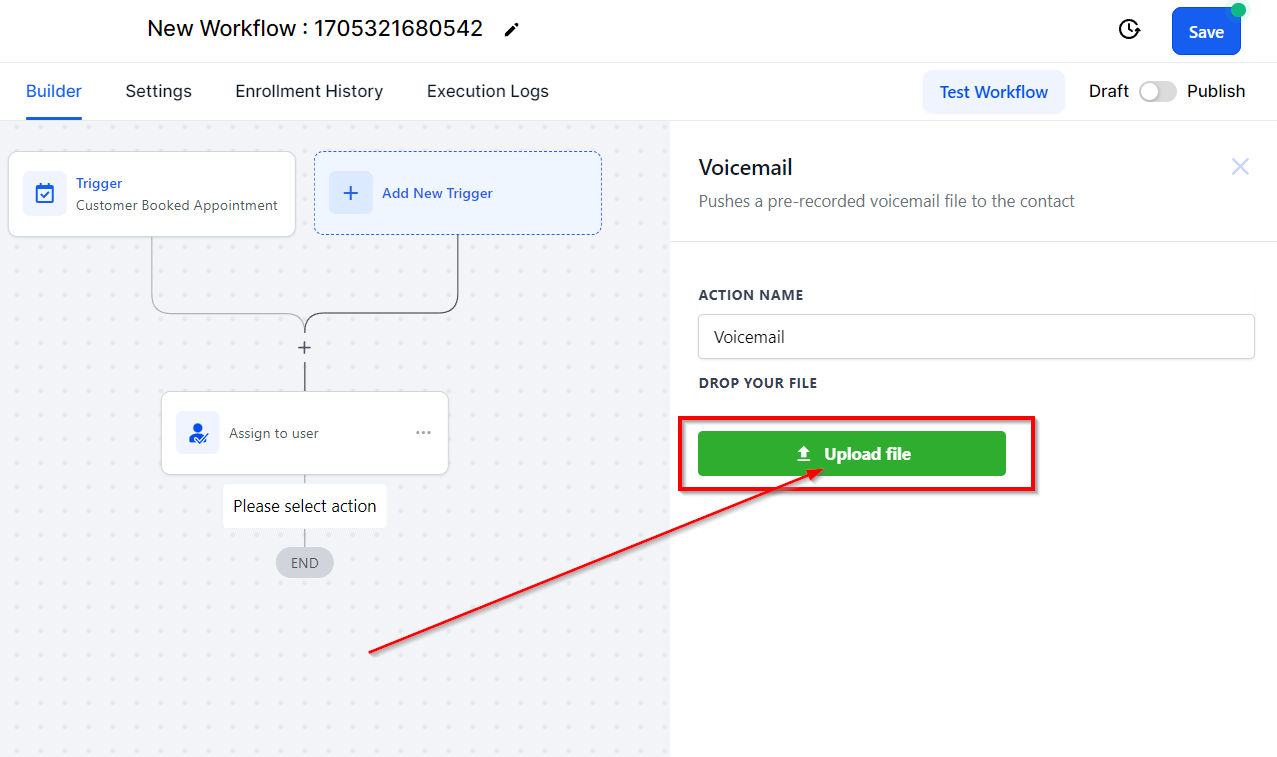
If the voicemail file is not working, try these steps:
Go to https://online-audio-converter.com/ and upload the voicemail file
Select 64kbps MP3, the lower the better.
Download the newly converted file, then re-upload it to your workflow.