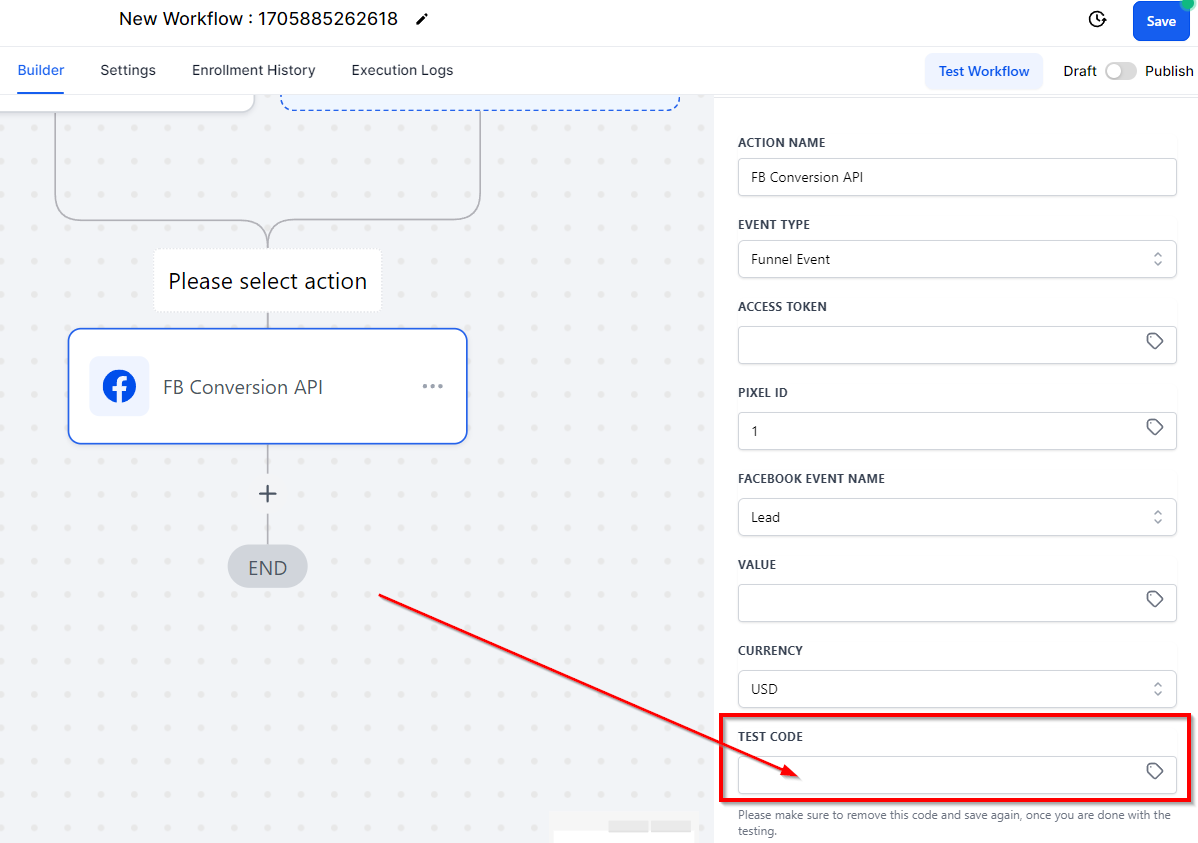In order to PUBLISH workflows, you will need to establish a workflow trigger and a workflow action. Without both, you will only be able to save the workflow, not publish it.
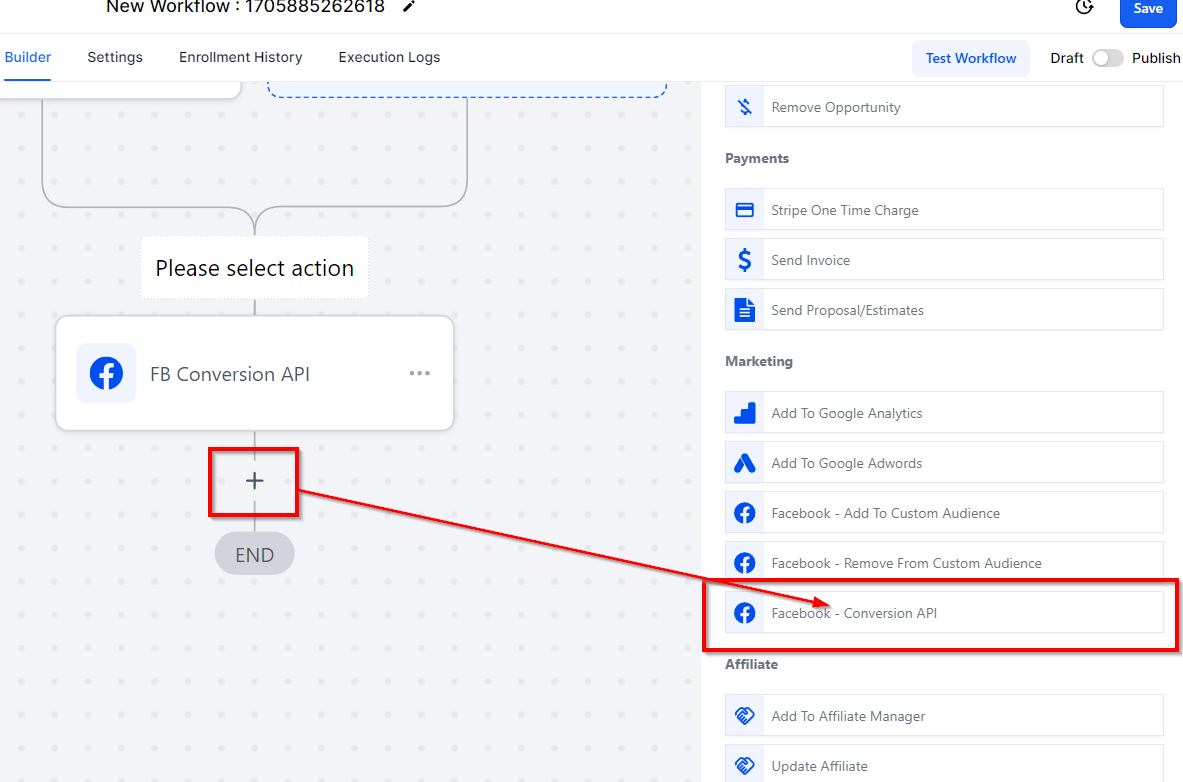
Access Token
To add an Access Token to your workflow for Facebook's Conversion API, begin by navigating to the Facebook Business Manager section within your Facebook account settings. Next, select Generate Access Token within the Conversion API category and copy the token. Finally, paste the token into the designated 'Access Token' field in your workflow.
If the business page is new, it may be necessary to set up Social issue, electoral or political ads settings to access the token. This process may require confirmation of identity.
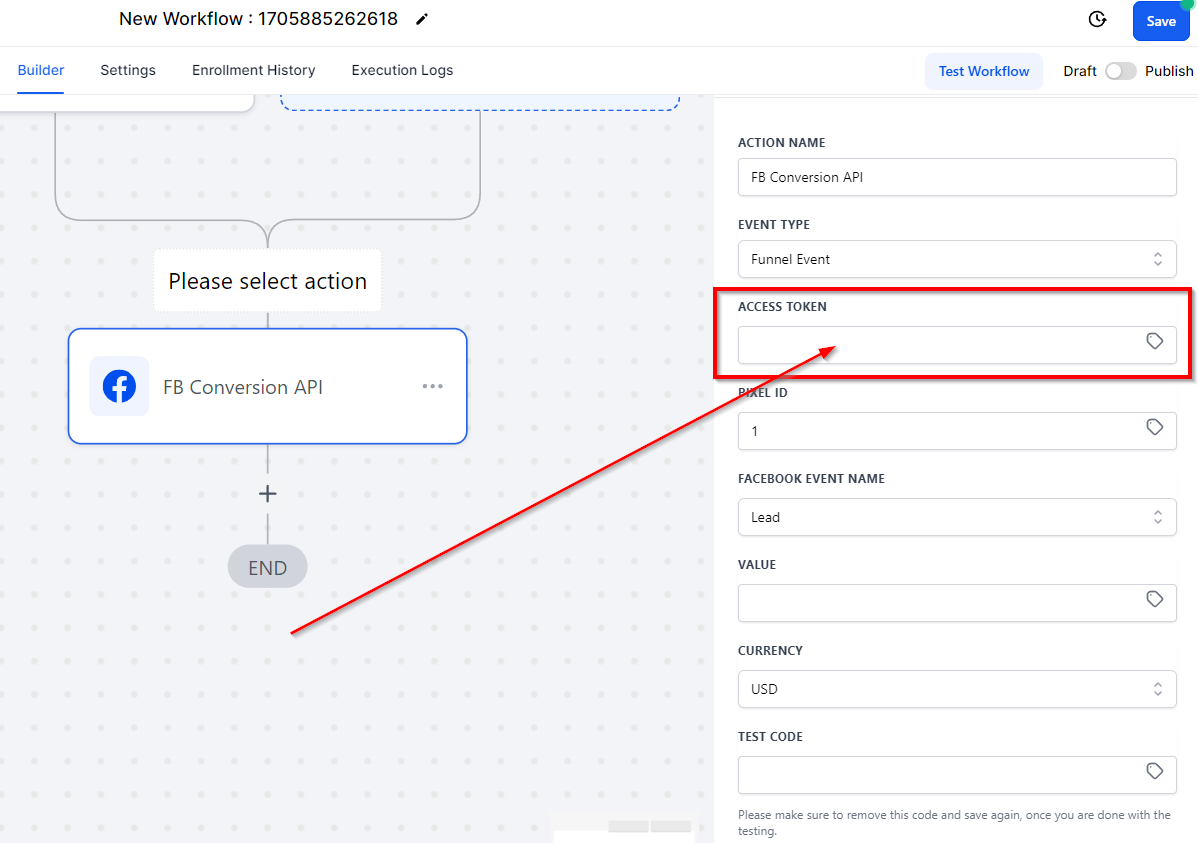
Pixel ID
To set up the Pixel ID for Facebook Conversion API in your workflow, go to the Facebook Business Manager's settings and copy the ID under the detail section. Then, paste the ID into the designated Pixel ID field in your workflow.
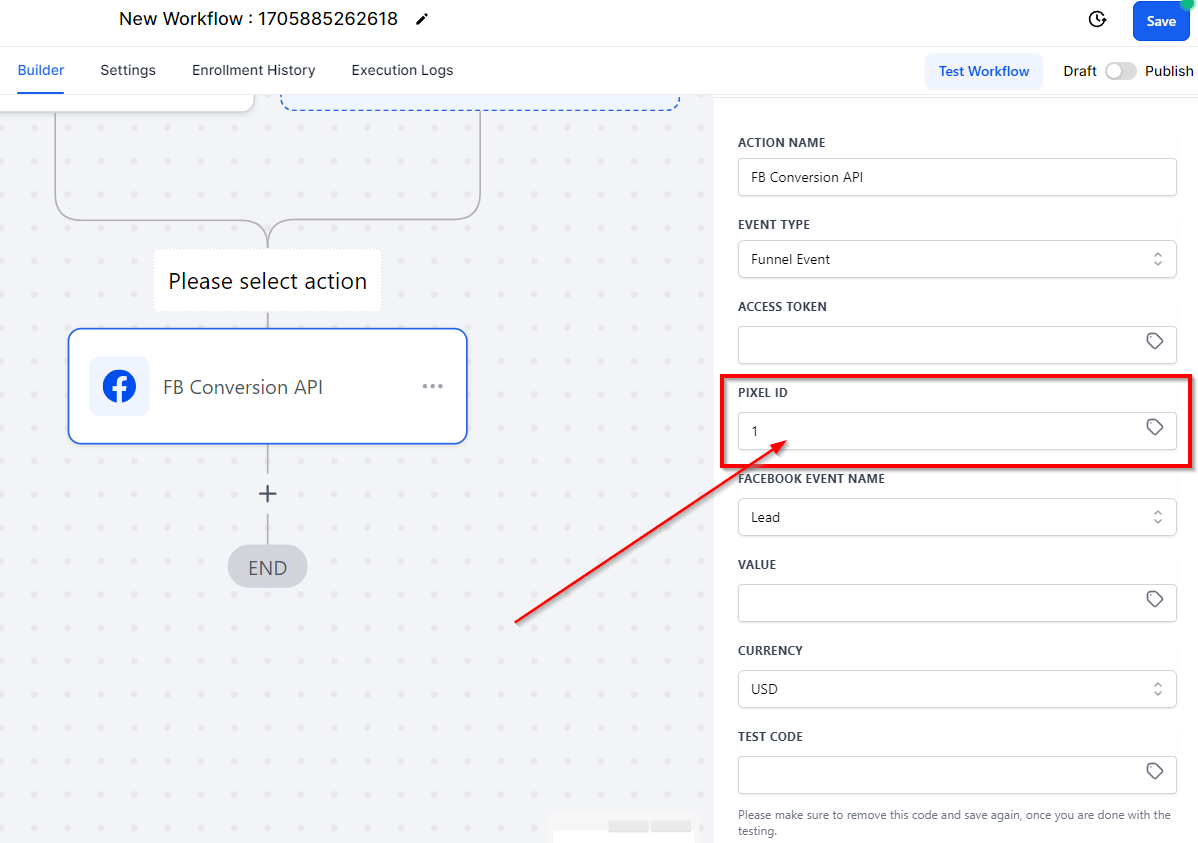
Facebook Event Name
Next, in the Facebook Event Name section, select the appropriate event name from the available options. You can select from items such as contact, lead, add payment info, and more!
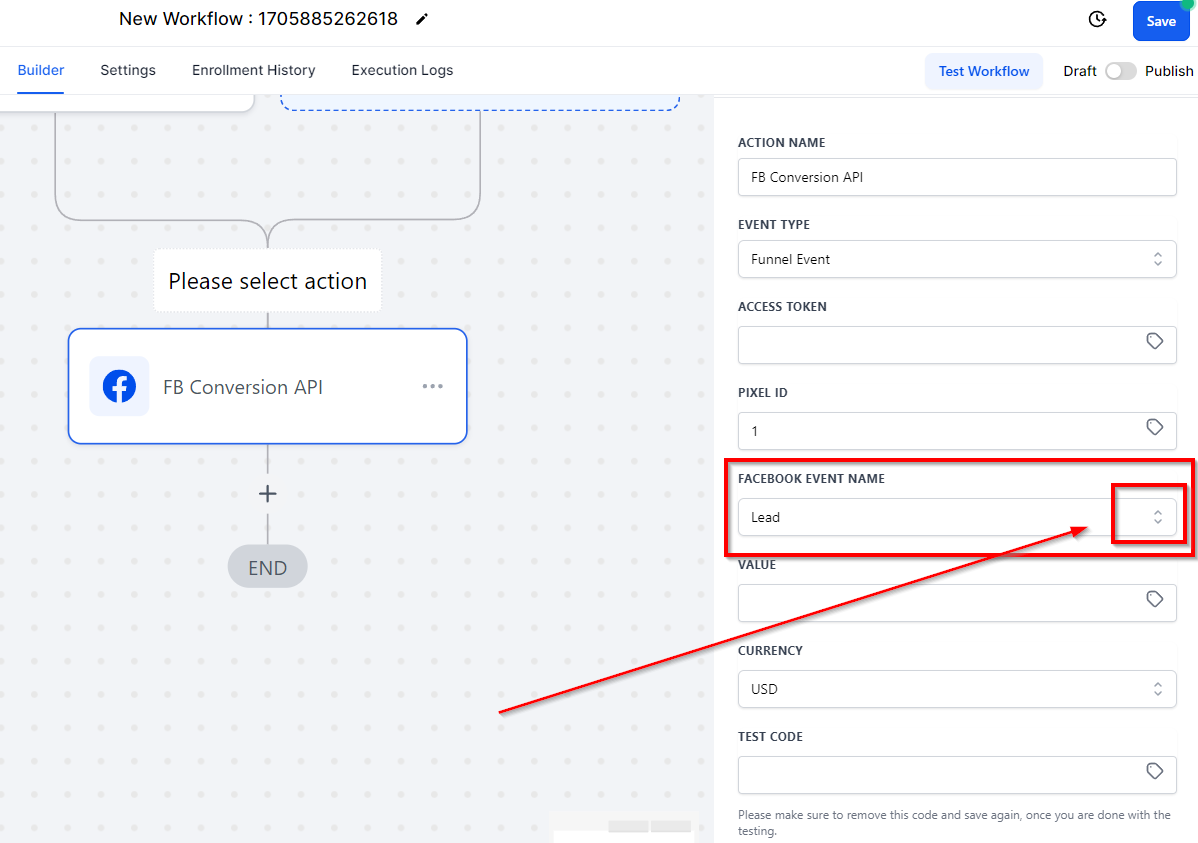
Value
In the Value field, insert the value of the event name selected above. This will create the lead value based on your preferences.
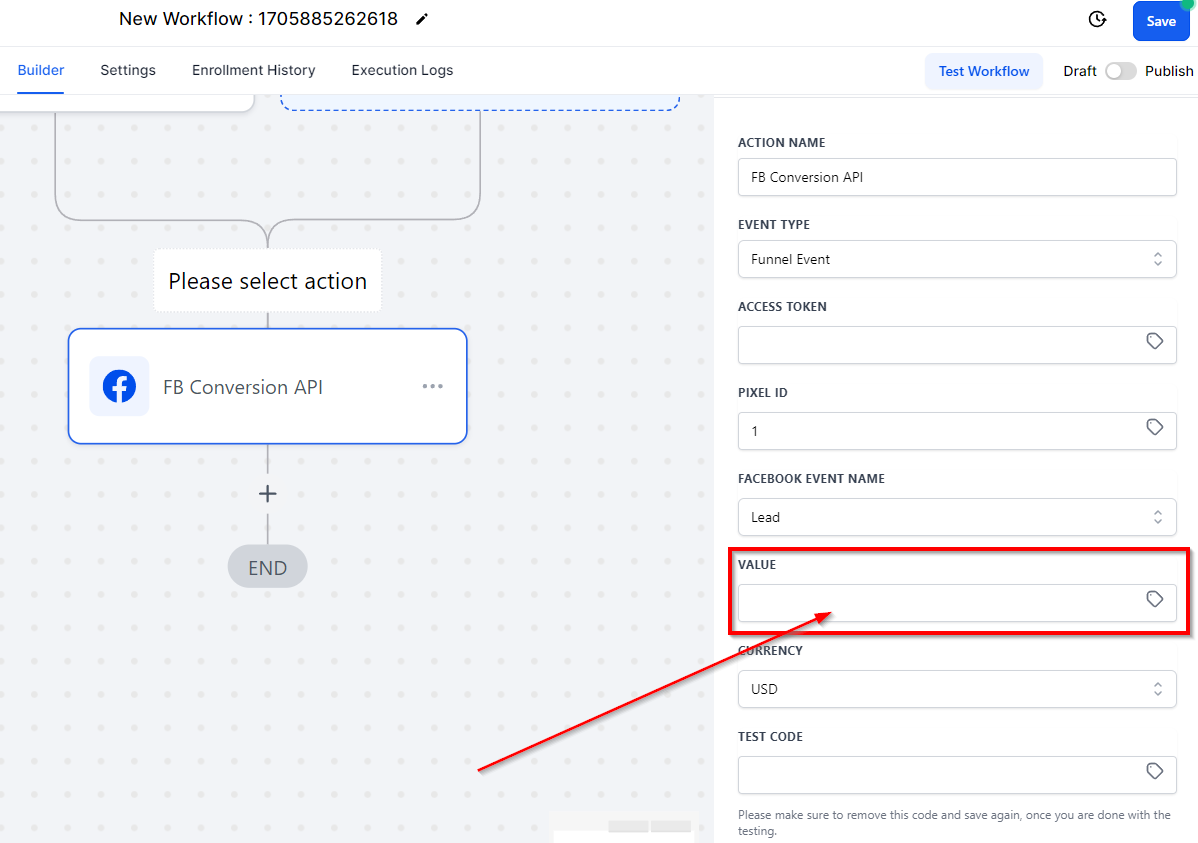
Currency
Add the appropriate currency type in the provided Currency field. The system will automatically set the currency type to USD, but you can change this to your country preference.
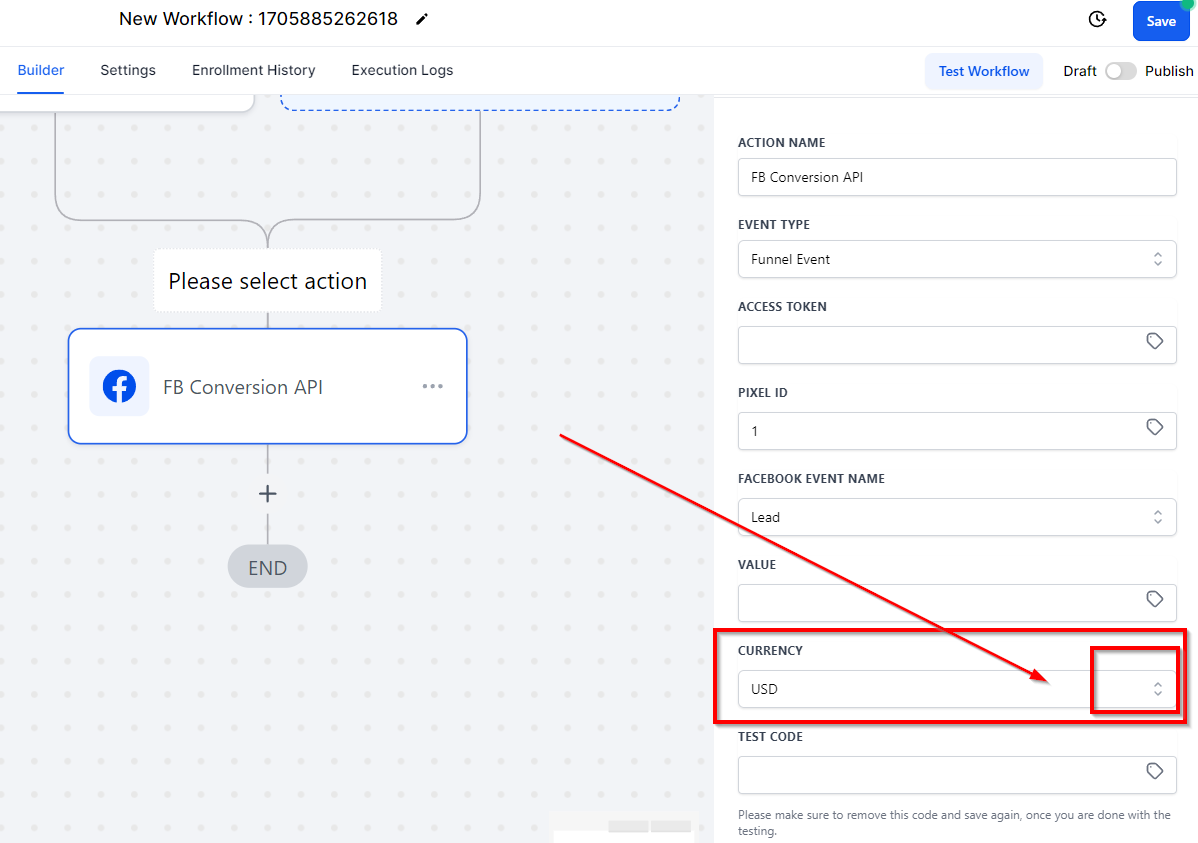
Test Code
To test the workflow, go back to the Facebook Business Manager account and click on Data Sources, then find the Pixel you have created.
Copy the test code in the test event and paste it into the Test Code field. Once testing is complete, delete the test code from the field and save the workflow.