Google My Business is a trusted ally of marketers. This service enables them to easily manage the online representation of their business. By putting your information out there, visitors to your website feel that they can connect with you on a personal level; ultimately getting stakeholders emotionally invested in your brand! Such personal connections invite more potential customers to walk through your business' doors, giving it an advantage for sure! Google My Business not only widens reach but also builds the credibility of your business amongst the online community.
Steps to Connecting GMB
Social Planer > Settings
To get started, log into your account go to the Marketing tab, and click on Social Planner. If you haven’t connected to any social accounts yet, you will have the option to select GMB from the icons. If you have connected accounts, simply click on the settings option which looks like a gear icon.
Connect GMB Profile
The next step is to click on the "Connect a New Google My Business Profile" button as shown below to manage multiple GMB locations. Once you’ve clicked on "Connect a new Google My Business profile", you will see the option to add the GMB locations.
Give Permission
You will then be prompted to choose the Gmail account your GMB pages are linked to and provide Lead Connector with the permissions for connecting with the social planner. Choose the GMB locations you would like to add and click allow.
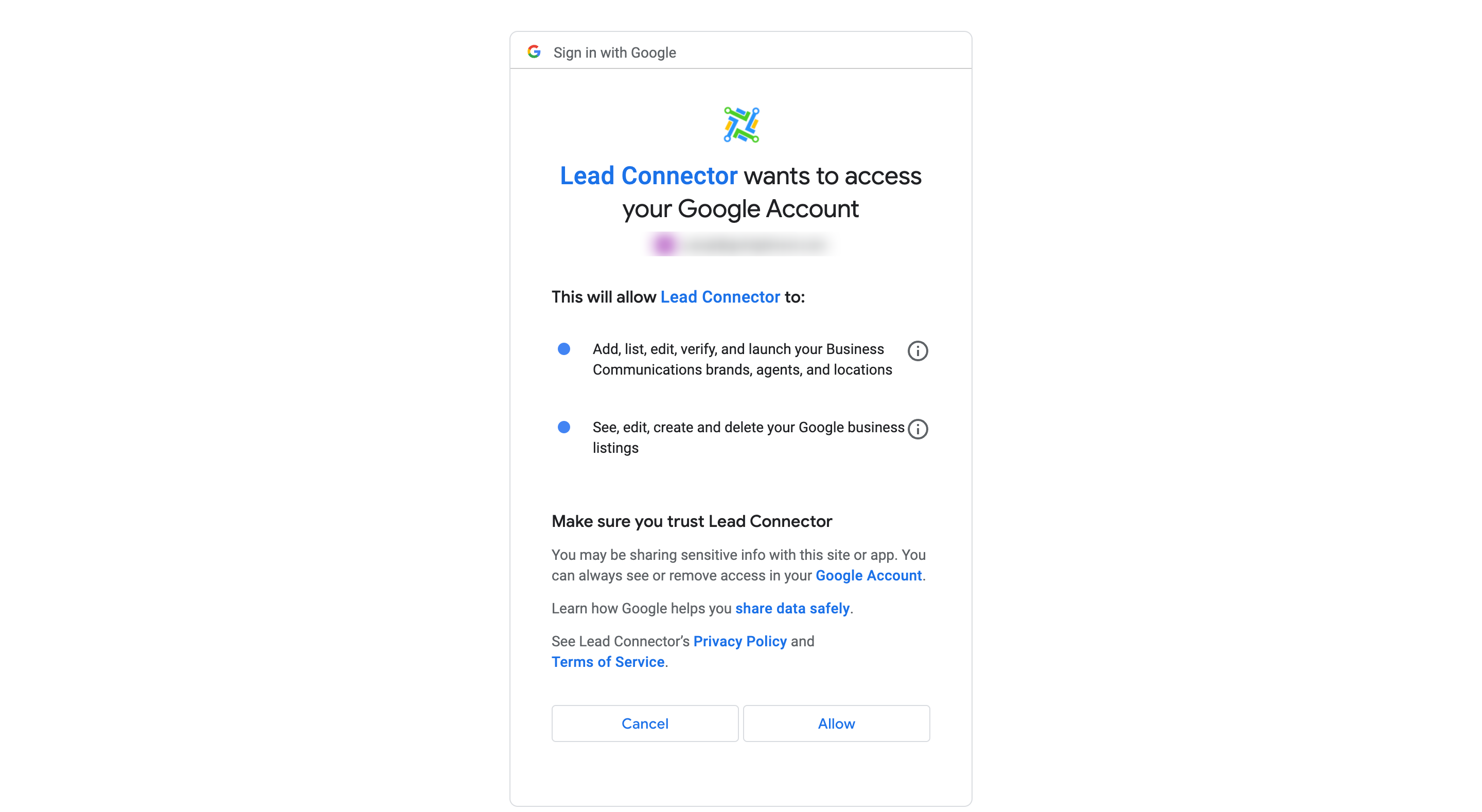
The next step is to choose the GMB Locations for the social planner.
Note:
If the GMB location is already added, it will show the message of the location already added.
If the GMB account has more than 10 locations, it will show an error that "This location belongs to a chain. The Local Post API is disabled for this location".
Once you are done, the connected GMB list looks like the image below.