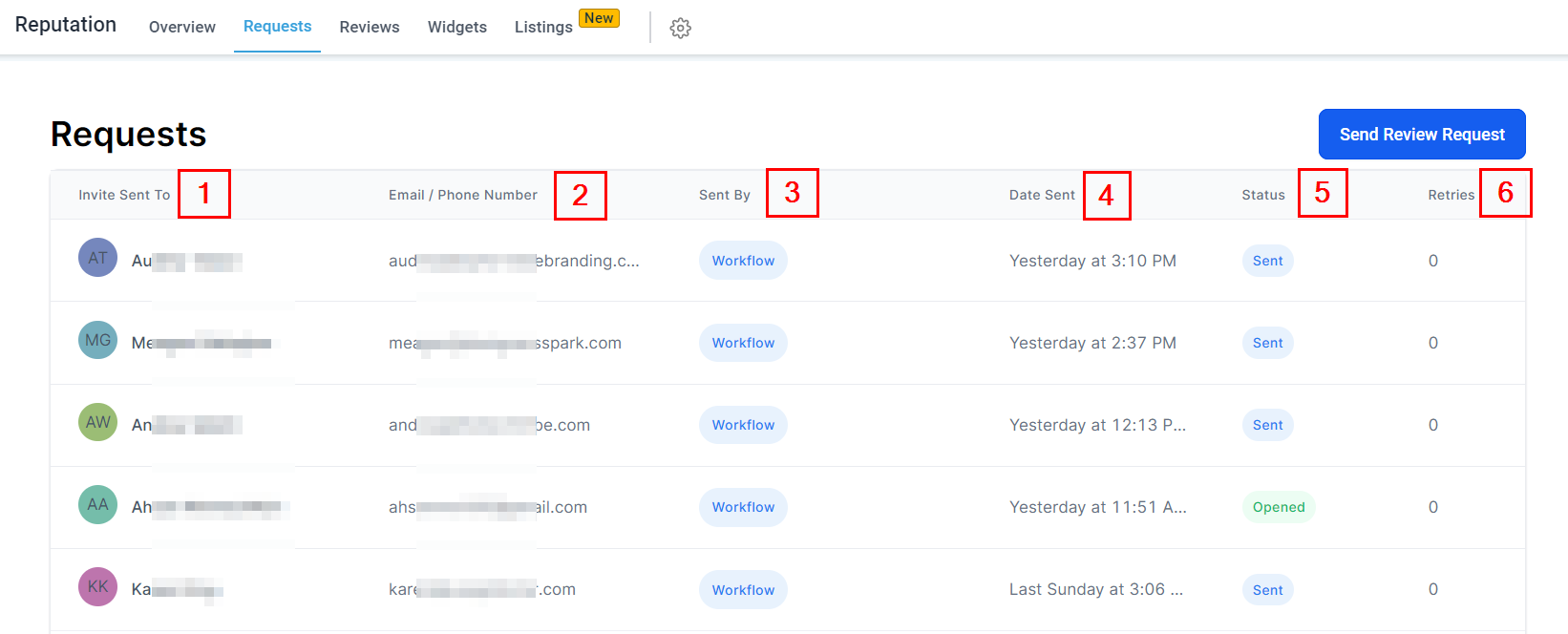In the Requests section, you have access to a comprehensive list of all the review requests that you have sent out, regardless of whether they have been submitted by the recipients or not. Additionally, this section provides essential information about each customer who received a request, allowing you to maintain an organized overview of your customer engagement efforts. This detailed record is invaluable for tracking the progress of your feedback collection process and optimizing your approach to enhancing your online reputation.
NOTE: Depending on your user permissions, you may not have access to all of the components.
Send Manual Review Requests
To send review requests, users have the option of sending them automatically through workflows, campaigns, and triggers, or manually by clicking the Send Review Request button for individual contacts.
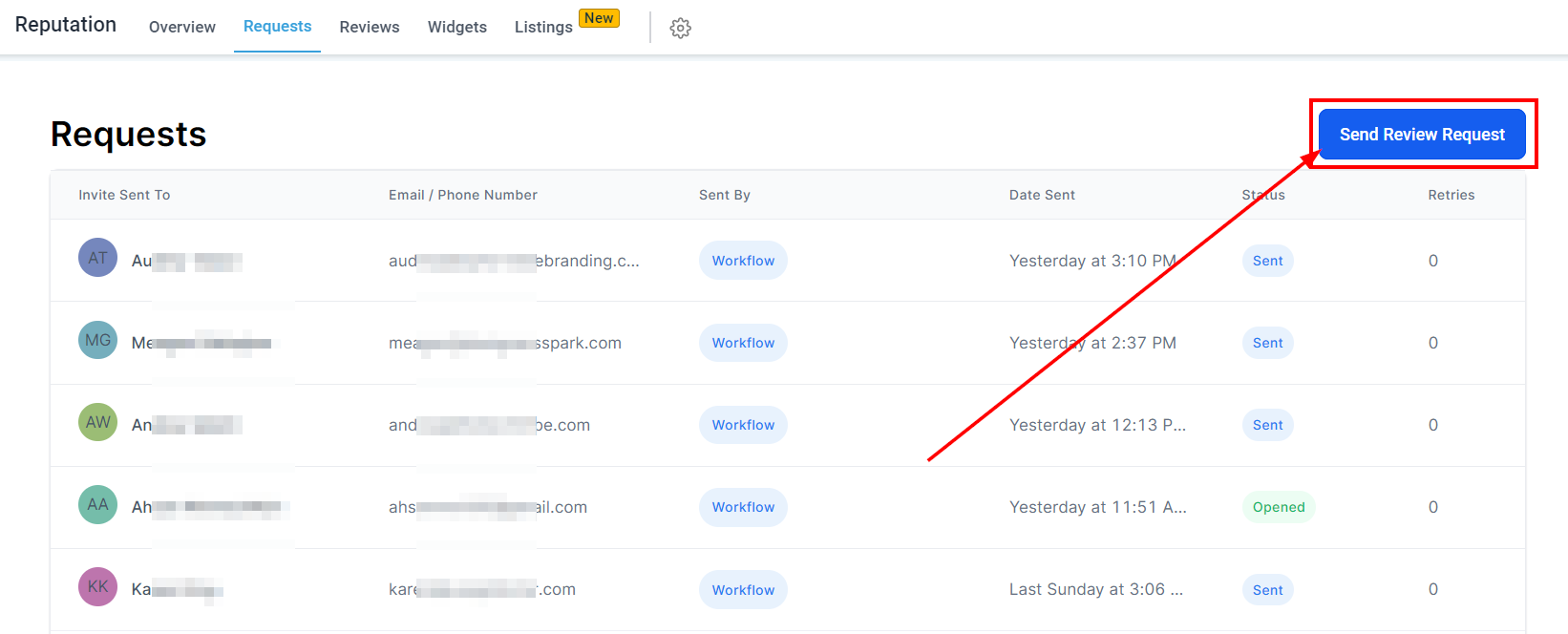
Sending Manual Review Requests
To customize the appearance of the review request, users can navigate to the Reputation Management section in the CRM settings. Once you click the "Send Review Request" button, you'll need to input the contact's information;
- You will need to add their name,
- a valid phone number
- A valid email address
- choose a mode to request for the review.
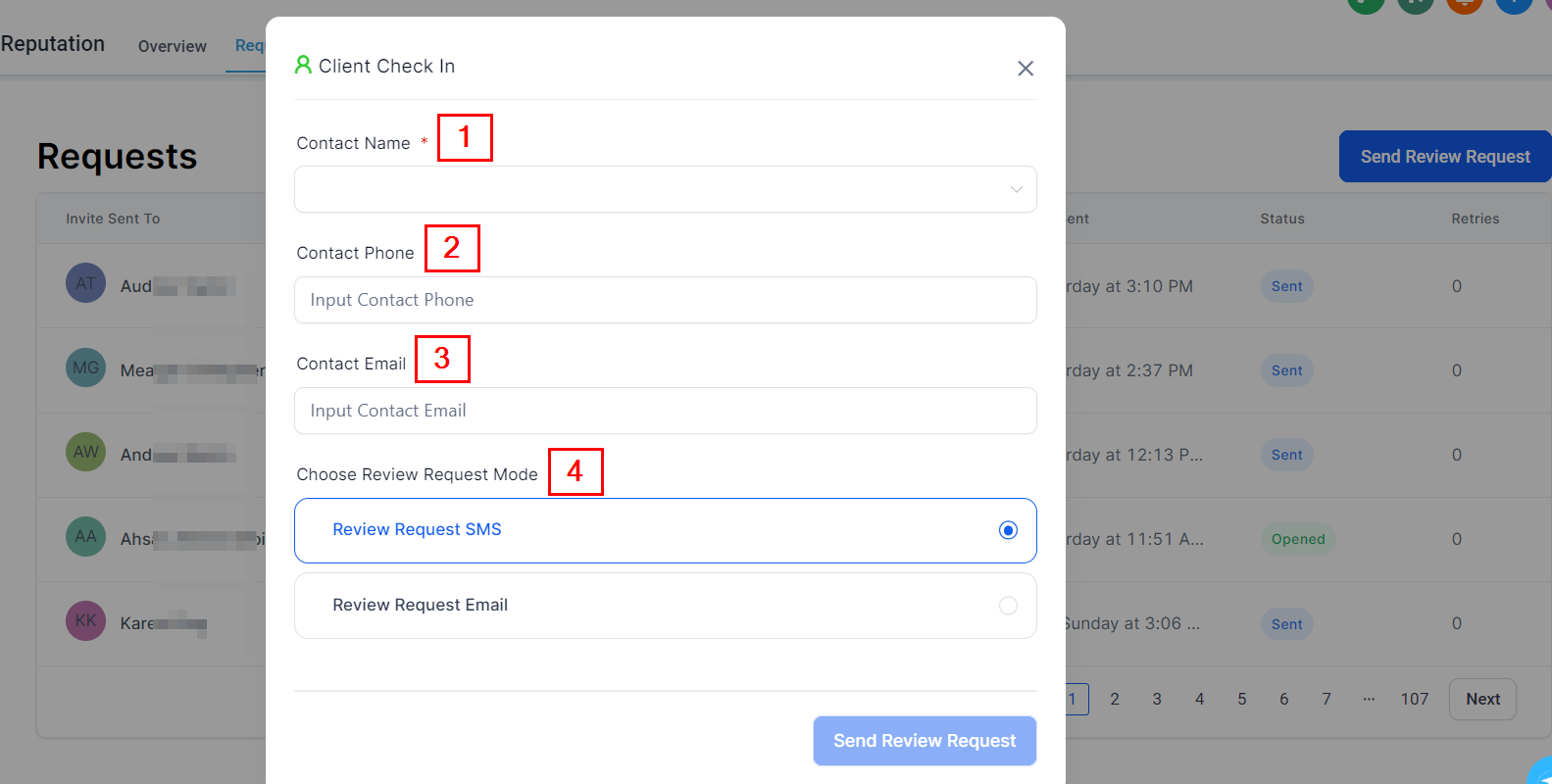
Changing Timeframes
If you are seeing this message, you need to send review requests before you can navigate this section entirely. Before sending requests, navigate to your CRM settings and go to "Reputation Management" to customize what your review requests look and feel like!
If you're not seeing the message above on your screen, continue the current guided tour!
Review Request List
This list is where you will see all of your review requests! The data found in this table can be used to understand more about the review requests and if they are working as intended;
- Invite Sent ToIn this column, you will see to whom the review request was sent.
- Email or Phone NumberDepending on how you sent the review request, you will see either an email or phone number in this column.
- Request Sent By?Here you will see which one of your CRM users or employees sent the review request.
- Date SentHere you will see the date the review request was sent.
- Current StatusThe current status will tell you whether the review requests have been completed or not.
- Review Request RetriesIn this column, you will see how many times you requested a review from a particular customer.