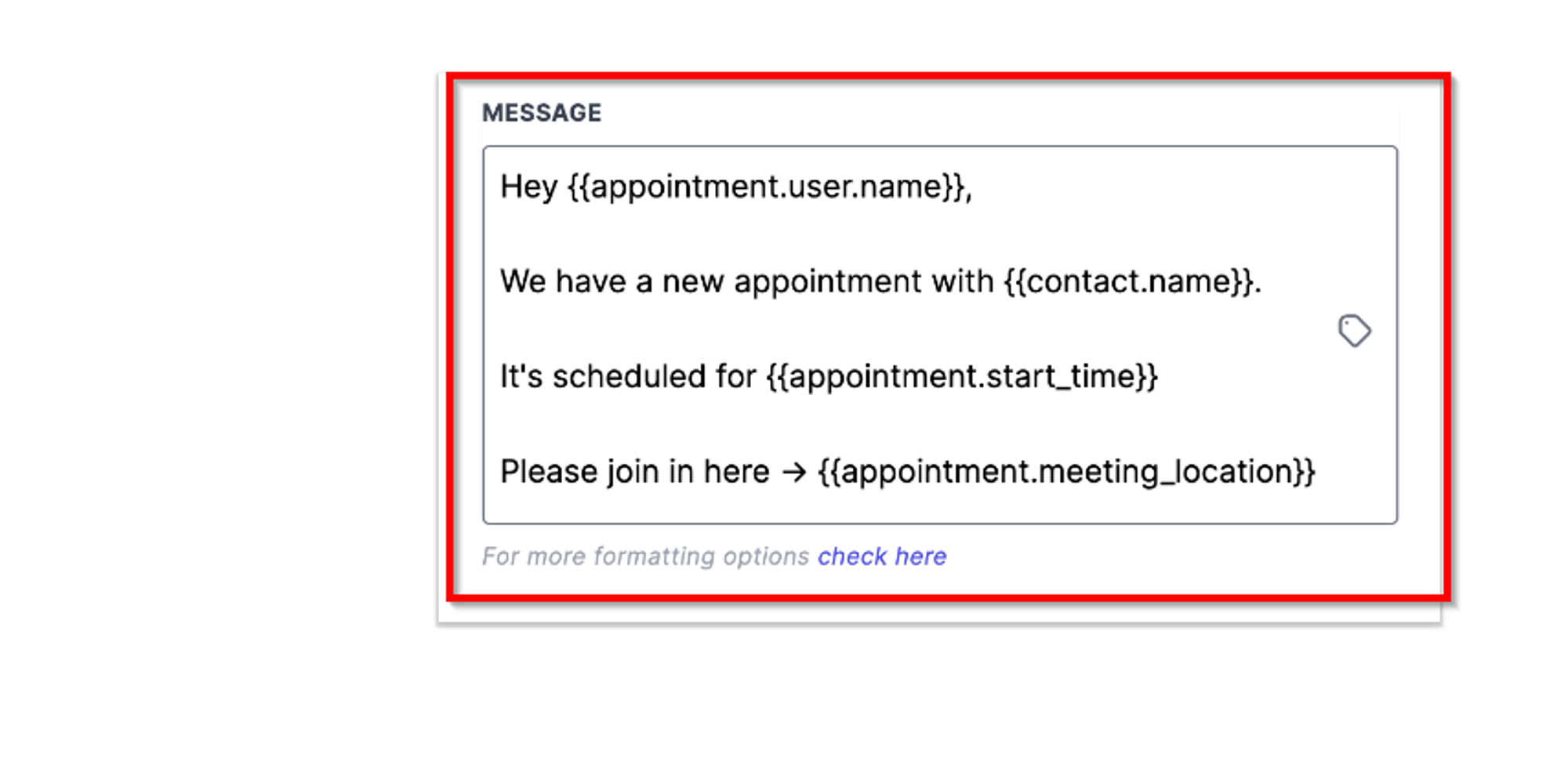The Workflow Slack Premium Action is a powerful feature designed to streamline communication within Slack, a widely utilized team collaboration tool. This advanced communication tool allows users to send automated messages to specific users, private channels, or public channels, enhancing team collaboration and efficiency.
- Sending a Message to a User:
- Sending a Message to a Private Channel:
- Sending a Message to a Public Channel:
Usage Cases:
The Workflow Slack Premium Action is a versatile asset for organizations using Slack. Its automation enhances team functionality, from streamlining project management and keeping sales and marketing teams informed to facilitating customer support and communicating HR details. In IT and development, it provides crucial alerts on bugs, outages, and updates for prompt issue resolution. Additionally, sharing company-wide announcements through public channels amplifies comprehensive communication.
Benefits:
The Workflow Slack Premium Action enhances efficiency, saving time and minimizing manual efforts for more focus on pivotal tasks. This feature ensures seamless and effective communication, reducing gaps and ensuring vital information reaches the right individuals promptly. Collaboration is greatly improved, keeping team members well-informed about project developments, task assignments, and deadlines. Automated notifications foster accountability and lead to heightened overall performance. With customization options, real-time updates, and centralized information, it facilitates swift responses to critical events and easy access for team members. Its scalability ensures efficient communication adaptable to the evolving needs of a growing organization.
How to Use Slack Messaging
Assigned User (of contact)
This is used to send out notifications for the assigned contact user. In this case, the User's email (in settings>My Staff> User Info) for the User Assigned to the contact is used to find the Slack user.
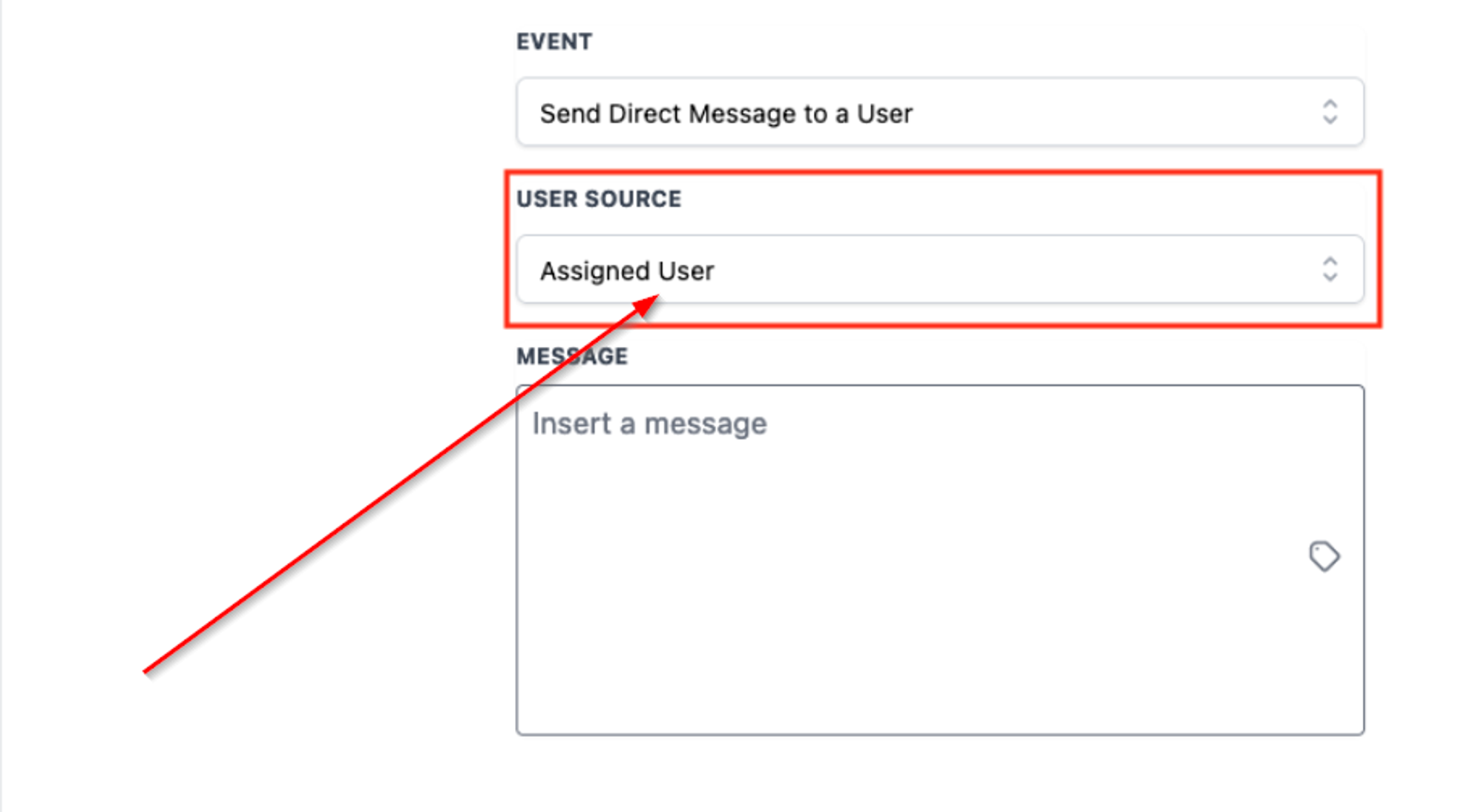
Custom Email
This is used for all the cases where you need a dynamic user to send notifications to. The custom email that is filled in is used to find the matching of a Slack user.
This is for all those cases where you do not have the User predefined. Either type in the email or select from a list of custom variables using the custom variable picker.
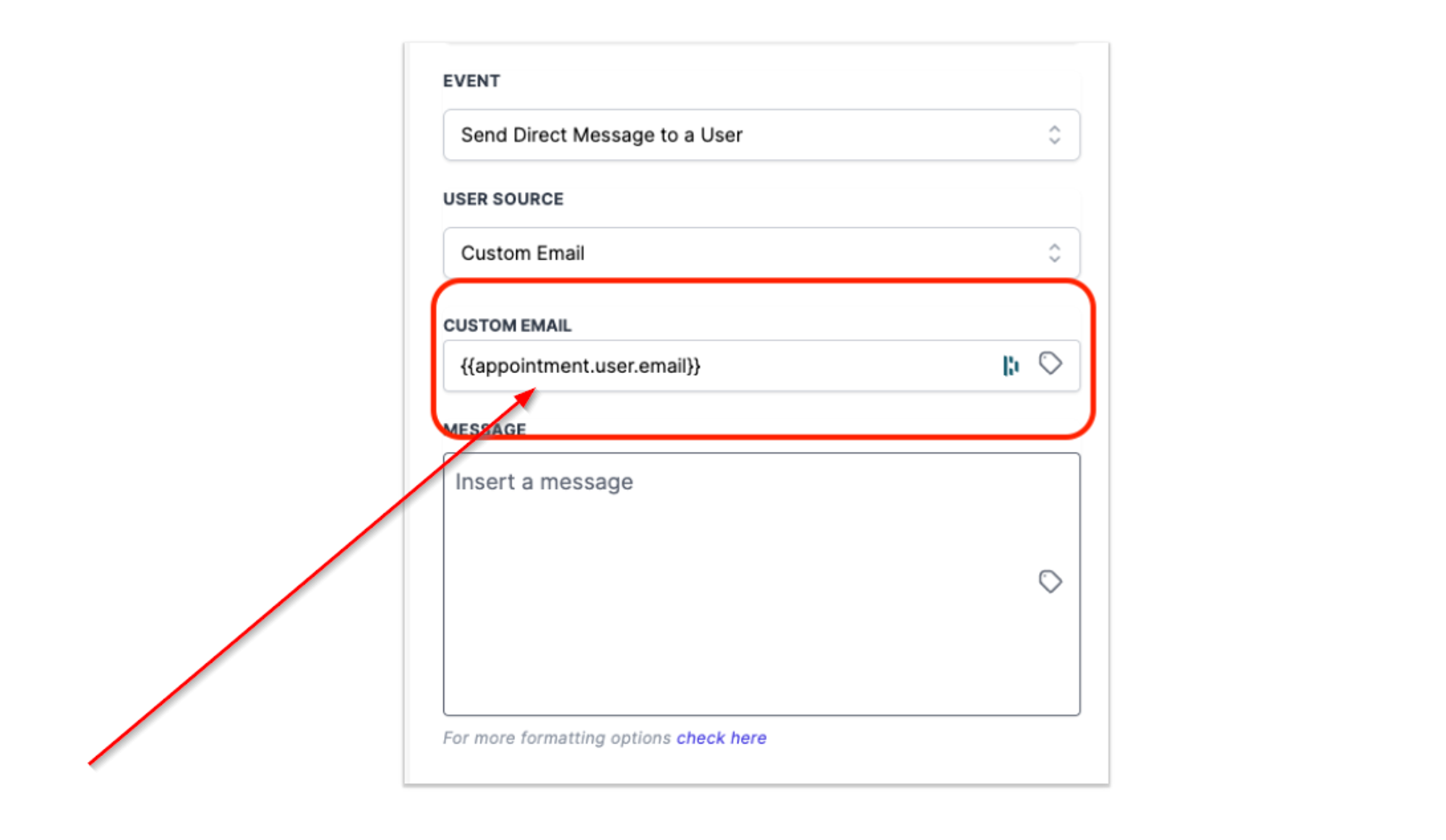
Internal User
Use this option to send a message to one of the account users. You were typically used to send notifications to particular users responsible for certain sections of your business. Say, sending out information on a successful opportunity won to your finance head. The email of the Internal User selected is used to find the Slack user here.
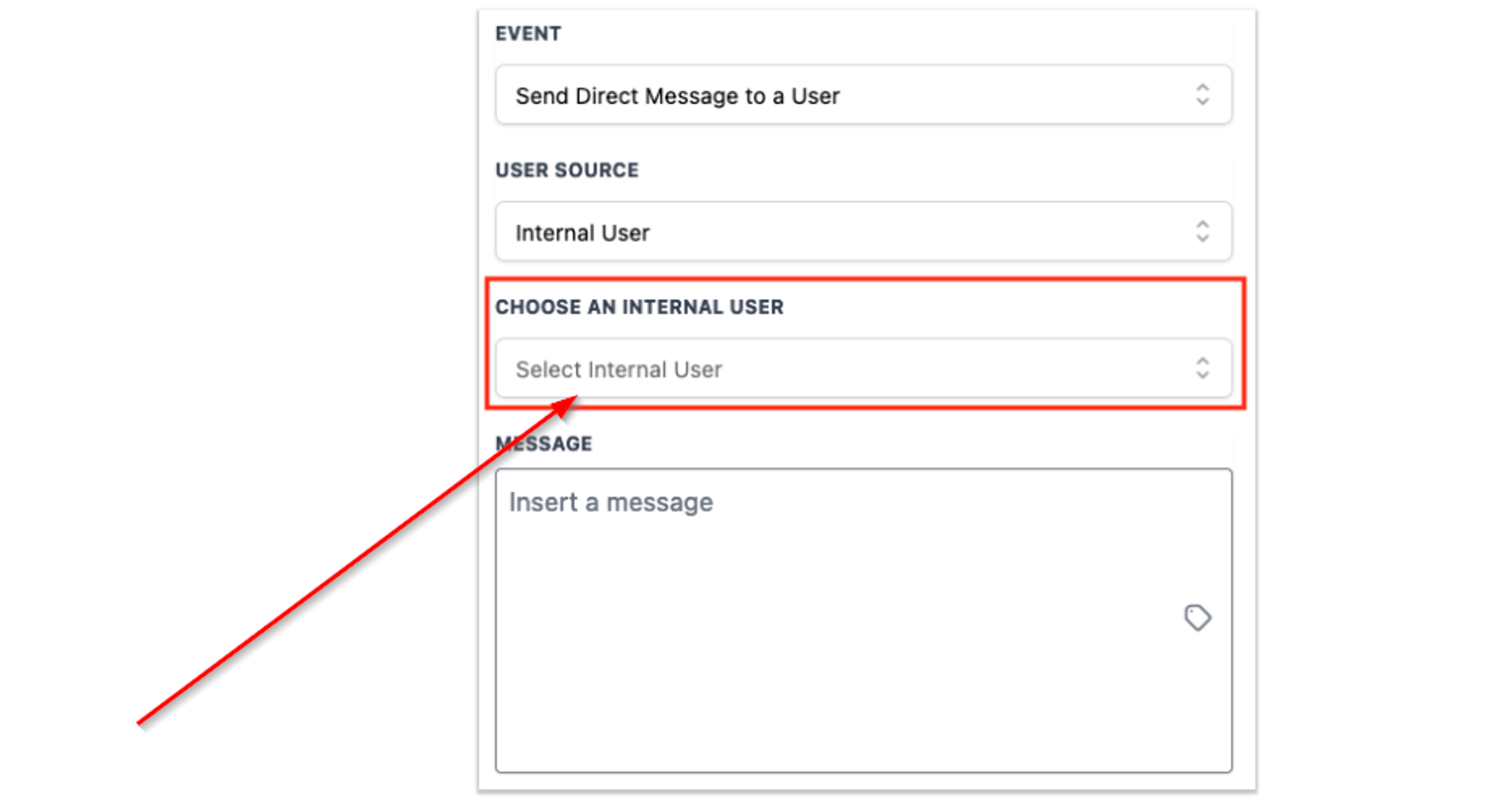
Sending message to a Slack User
This is as simple as it sounds. Send a direct message to any Slack user of your workspace.
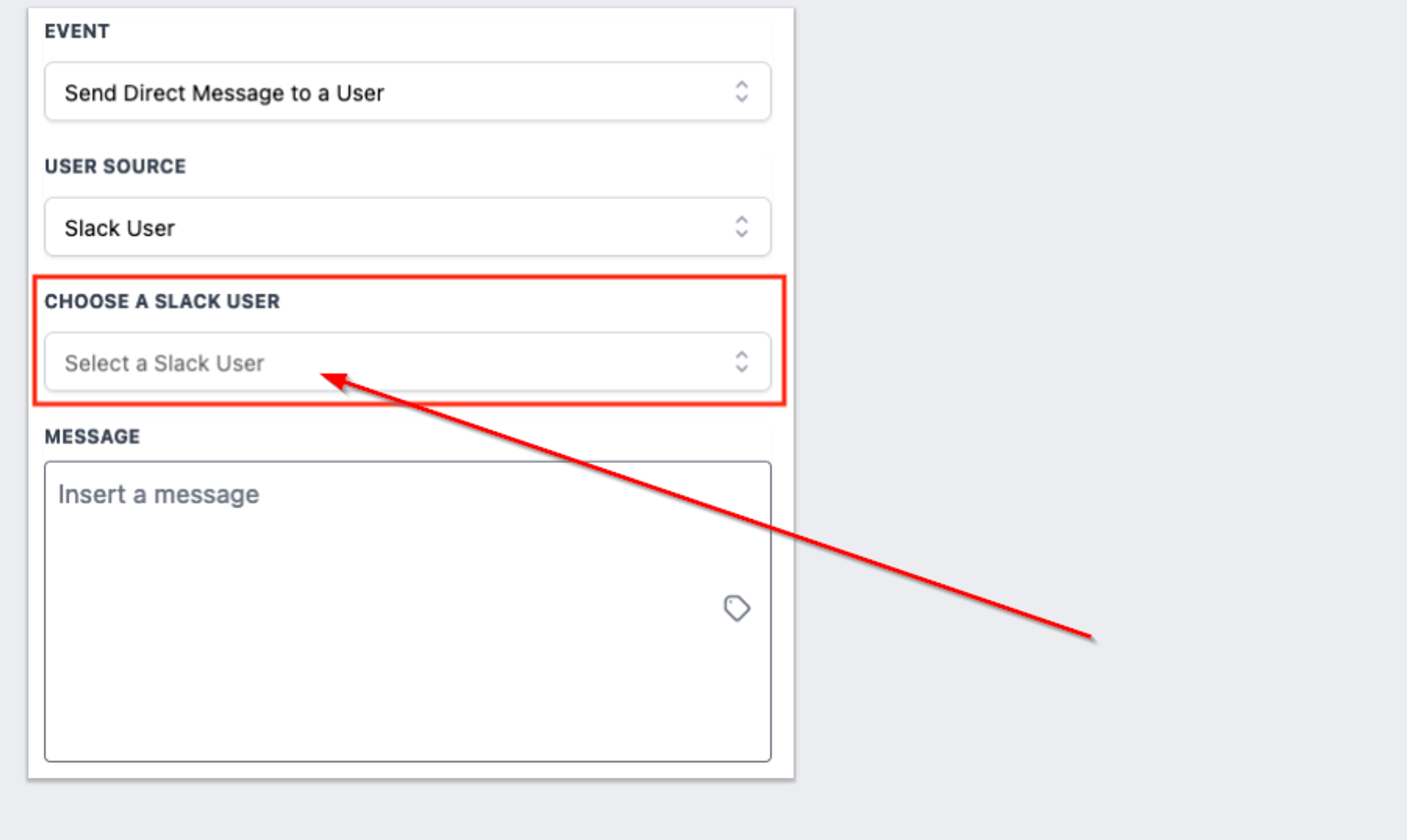
Select a User Source
To start, select one of the four User Sources provided.
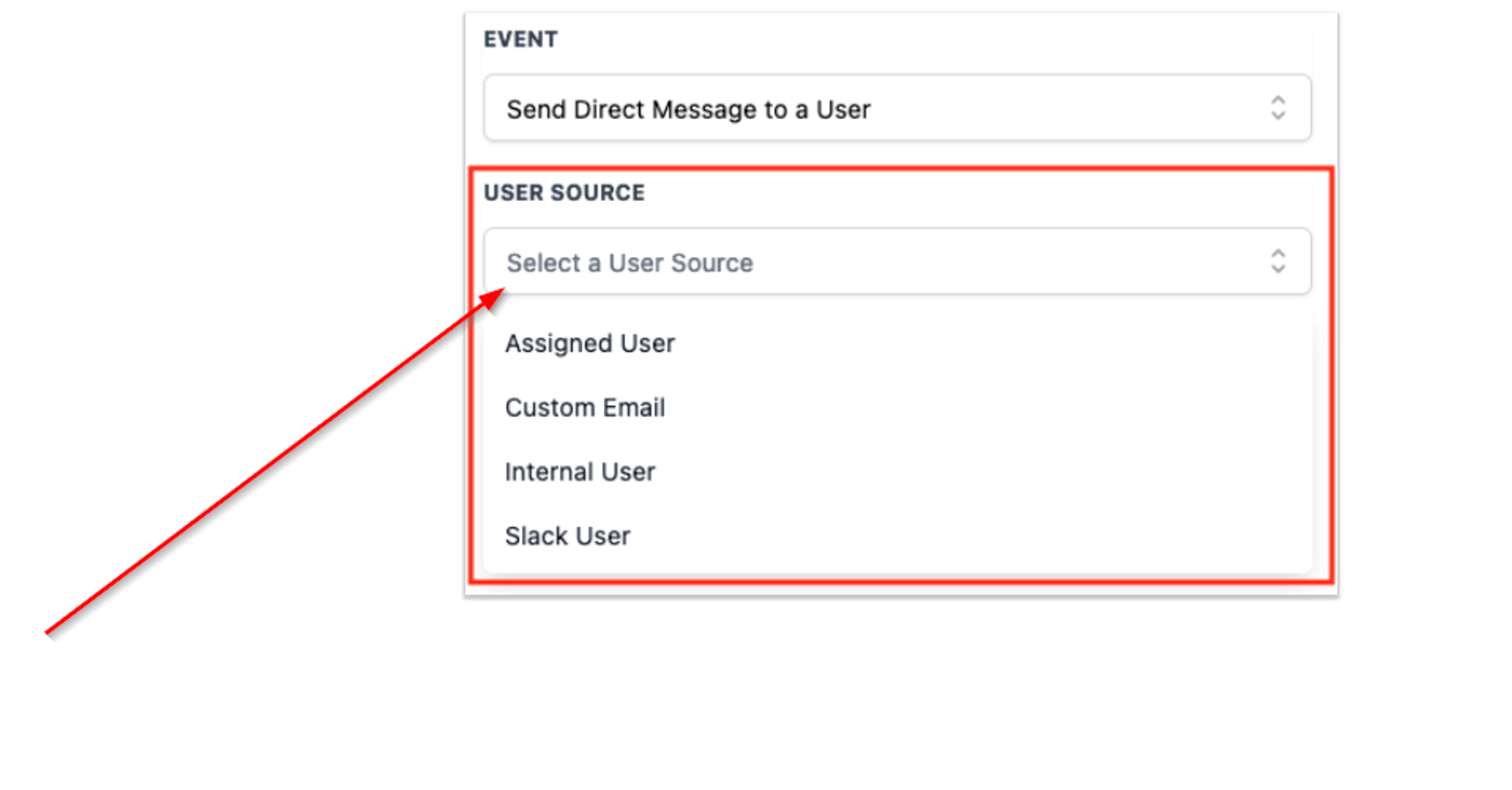
Message Content
Insert Message to send Direct Message to a User.