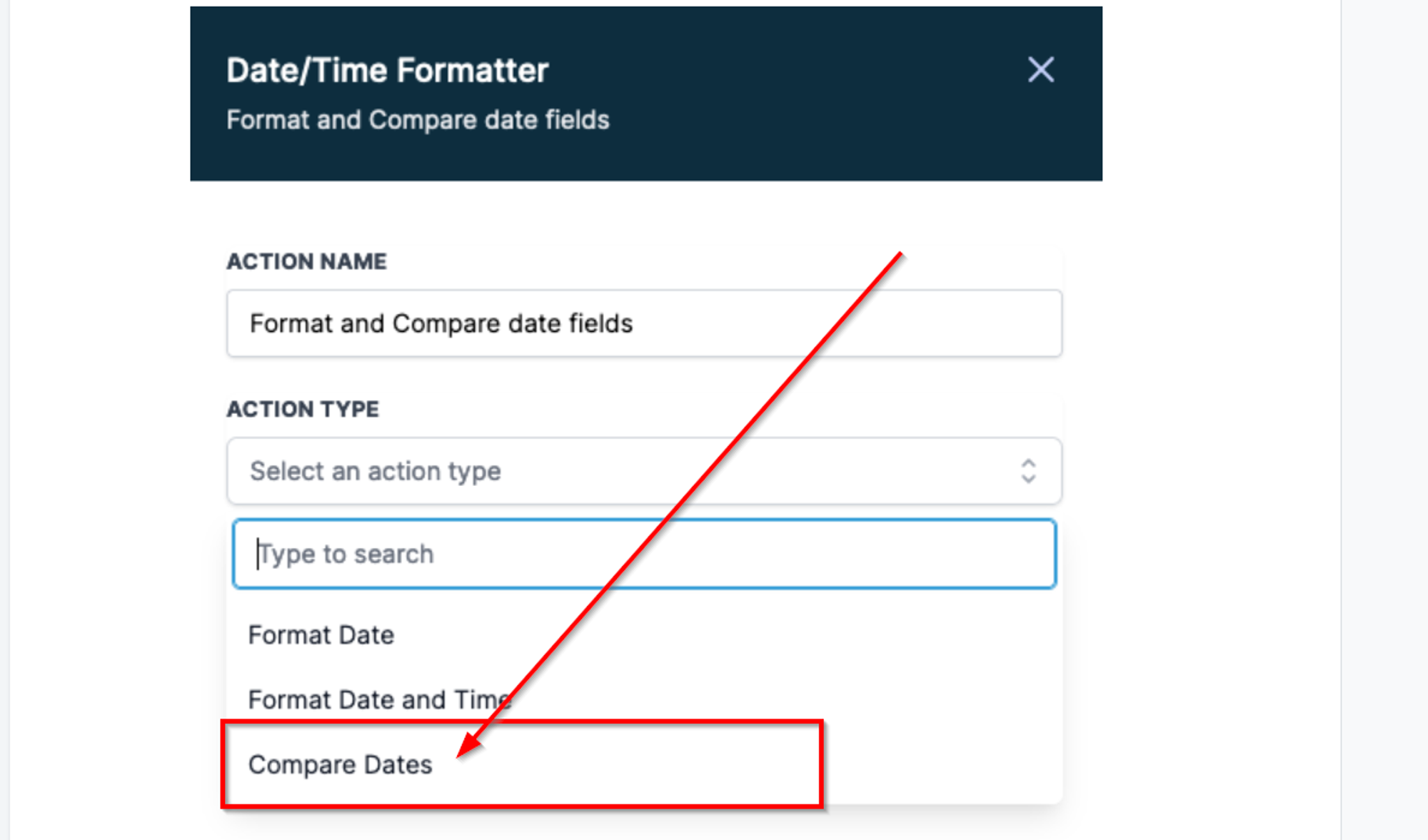The Date/Time Formatter Premium Workflow Action is a robust tool that simplifies the manipulation of date and time structures within workflows. Offering versatility, this feature enables users to reformat date structures, compare dates, and streamline date-related calculations.
Understanding the Date/Time Formatter Premium Workflow Action:
Changing Date Appearances:
- Choose a date to modify.
- The tool auto-detects the format.
- Select a new format from the available list.
- The tool updates the date to the chosen format.
Changing Date and Time Appearances:
- Select a date and time for modification.
- The tool auto-detects the format.
- Choose a new format from the list.
- The tool updates the date and time to the selected format.
Comparing Two Dates:
- Pick a start and end date.
- The tool identifies the formats.
- Calculate the difference in days between the two dates.
Benefits of the Date/Time Formatter
The Date/Time Formatter Premium Workflow Action provides users with a multitude of benefits, including ensuring consistent and uniform formatting across platforms, facilitating seamless data exchange between tools, automating formatting tasks to save time and reduce errors, enhancing communication effectiveness through personalized messages, simplifying date comparisons and calculations for informed decision-making, offering flexibility with a wide range of format options, and streamlining data management by ensuring consistency in storage and analysis.
Usage Cases and Target Audience:
The Date/Time Formatter action proves beneficial in various scenarios, catering to users handling date and time data. Here are some illustrative usage cases:
Event Organizers: Format event start and end dates for consistency in data representation.
Marketing Teams: Utilize formatted date and time in campaigns for personalized and time-sensitive communication.
Sales Teams: Compare current dates with invoice due dates for automated reminders.
Customer Support Teams: Reformat date and time data from webhook triggers for efficient ticket creation or CRM updates.
Project Managers: Compare project start and end dates for calculating time remaining and sending timely notifications.
Data Analysts: Ensure consistently formatted date and time data for streamlined analysis and report generation.
Software Developers: Integrate formatted date and time data into applications for compatibility and smooth processing.
E-commerce Businesses: Reformat order and delivery date information for improved tracking and customer communication.
How to Use the Date/Time Formatter
Format Date
Select the Format Date option in the workflow action.
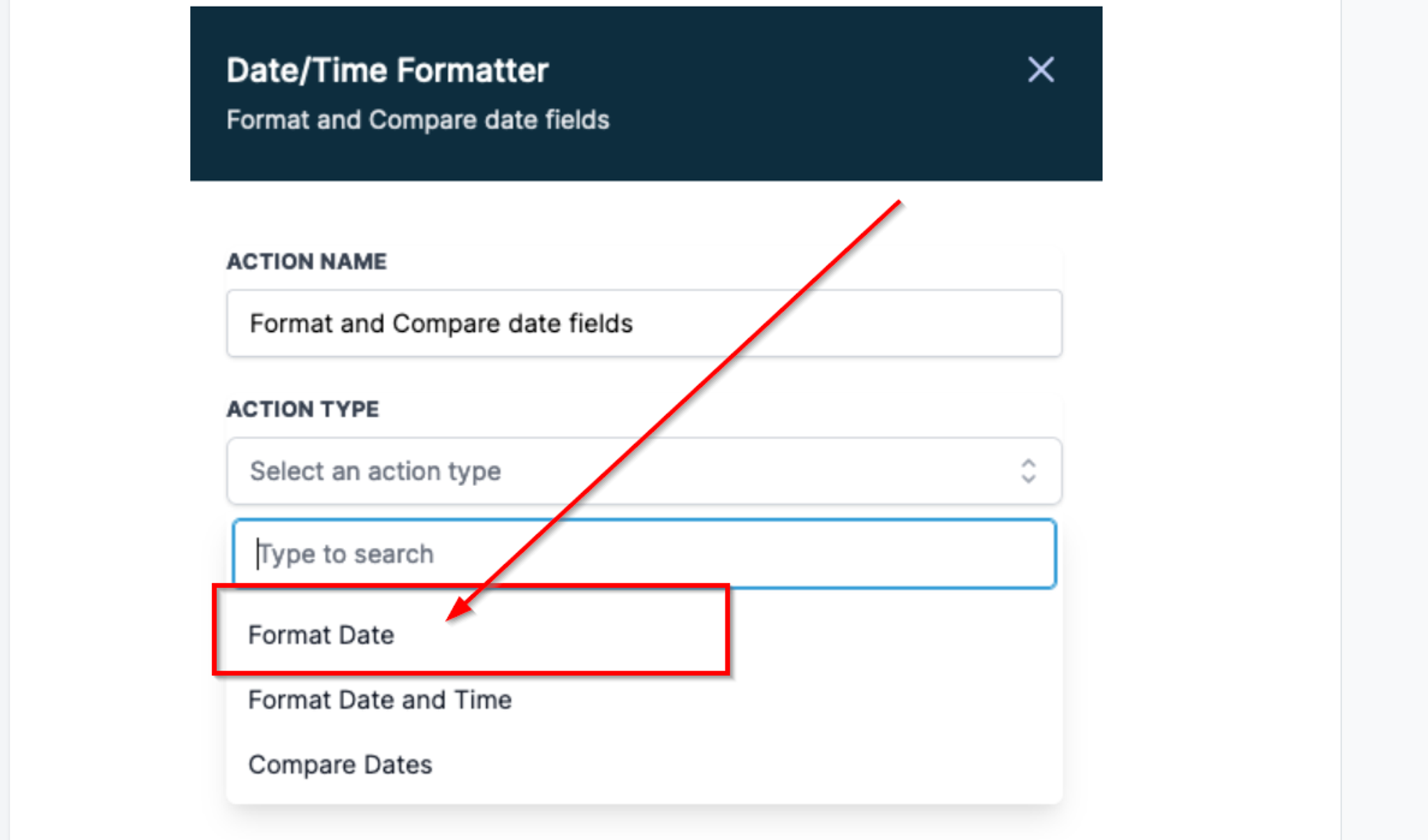
Field Selection
Select the date and time field to reformat.
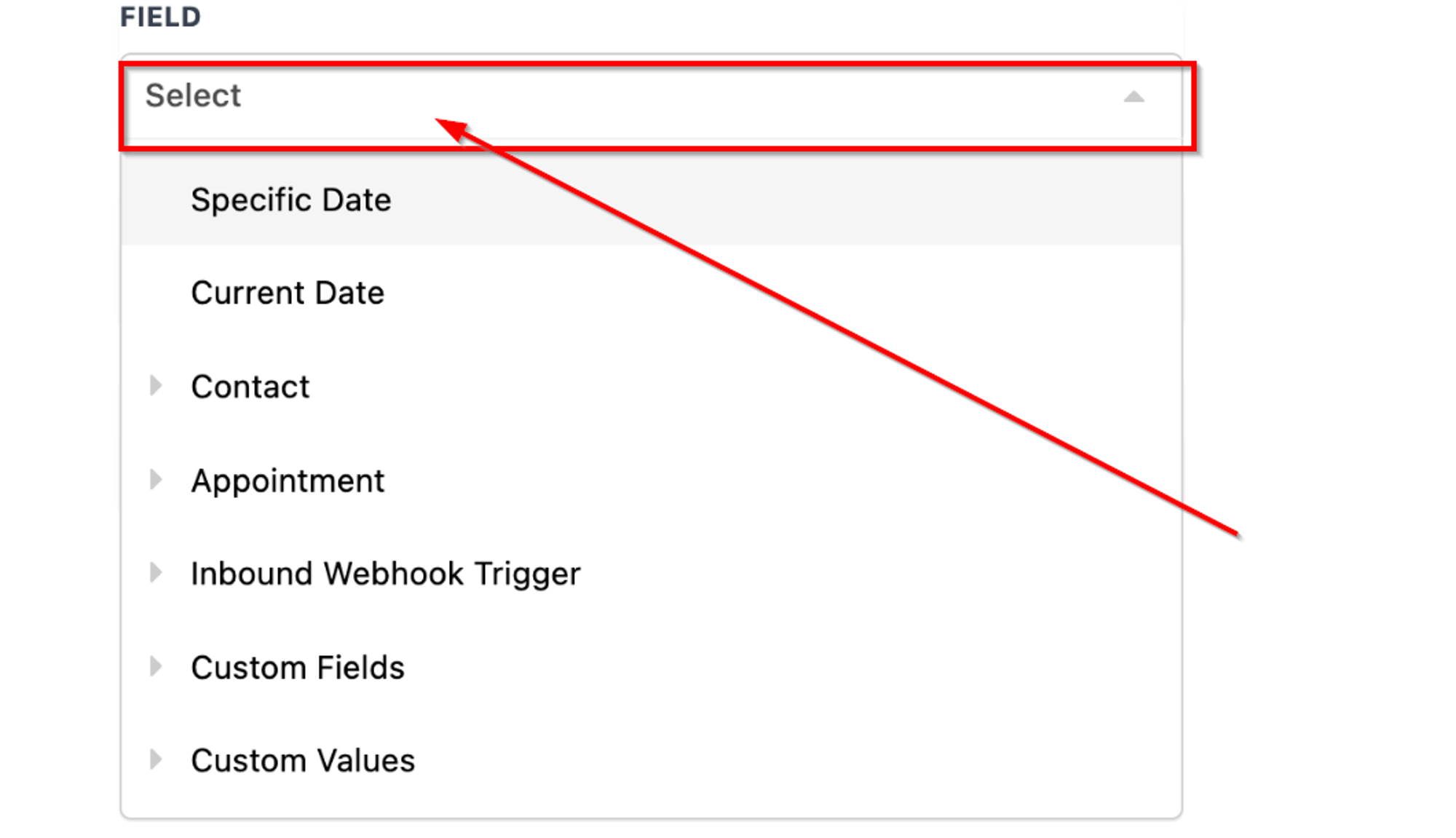
Select From and To Format
Choose the original and desired formats.
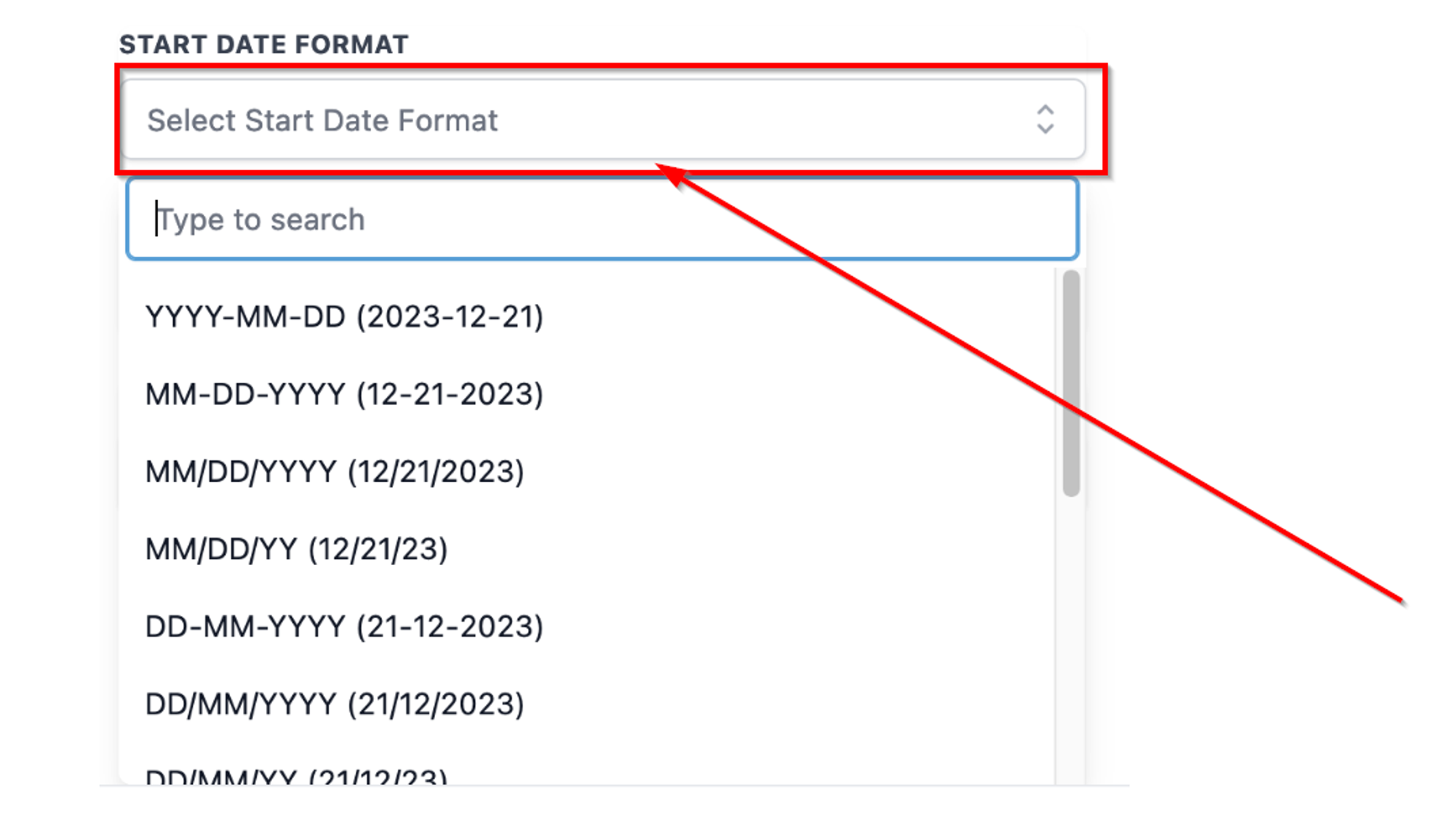
Select Output
Use the output in subsequent actions within the workflow.
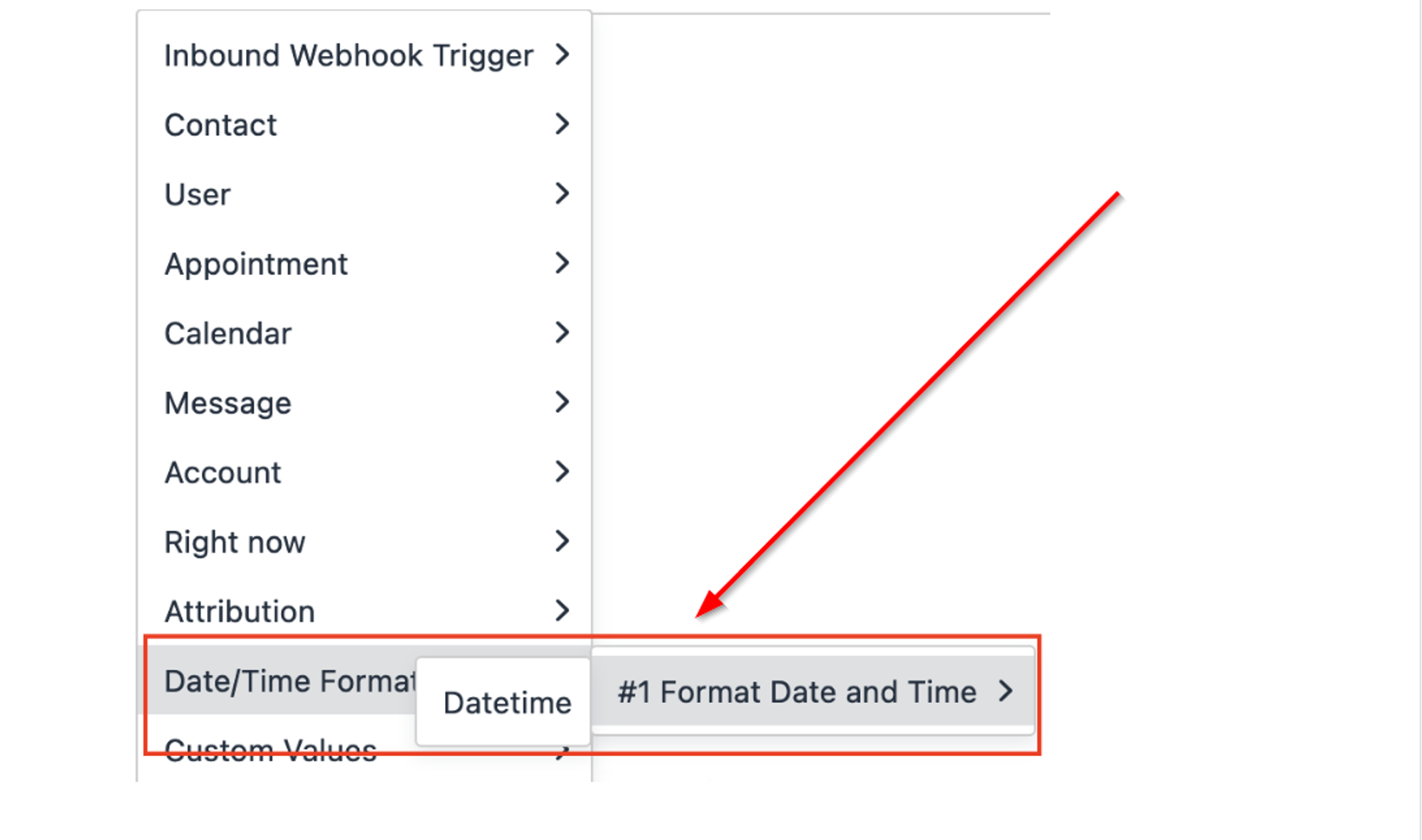
Format Date and Time
- Select the date and time field to reformat.
- Choose the original and desired formats.
- Use the output in subsequent actions within the workflow.
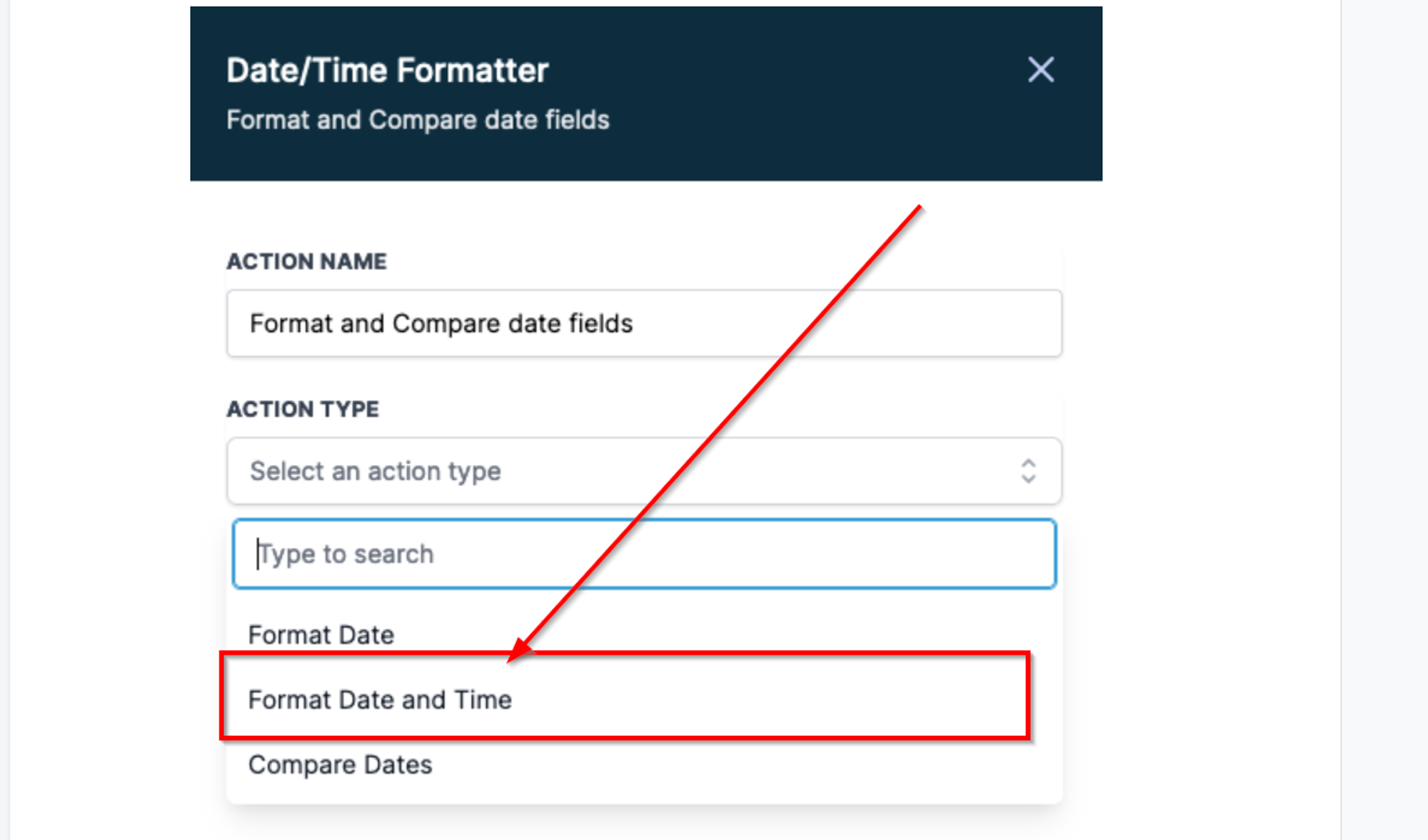
Compare Dates:
- Pick start and end dates from various sources.
- Access the difference in days using the dynamic variable.