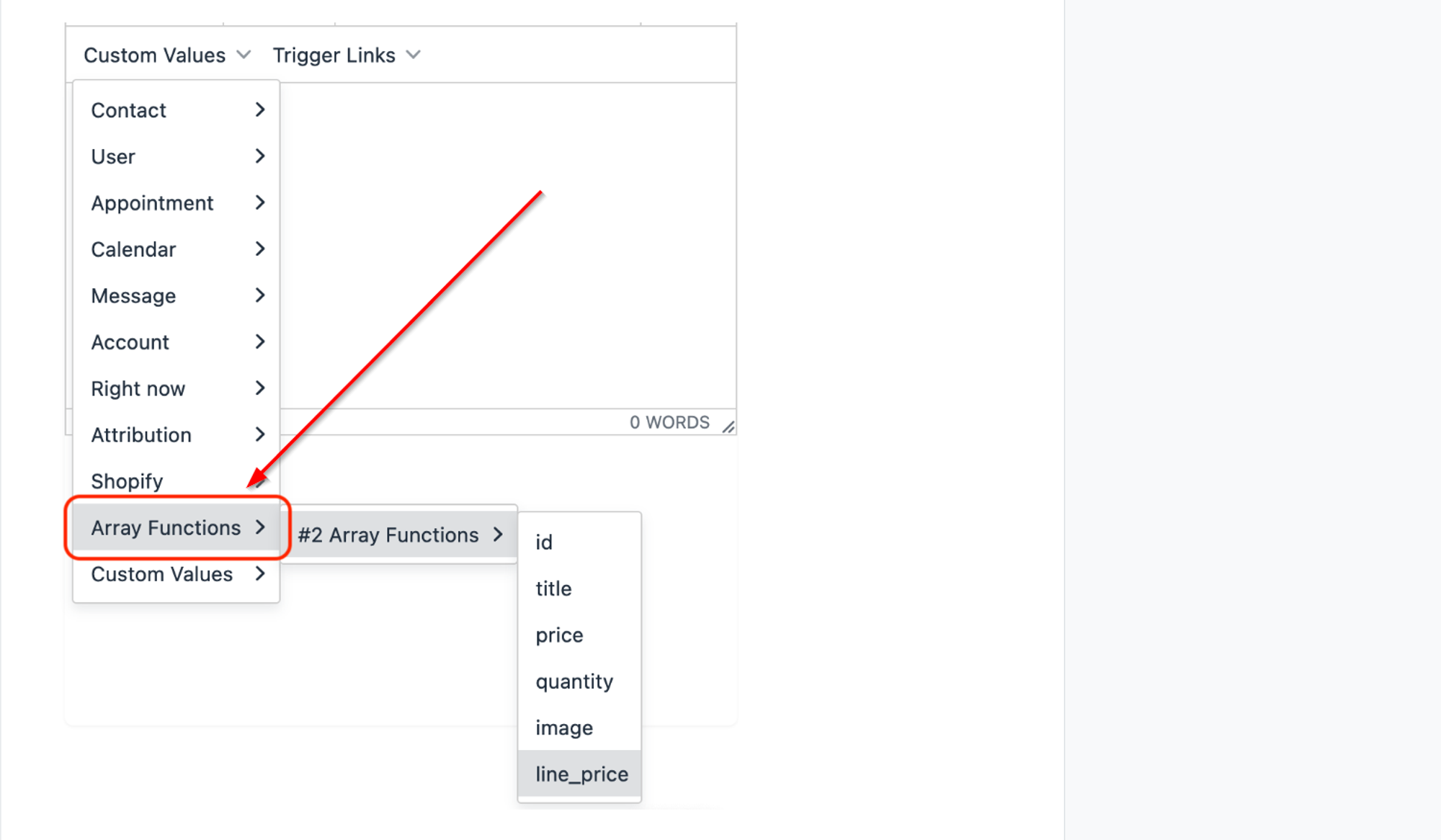Effectively managing array data within your workflow is crucial for seamless operations. With the Array Functions Premium Action, you can navigate and manipulate arrays effortlessly.
Array Functions
Inside workflow actions, Select “Array Functions” action.
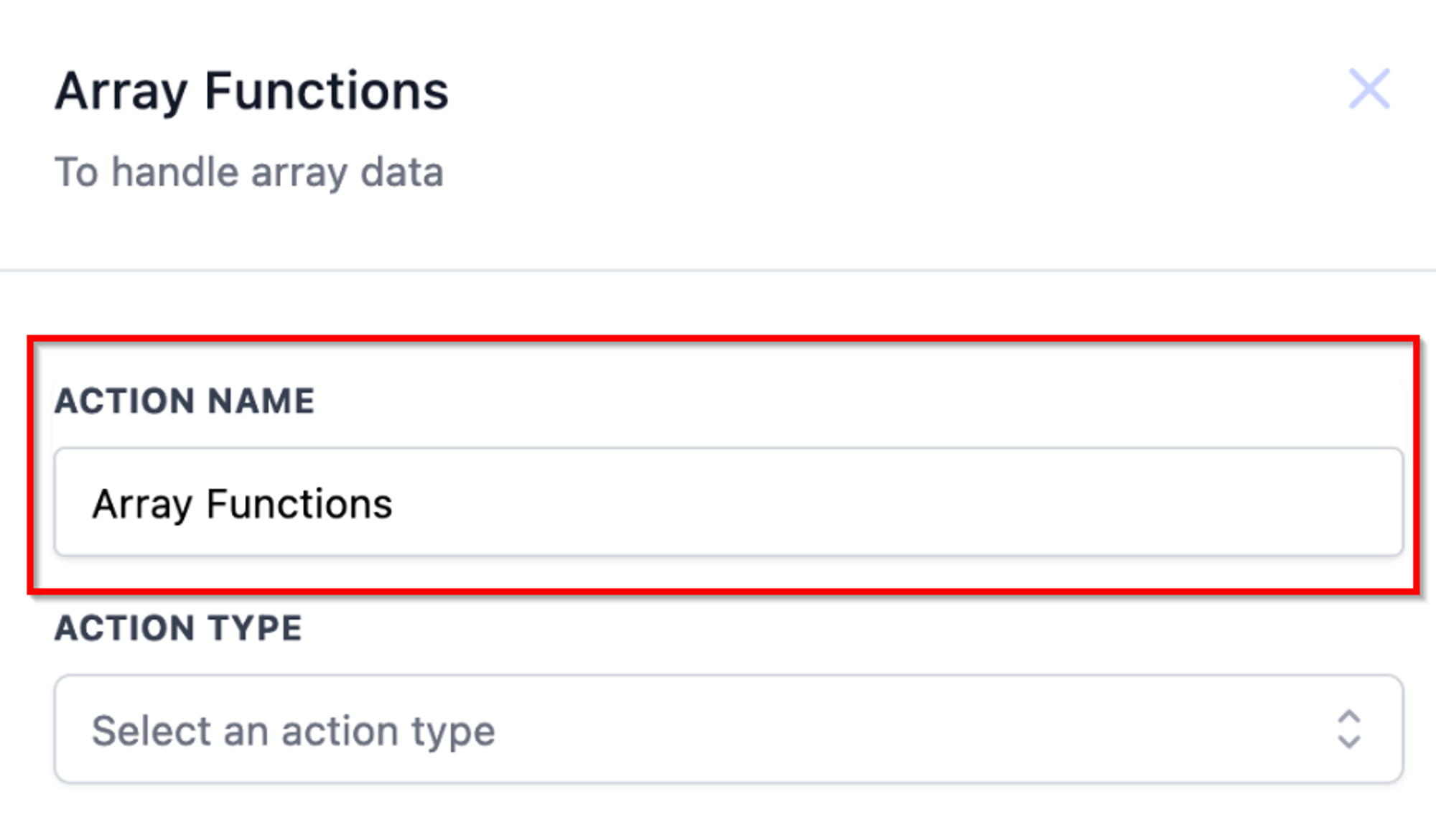
Select Action Type
Action Type: Find To find the matching key-value's in an array of objects and return the object.
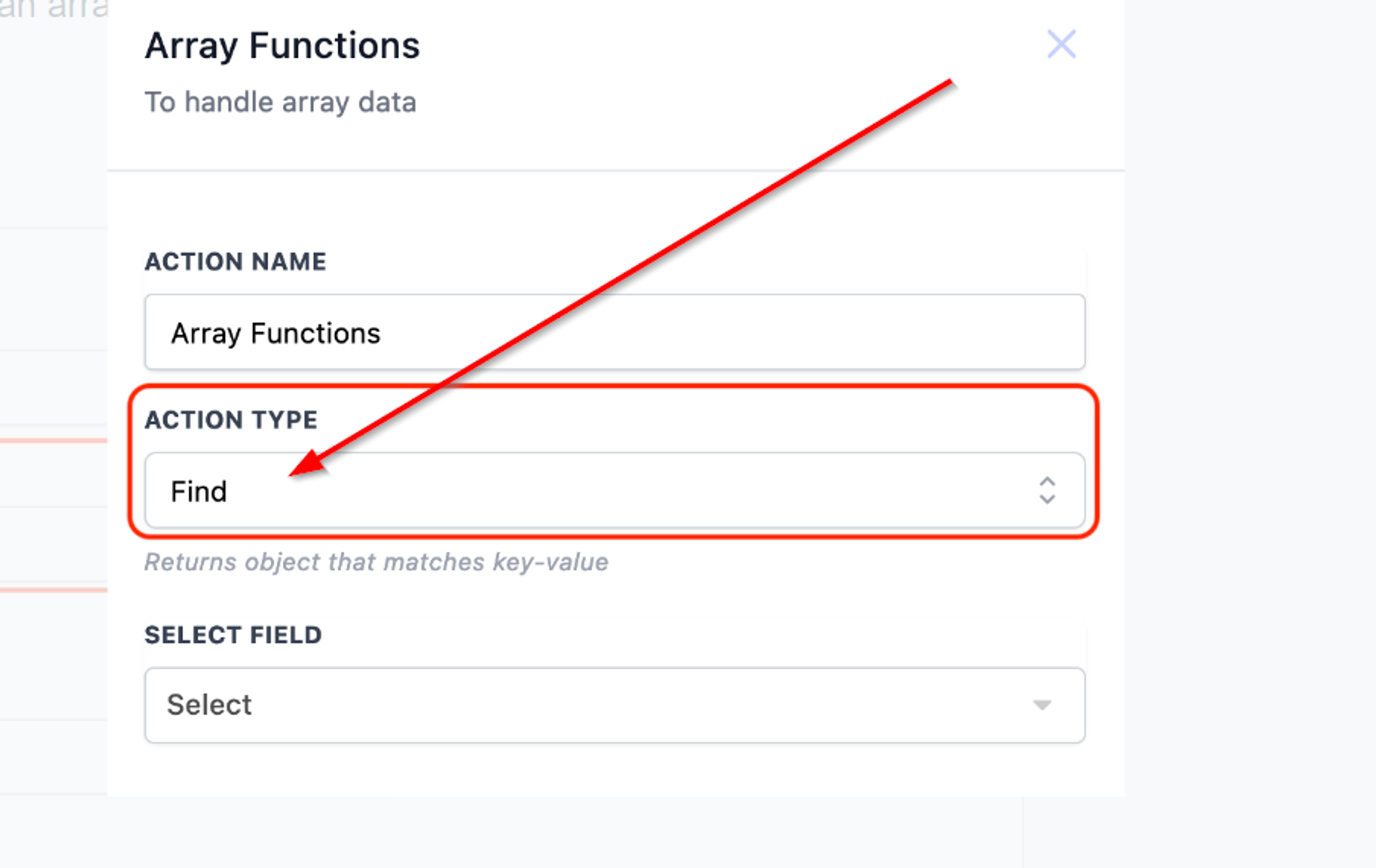
Select Field -Shopify > Line Items
All the fields with data type array available in the workflow are listed here. The list of available array data is collected from Shopify Triggers, Inbound Webhook Trigger and Custom Webhook action response data. In the below example we are using Shopify Order Placed Trigger and checking if a product with product id "zGhad23wfadfa" is part of the Shopify line items.
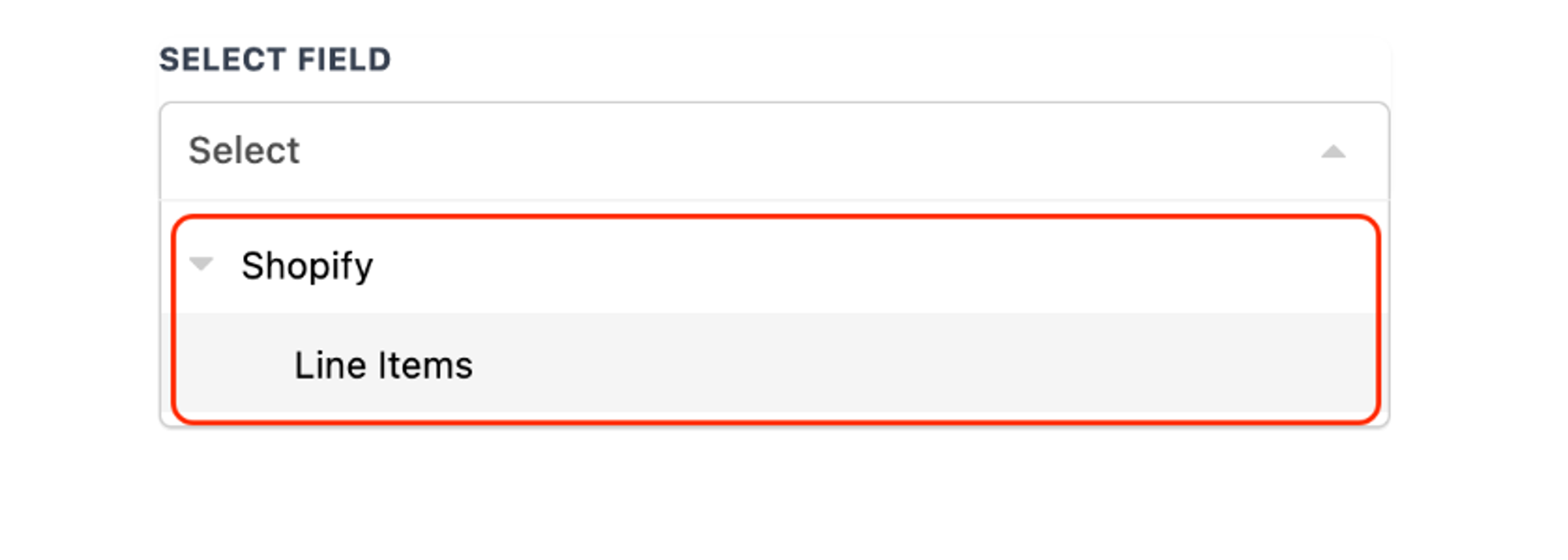
Select Key-value to find matching object
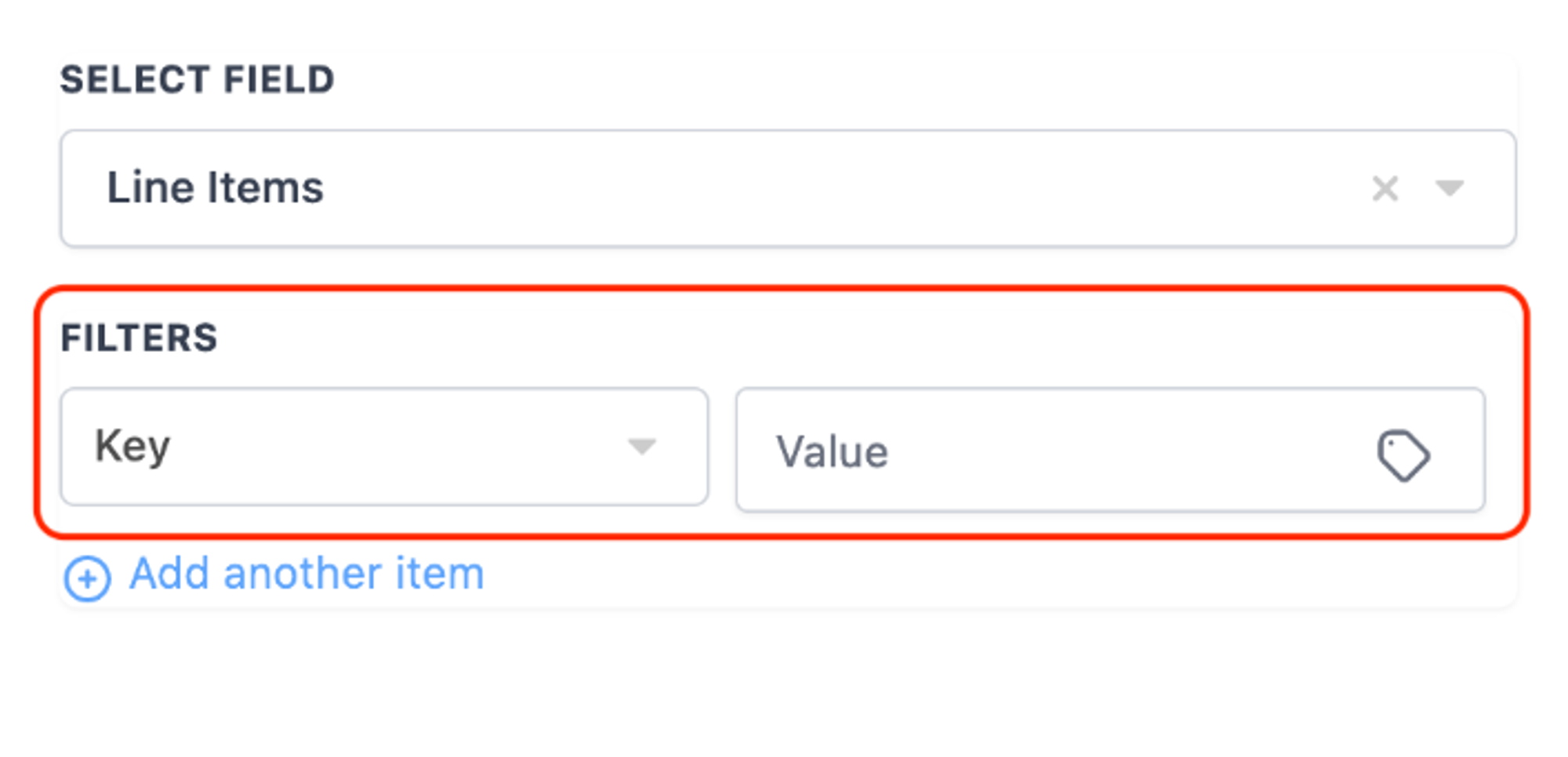
Select Key
The list of key variables from the selected array field are listed here. In this example, the list of Shopify line items key variables are listed.
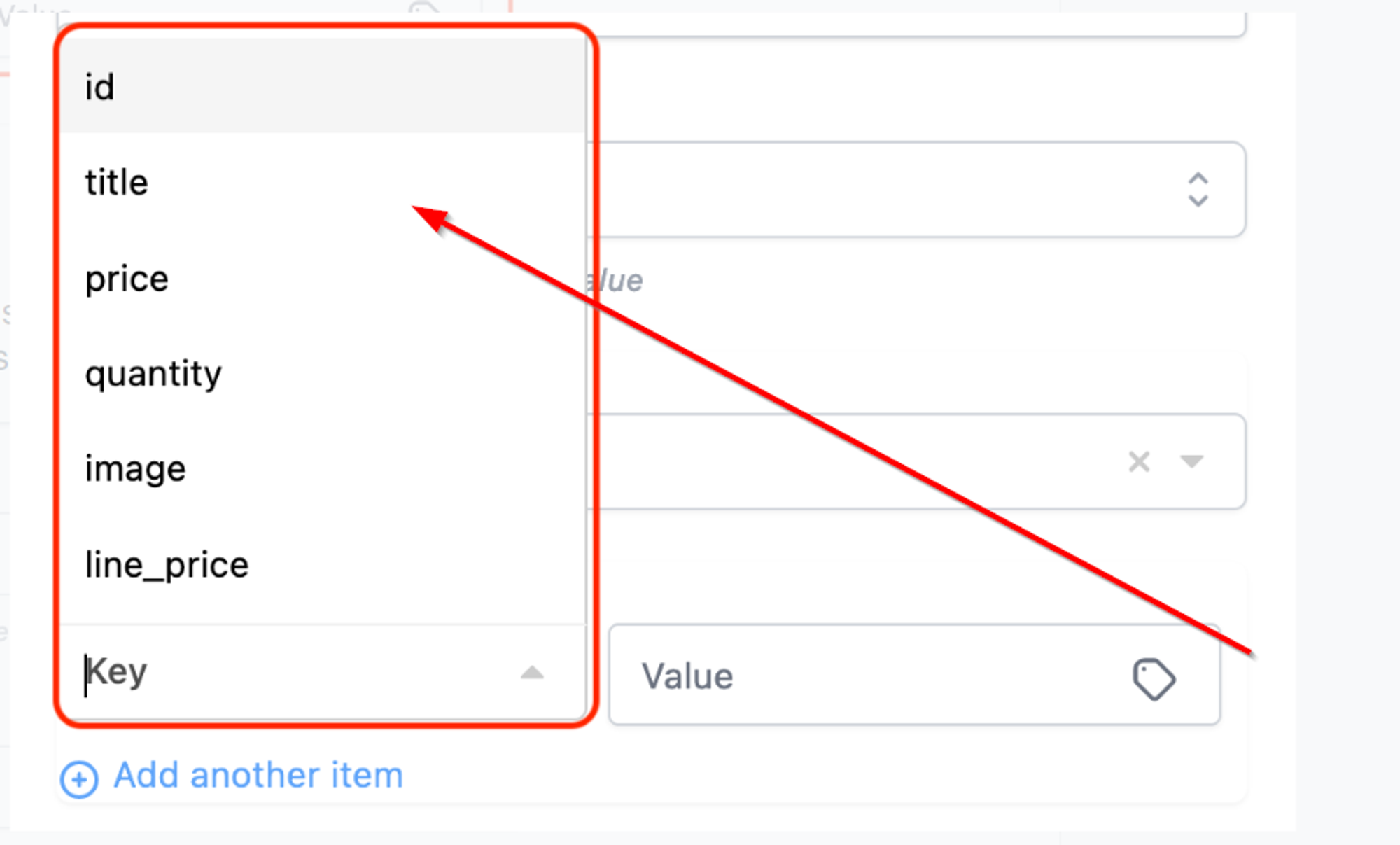
Enter value to find the match
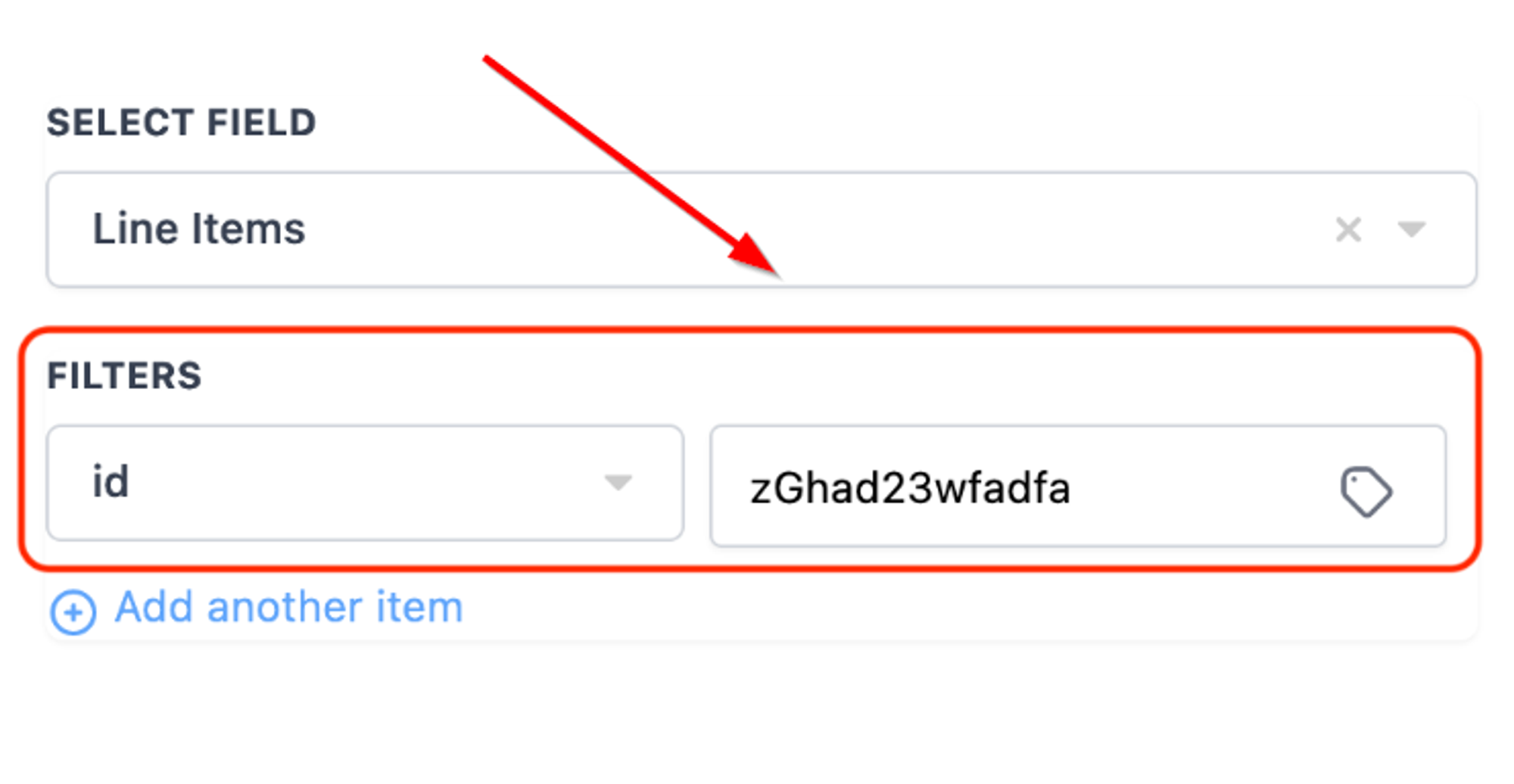
Add another item
You can also find the matching object with multiple key-value pairs by adding another key-value item.
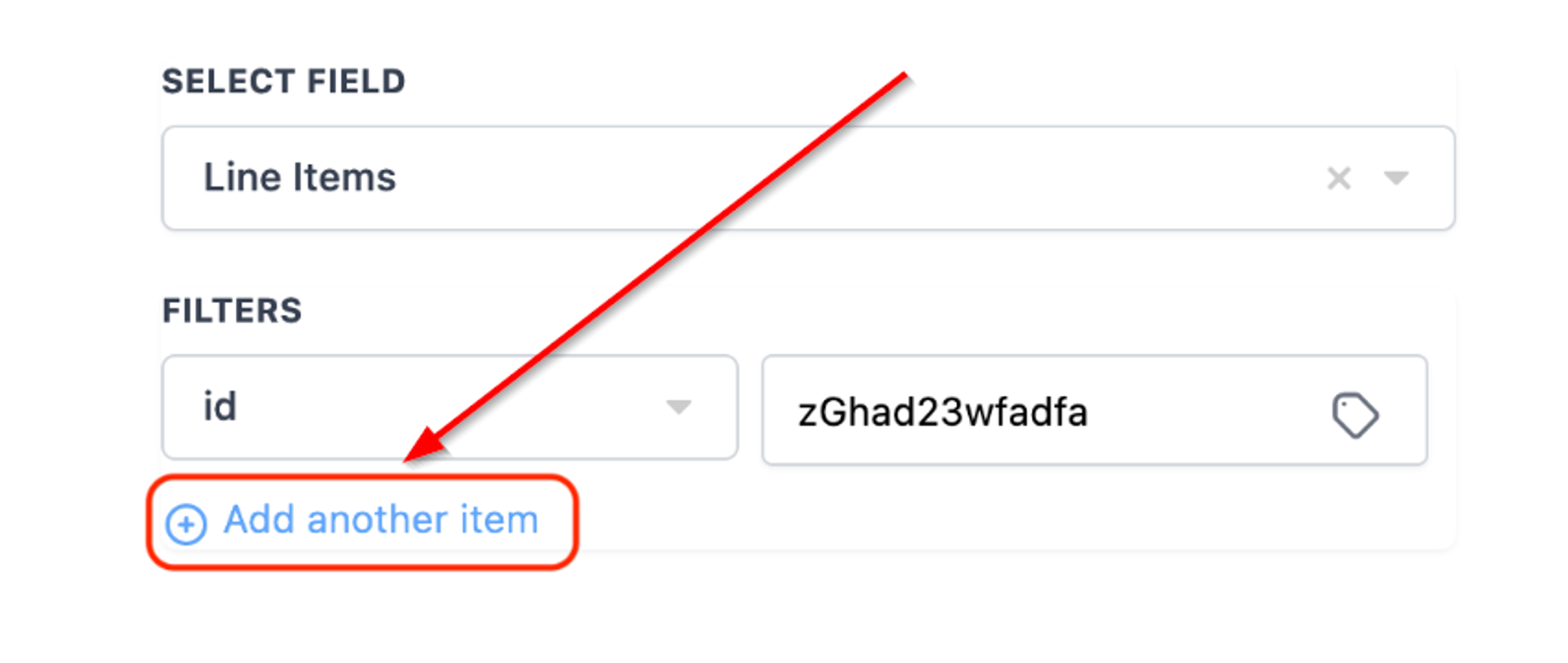
Using Array function in Shopify
By completing the above steps, you can now use the returned object variables from Array Function as custom values in email, sms, if/else, etc.