The Element section is the final and crucial step in the editing process. It is where you can select from a wide range of different element types to add to your page. This includes essential elements such as headers, images, blogs, reviews, and much more!
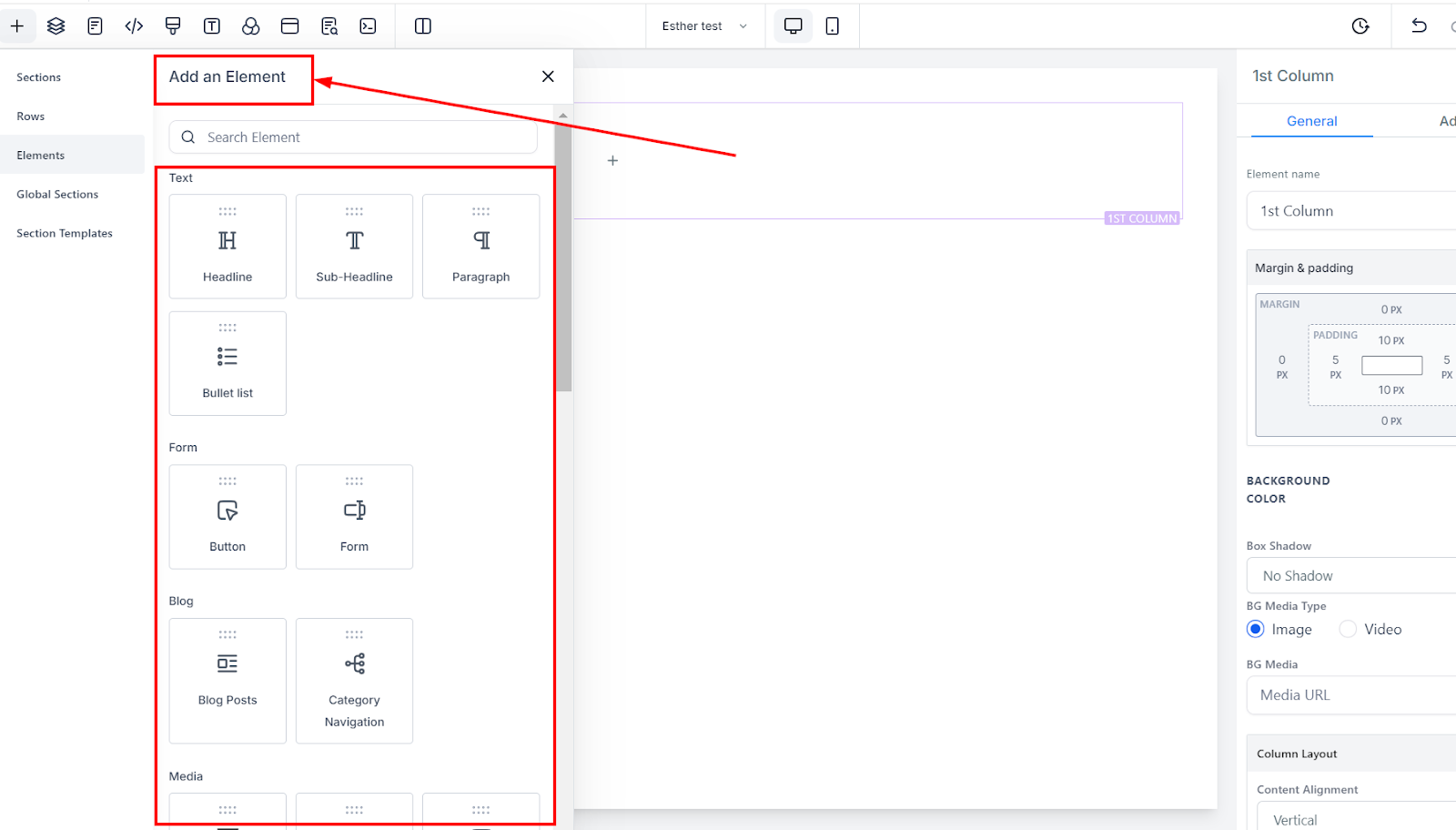
Add Element
To add elements to your page, click on the add element option in the Element editor located on the upper right side of the taskbar.
Alternatively, after you drag and drop a column into the editor's space, click on the +add element option in the column box (LILAC color). This will open the right sidebar with all element options available for selection. After dragging and dropping your preferred element into the editor's space, the Orange box appears.
Another way to add Elements is by clicking on the (+) icon that appears when you place your cursor on the Element space (ORANGE box).
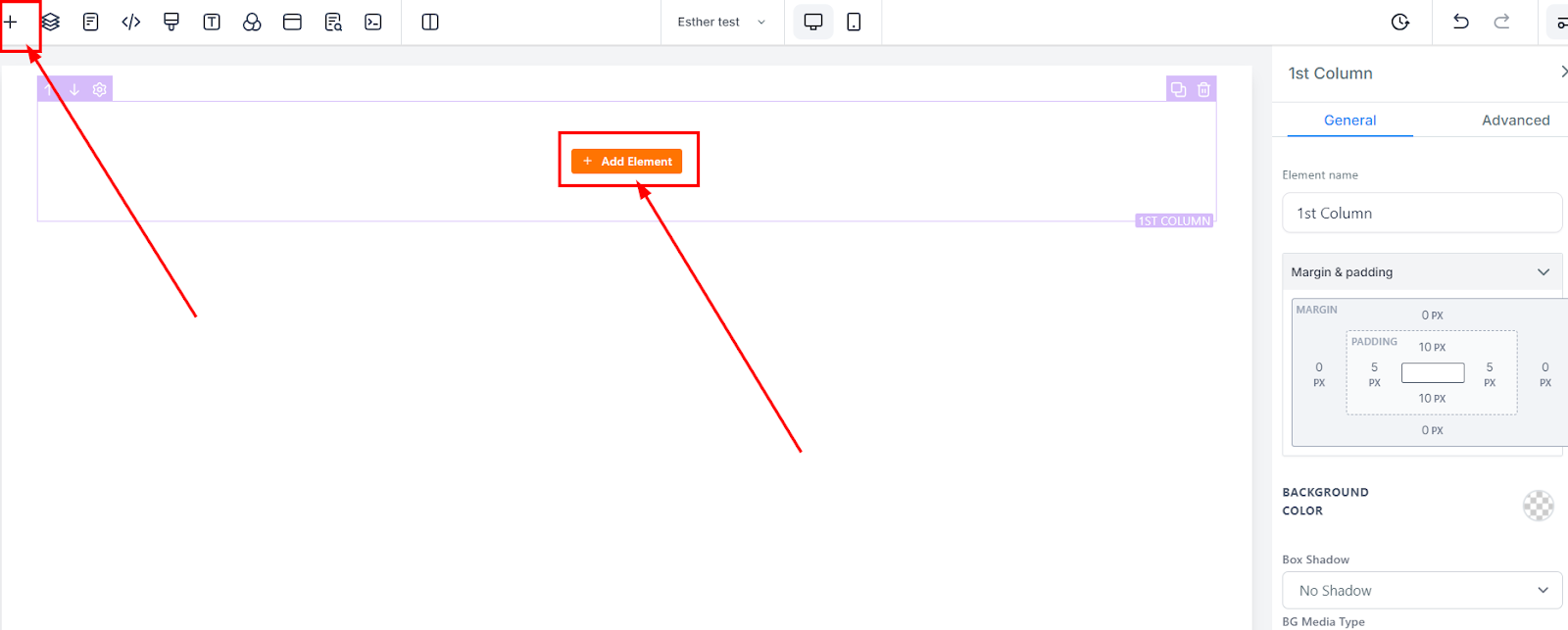
Element Settings
Once you add an Element, you can access its settings from the left side of the page. With these settings, you have control over every aspect of each Element. Fully customize it to make your page look exactly like you envisioned! These settings make it easy for any user, no matter their skill level, to make sure their page looks just right before publishing.