In this article, we'll show you how to set up a root domain. But first, what exactly is a root domain? Essentially, a root domain is the most basic form of a URL - for example, “something.com” is a root domain. However, “something.something.com” is a subdomain. “www” is the most common form of subdomain.
Setting up a root domain is useful in that it lets you launch sites that you build on your platform. Let's say I've built a website in my platform that I want to take live. And I want whitelabelguides.com to be the home for that new site.
For our example today, I want to set up the whitelabelguides.com root domain. Here's how we make that happen in four simple steps:
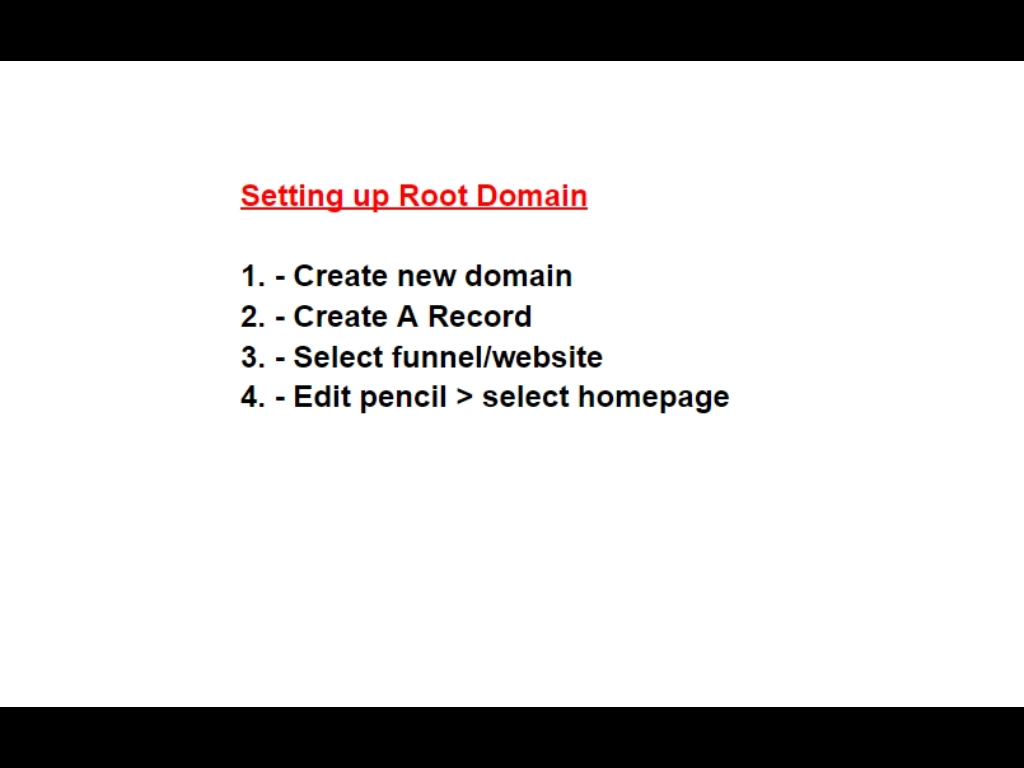
Step 1: Create a new domain.
GoDaddy is our registrar but most work in a similar fashion.
On our platform, let's click Settings on the left menu and then click Domains in the left Settings menu that appears.
Now click Add New Domain in the top right.
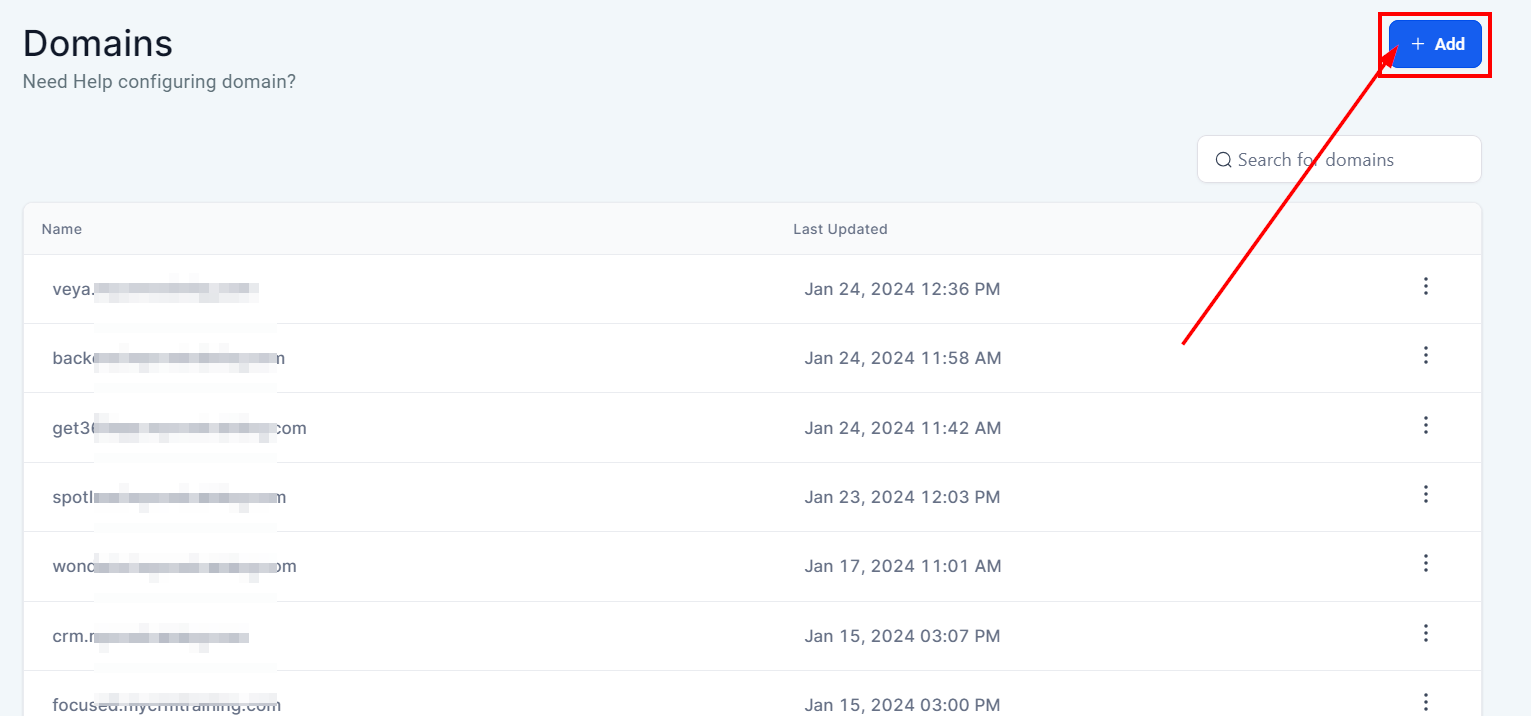
In the popup, add your new domain URL.
Because it's a root domain, you may also want to add a subdomain by toggling the subdomain option.
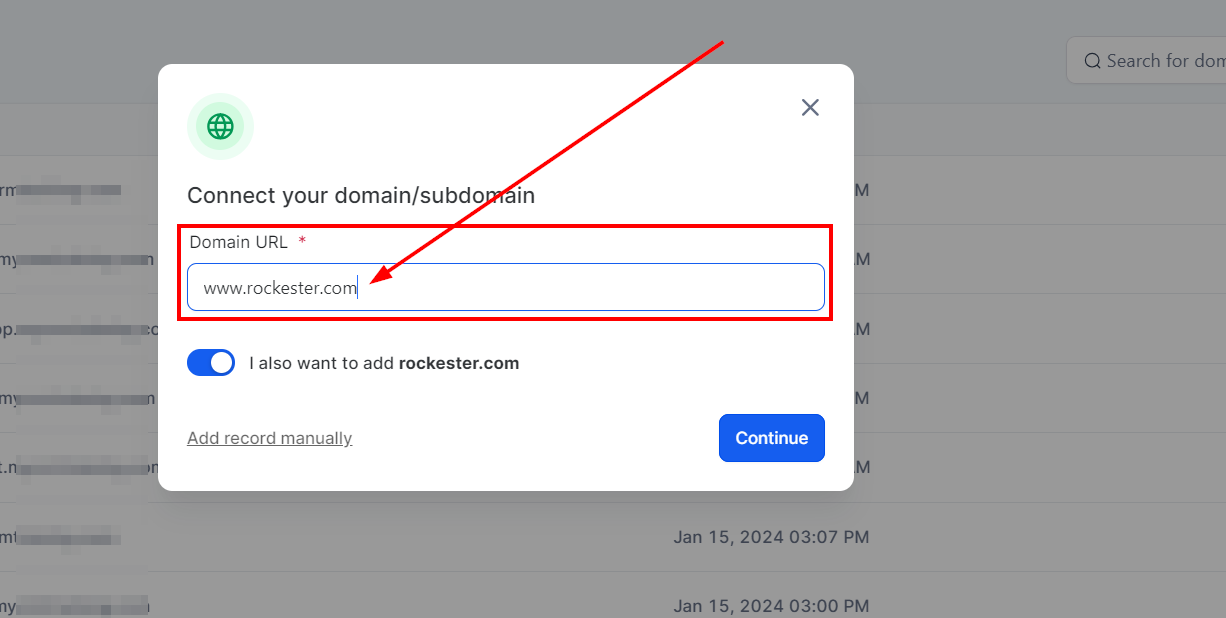
Step 2: Create a Record
Now, switch to your registrar website (ours is GoDaddy) and navigate to the DNS Management page for the domain.
Here is where you’ll add your "A" record. If you already have an "A" record, click the icon to edit the record.
And then paste the IP address you copied from your platform and click Save.
If you don’t already have an “A” record, then you’ll need to create one from scratch. First, click Add.
And then select "A" as the record type.
The host field for a root domain should always be the "@" symbol. Next, paste the IP address from your platform in the "Points To" field. In addition, set your TTL to half an hour - this will help the root domain propagate faster.
Lastly, let's click Save.
Great! We're already halfway done, and it’s time for…
Step 3: Select the funnel or website
Step 3: Select the funnel or website we want to live at the root domain.
Back on your platform, you can now click Add.
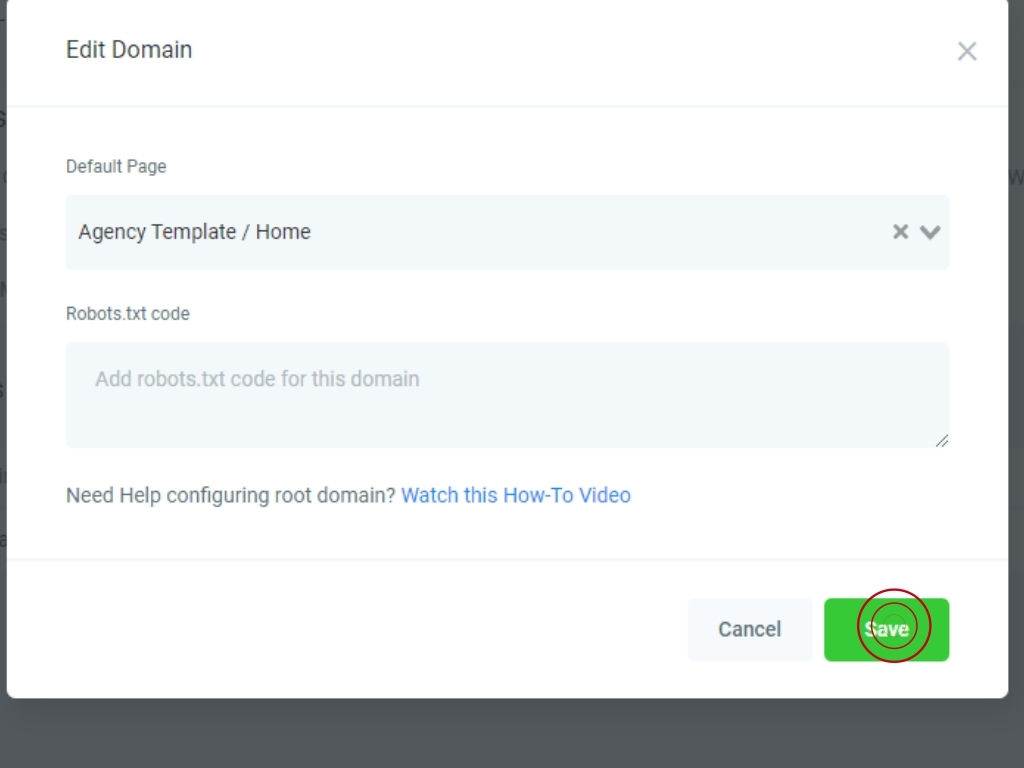
If it fails the first few times, don't worry. The root domain has to propagate first, which can take some time. Once it's ready, a success message will appear when you click Add.
Underneath the "Yay" message, you'll see a dropdown with all your funnels and websites listed. Simply select the funnel/website you want and click Link Domain.
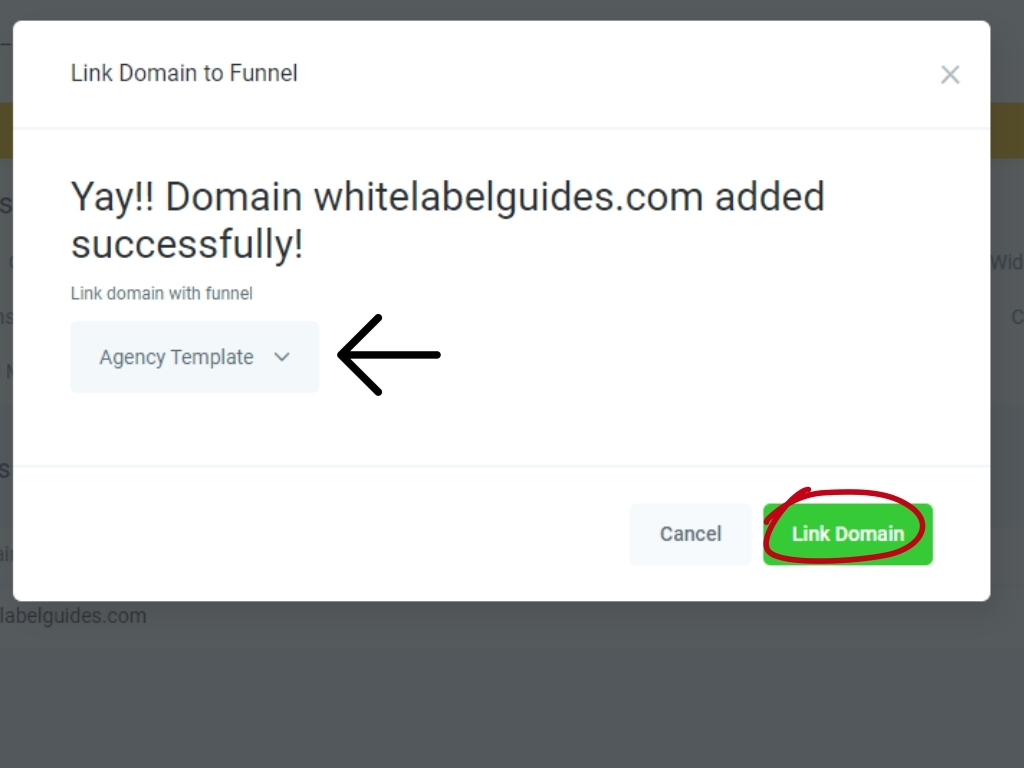
Step 4: select our site's homepage
Our last step is often overlooked - we'll need to select our site's homepage. On your platform's Domain settings, click the edit icon for the domain you selected.
Then select your desired homepage from the dropdown.
And finally, click Save.
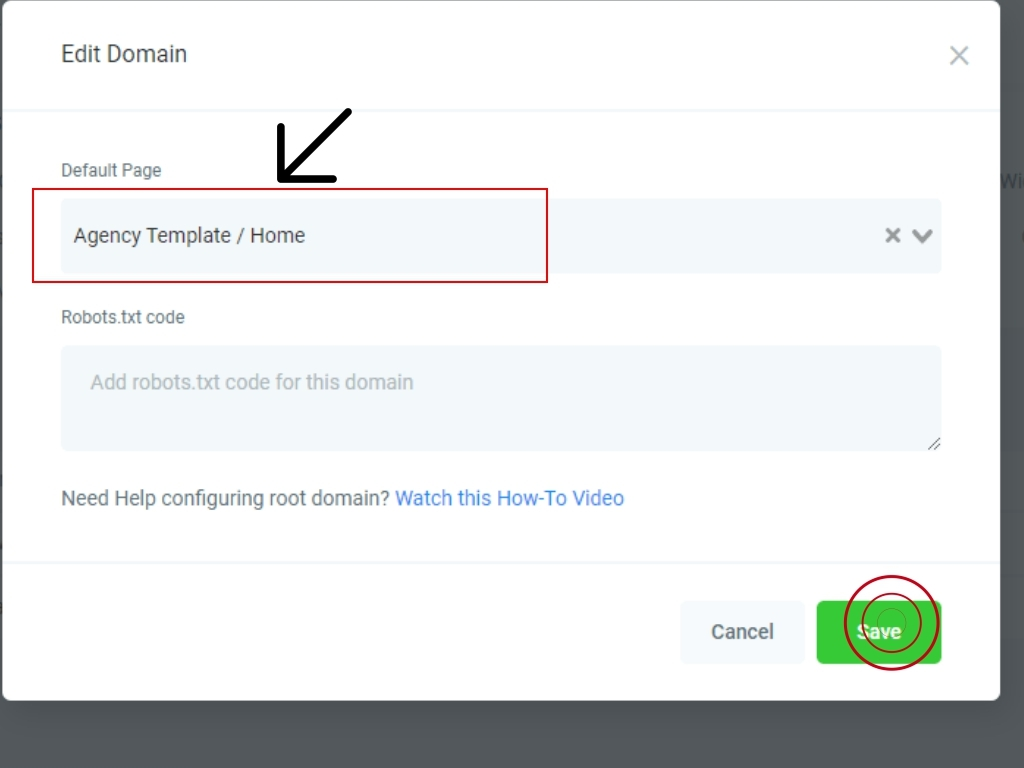
Voila! Our site is now live at whitelabelguides.com. The root domain has been set up correctly.
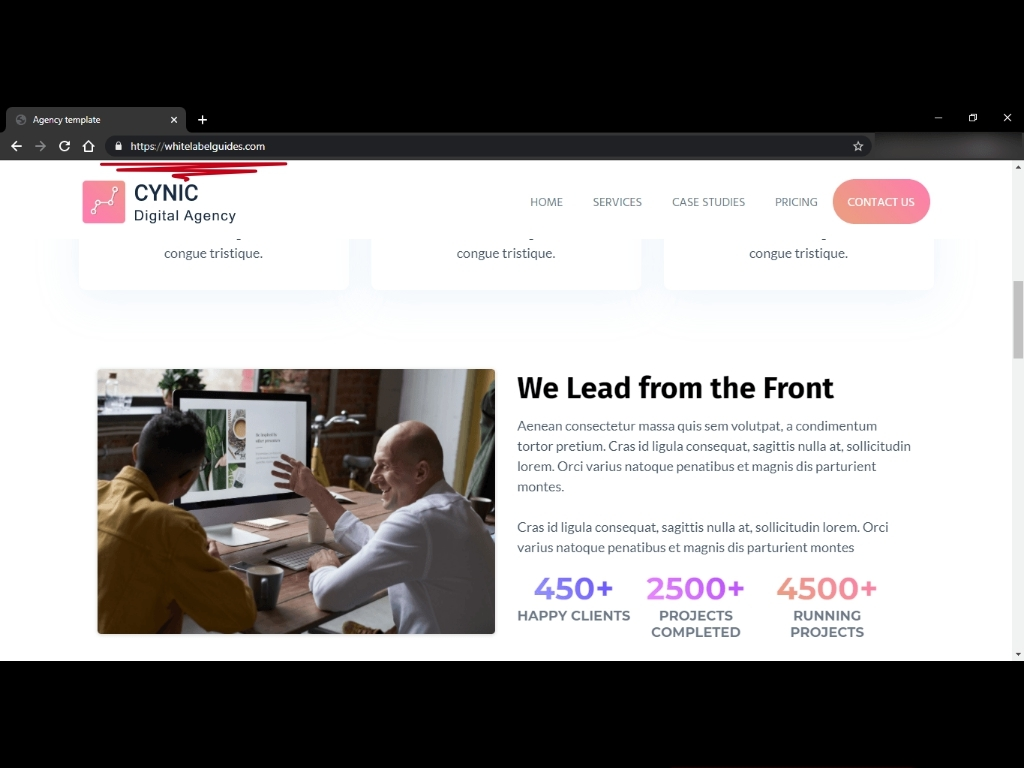
For most sites, you'll also want to configure the www subdomain, which is similar to the process we used to add our domain. To do that, click Add New Domain on your platform again.
This time, our domain will be the www.whitelabelguides.com subdomain. Because it's a subdomain, we'll need to add a CNAME record instead of an "A" record. Select and copy the red URL and then switch to your registrar.
There, you'll create a CNAME record with www as the host. Paste the URL from your platform in the "Points To" field, lower the TTL again, and then click Save.
After the subdomain has propagated, click Add on your platform.
When the success message appears, we'll select the same website as before from the dropdown.
Lastly, we'll select the www subdomain homepage by clicking the edit icon.
Select the homepage from the dropdown and then click Save.
And we're completely done. Now we have the same site at our root domain and our www subdomain.
