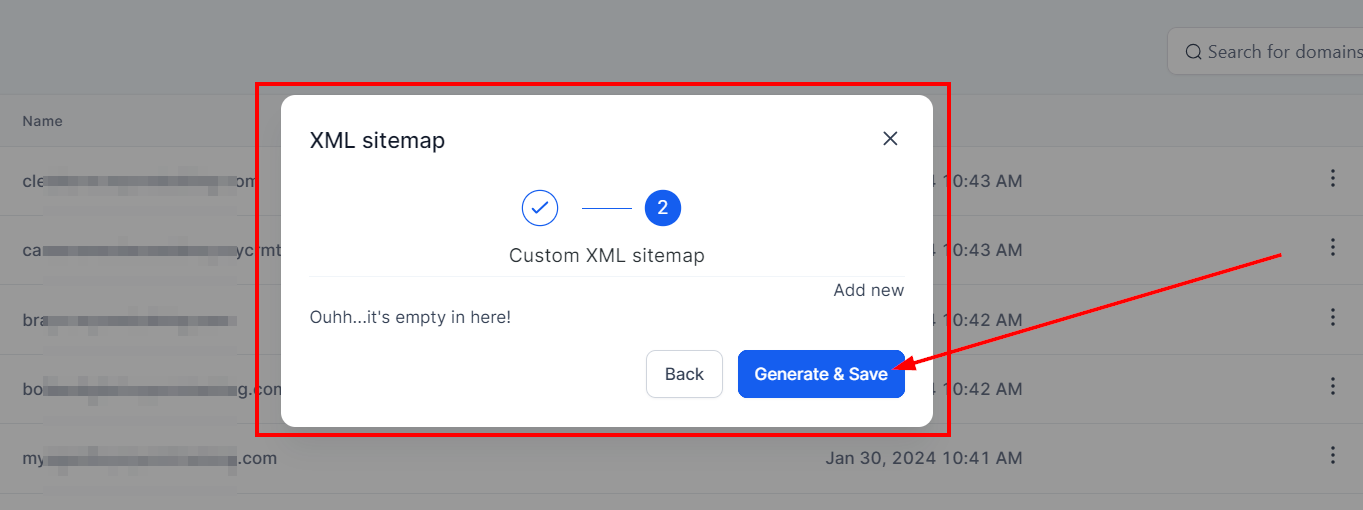To incorporate an XML sitemap into a domain within your CRM, first head to the Settings section. From there, select Domain on the left-hand side menu.
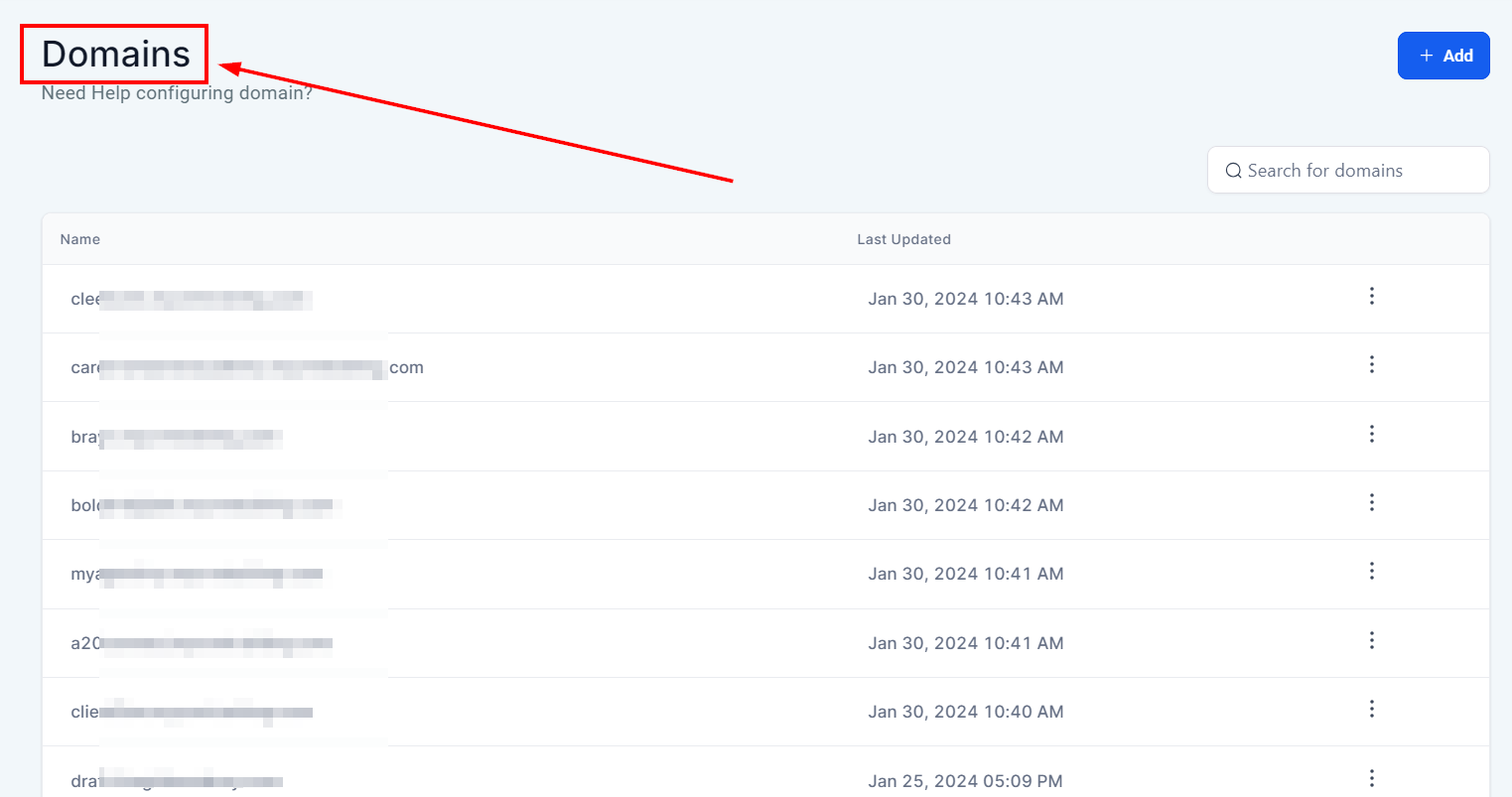
Add XML Sitemap
Next, locate the specific domain you'd like to add the sitemap to and click on the 3-dot menu to access the XML sitemap option. By adding an XML sitemap, you can enhance your website's search engine optimization and improve its overall visibility.
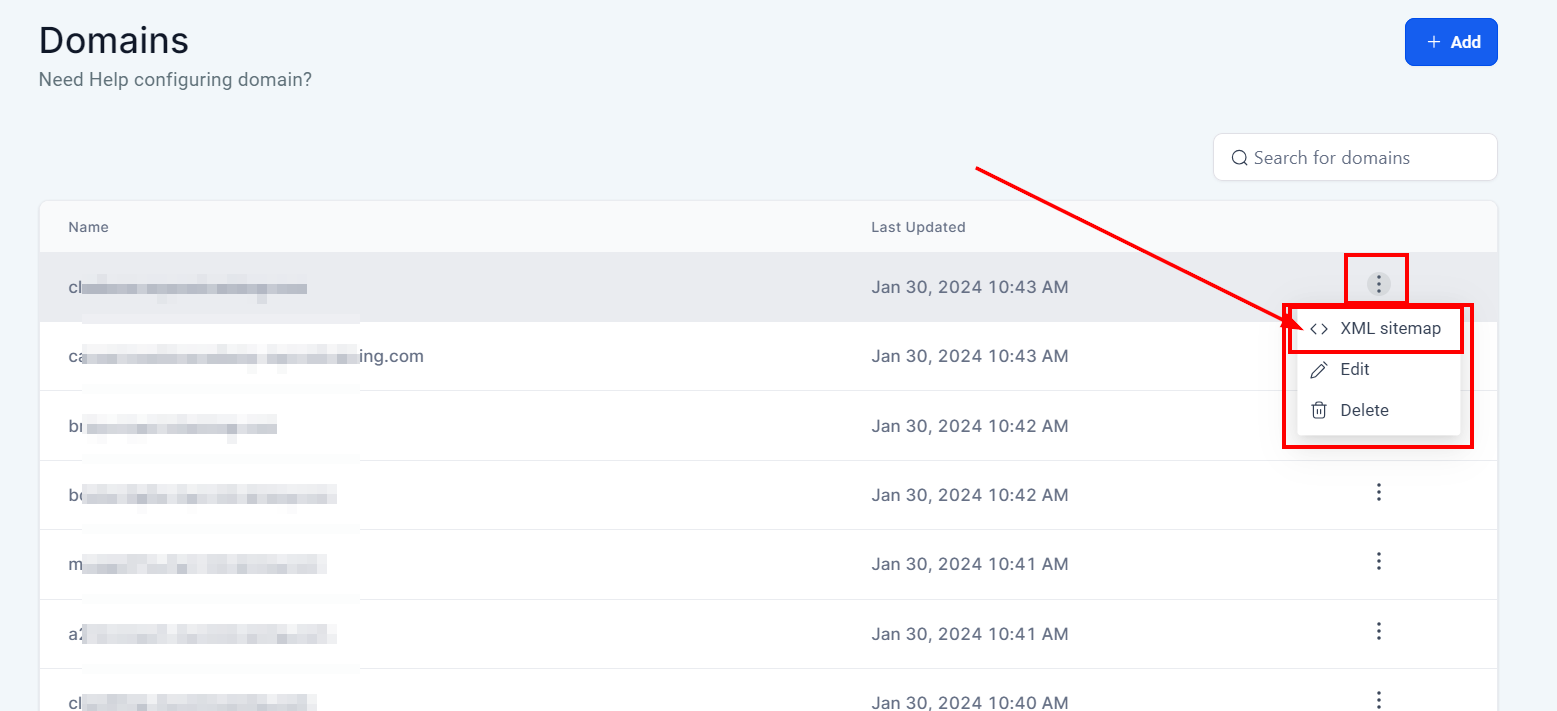
Sitemap Generator
When you click on XML sitemaps, it will open a popup with the sitemap generator that will show you any websites or funnels attached to the domain that you can select or deselect. If you open up a funnel or website, it’ll show you the pages within it and you can select or deselect the pages you want included in the sitemap. Hit the Proceed button
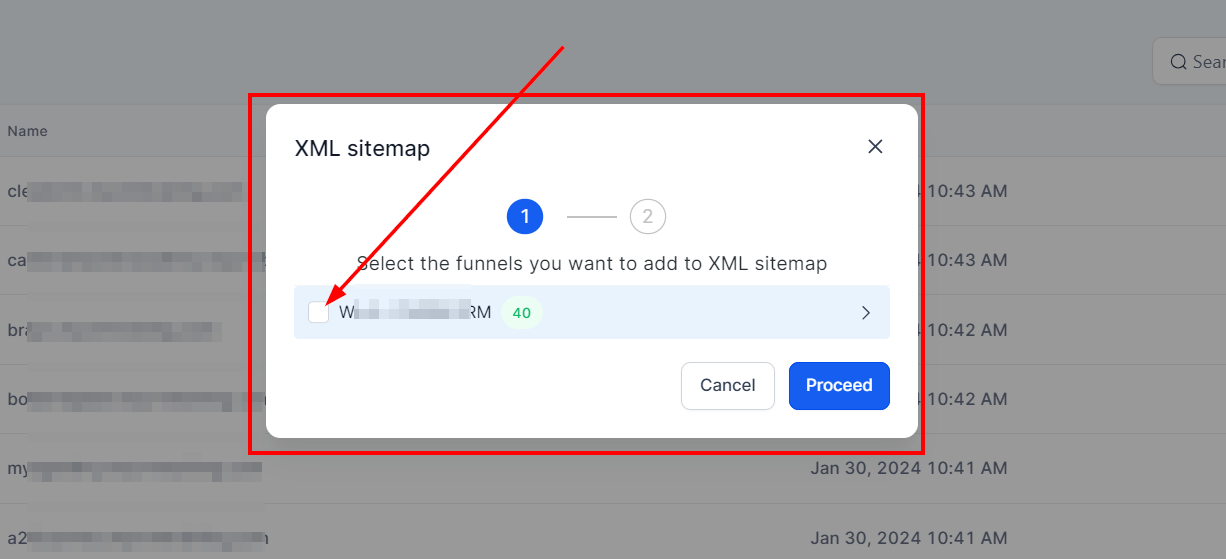
You will be able to add custom URLs to your sitemap which is great for if you’re using drop-in blogs that dynamically generate pages using URL parameters and you want to make sure each post gets indexed by Google.
Custom URLs
The custom URLs section is completely optional depending on your use-case. Once you’re ready to move on to the next step, click the Generate button and the site map will be generated. Click on the Okay button, and a page will open up with your XML sitemap for you to view. The URL in the popup is all you need to add to your Google Search Console account to let Google know you want them to look at your pages.