Perfecting Widget Size
Optimize your dashboard for a tailored experience by mastering the art of resizing widgets.
Step 1: Activate Edit Mode
Embark on your customization journey by clicking the "EDIT" button on your dashboard. This grants you access to Edit Mode, the realm where you shape your dashboard to perfection.
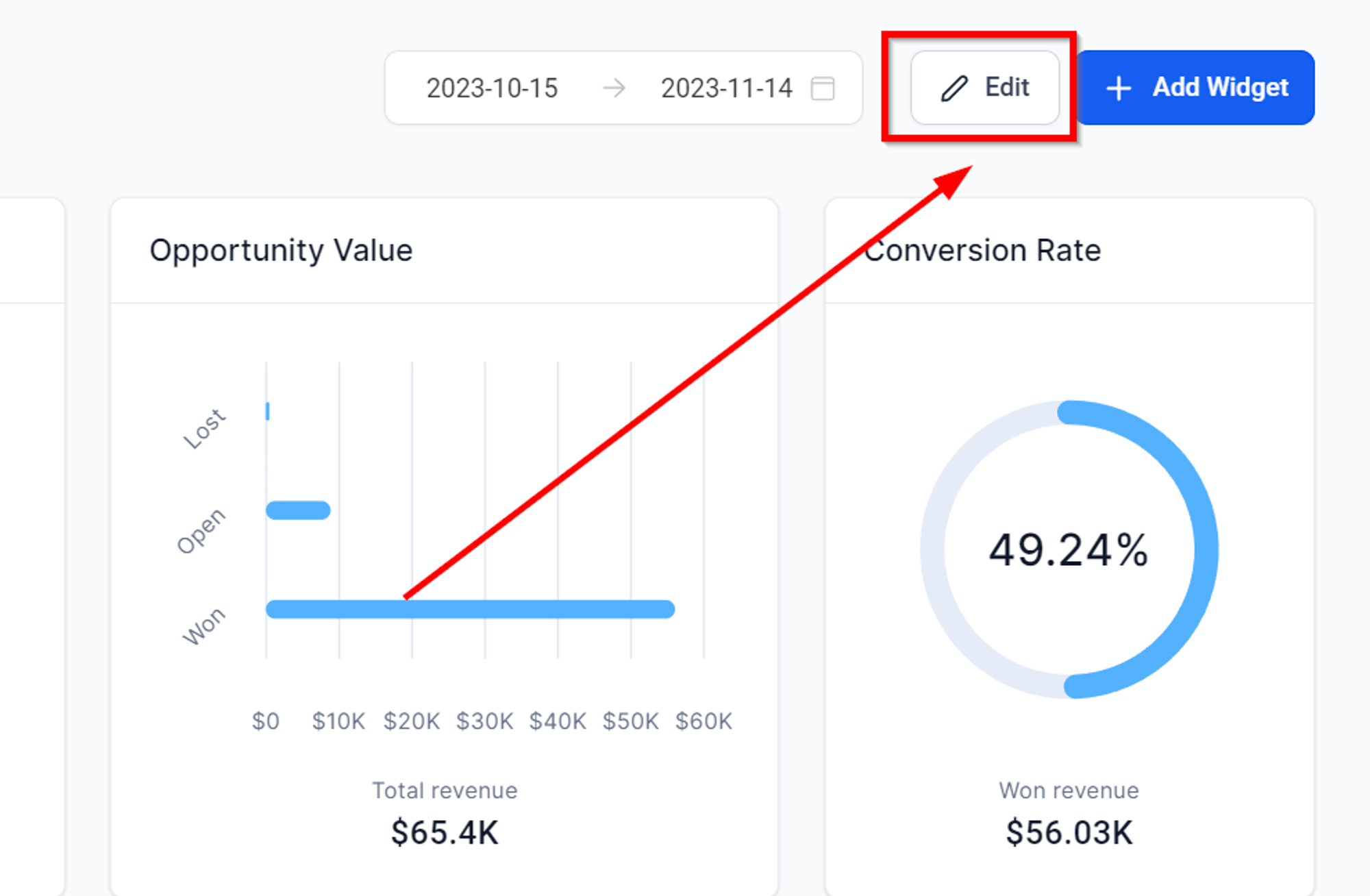
Step 2: Resize with Precision
Within Edit Mode, locate the widget you want to resize. Unleash your control by clicking and dragging the "arrow" icons found at the corners of the widget. This intuitive action allows you to adjust the size with precision, ensuring a seamless fit.
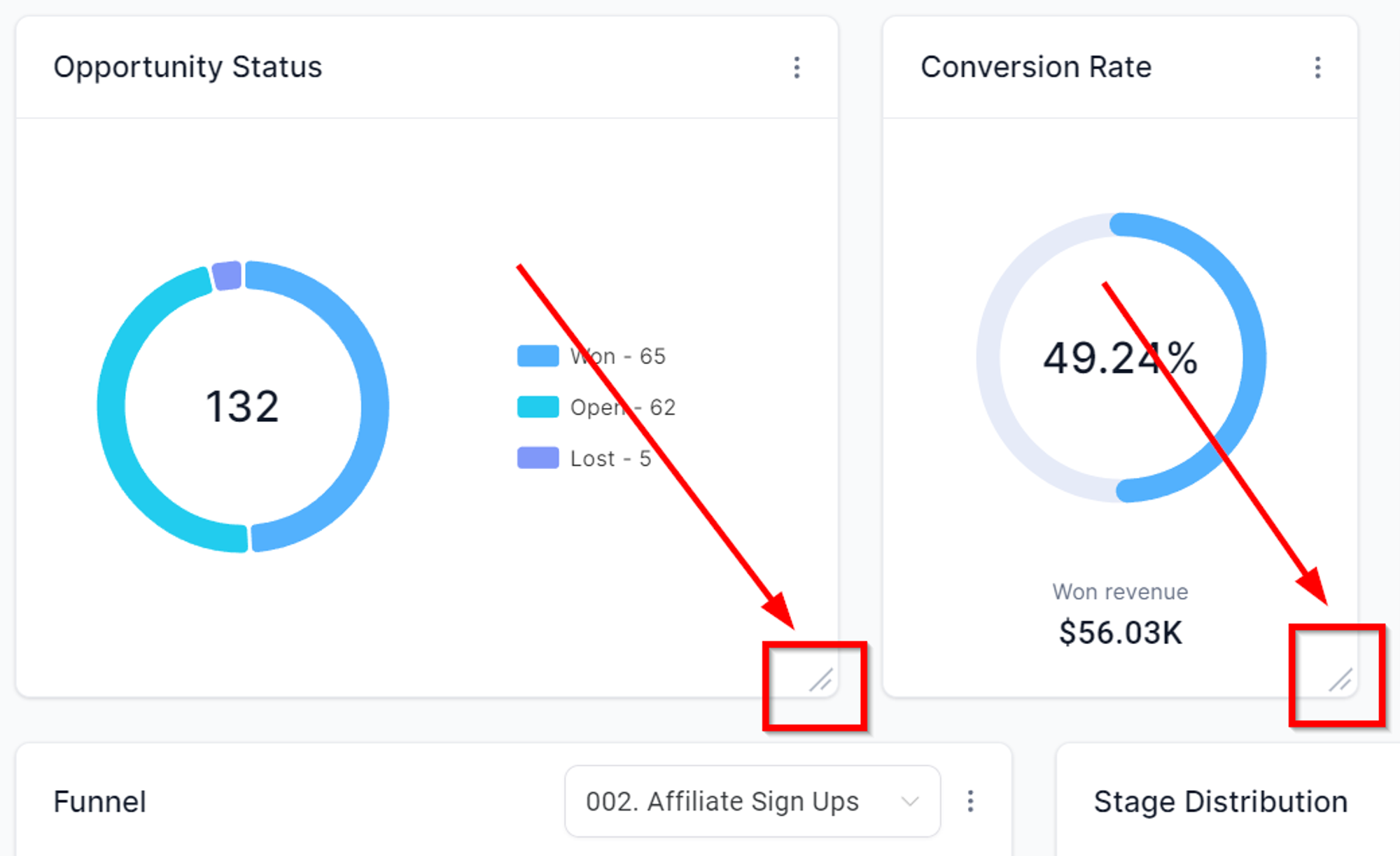
Step 3: Save Changes
After achieving the ideal widget size, secure your adjustments by clicking "SAVE CHANGES." This step cements your resizing efforts, ensuring your dashboard reflects your preferences.
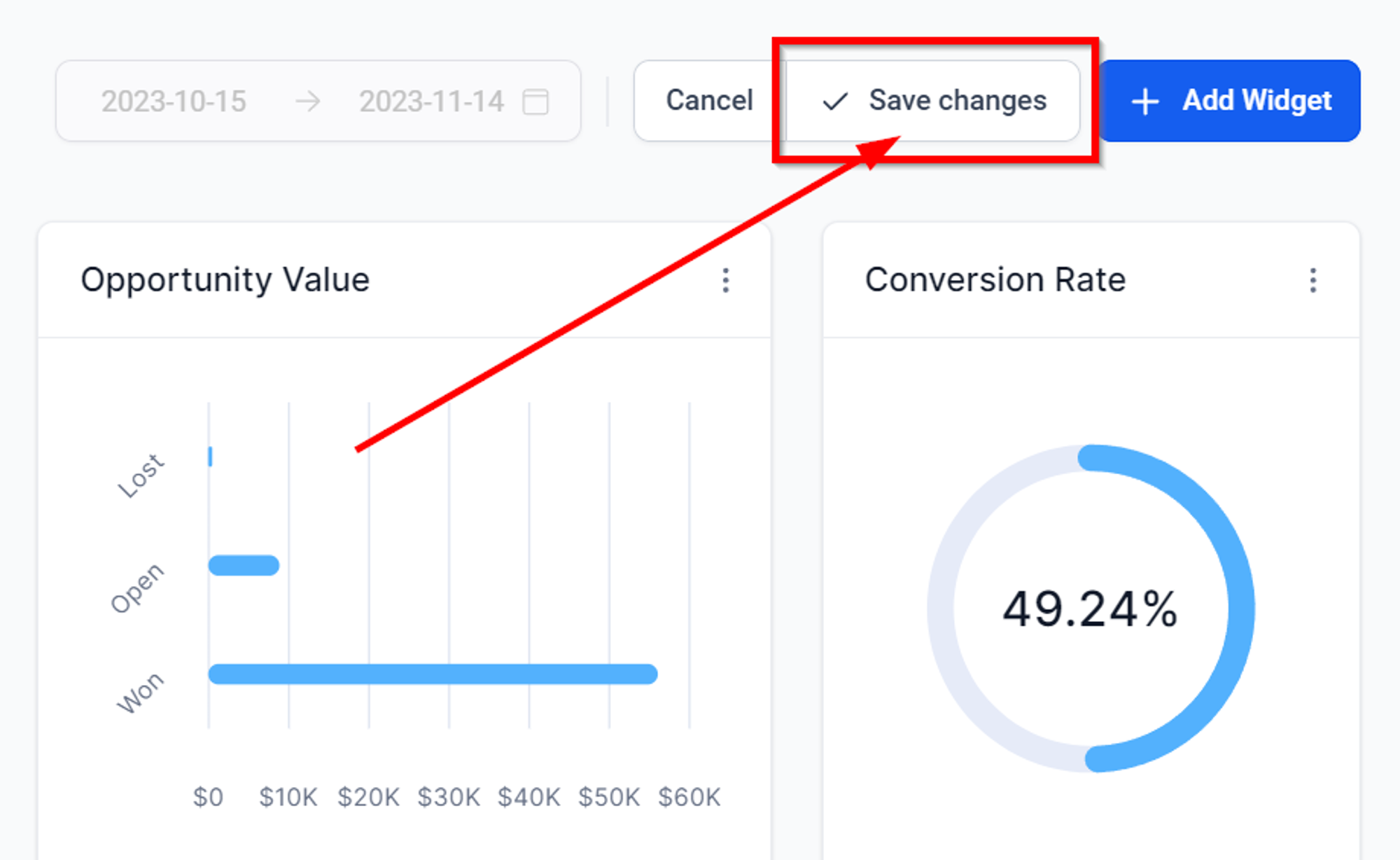
Cancel / Undo with Ease
Changed your mind? No worries. If you wish to revert to the previous widget size, simply click "Cancel." Your widgets gracefully return to their original dimensions, undoing any recent changes.