To start Click Settings in the left menu and navigate to Custom Value.
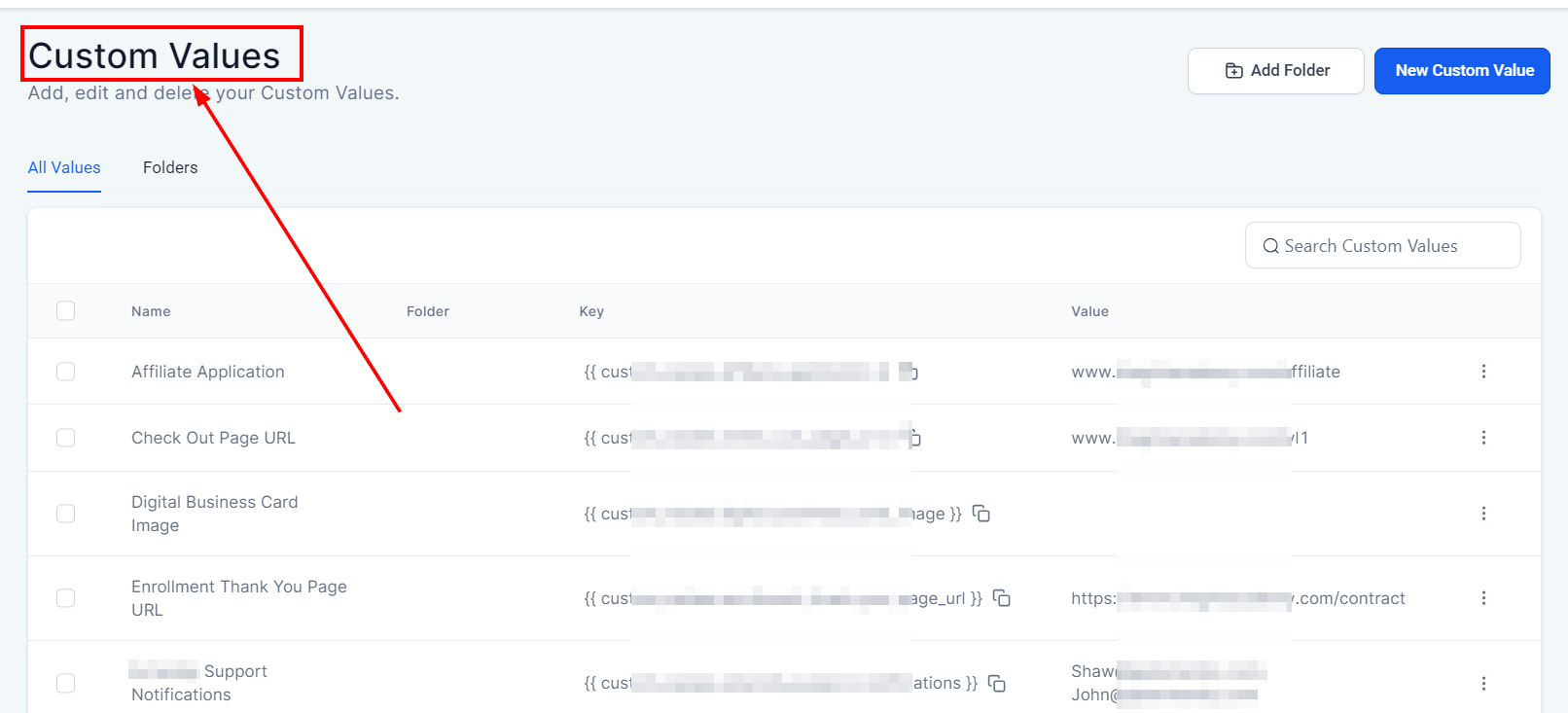
This is where you’ll be able to create custom values for your company details, offers, logos, and much more.
Click Add Custom Value. This is where you’ll add a name and set a value for your custom value.
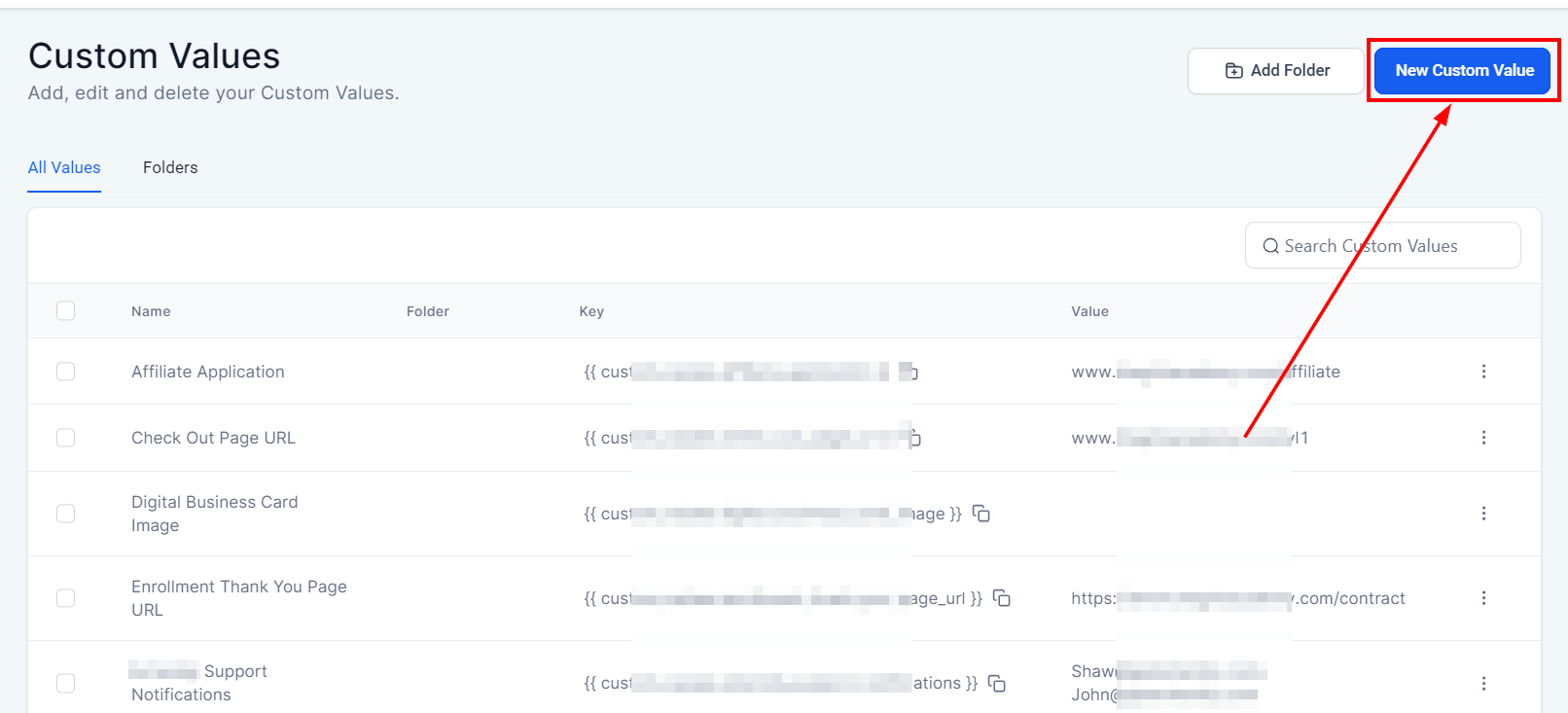
In this example, we’ll add a custom value for an offer. We’re going to give our example a name of “Offer” and set a custom value of “50% Off.”
Give your offer a name, set a value, and click Save.
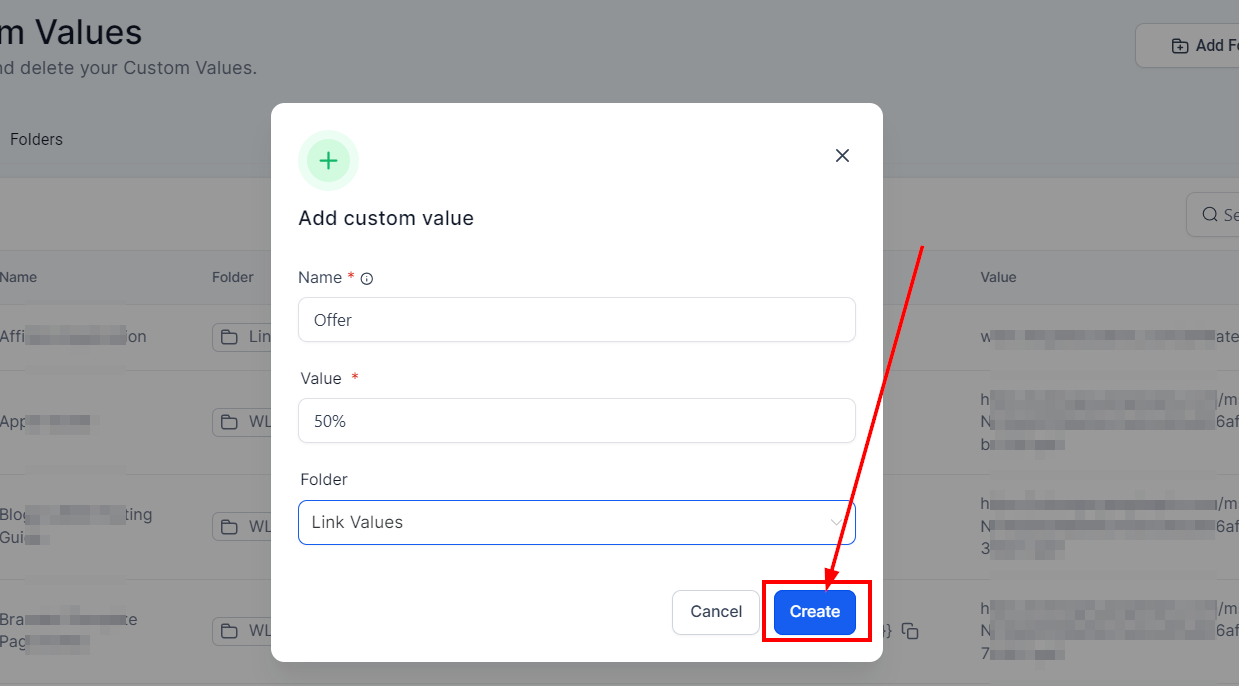
As you can see, your new custom value has been created and appears in the list.
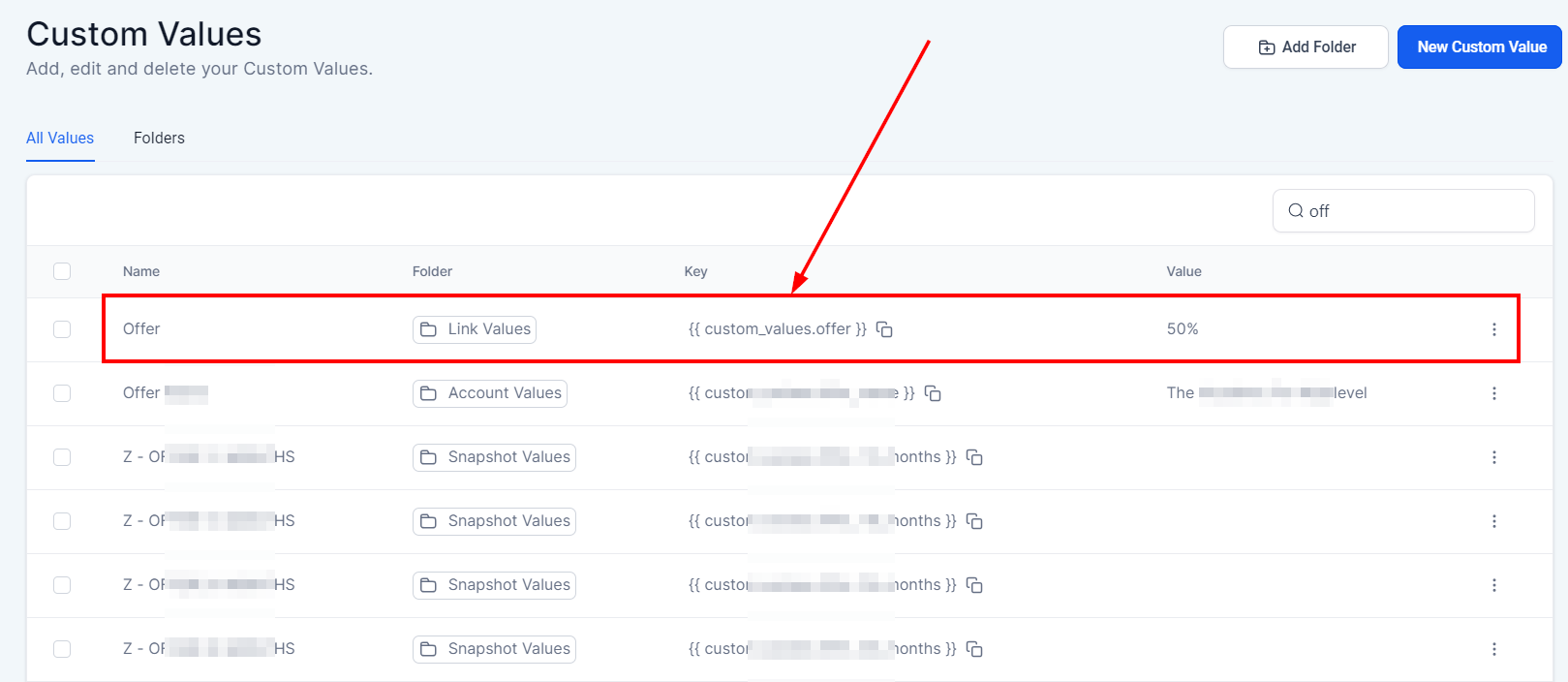
You can also save links as custom values for logos and images - just insert the link in the value field on the pop-up.
After you create a custom value, you can use it in funnels, marketing emails, SMS, etc., which is what I’ll show you how to do right now.
Navigate to the Sites section and click a funnel to open it.
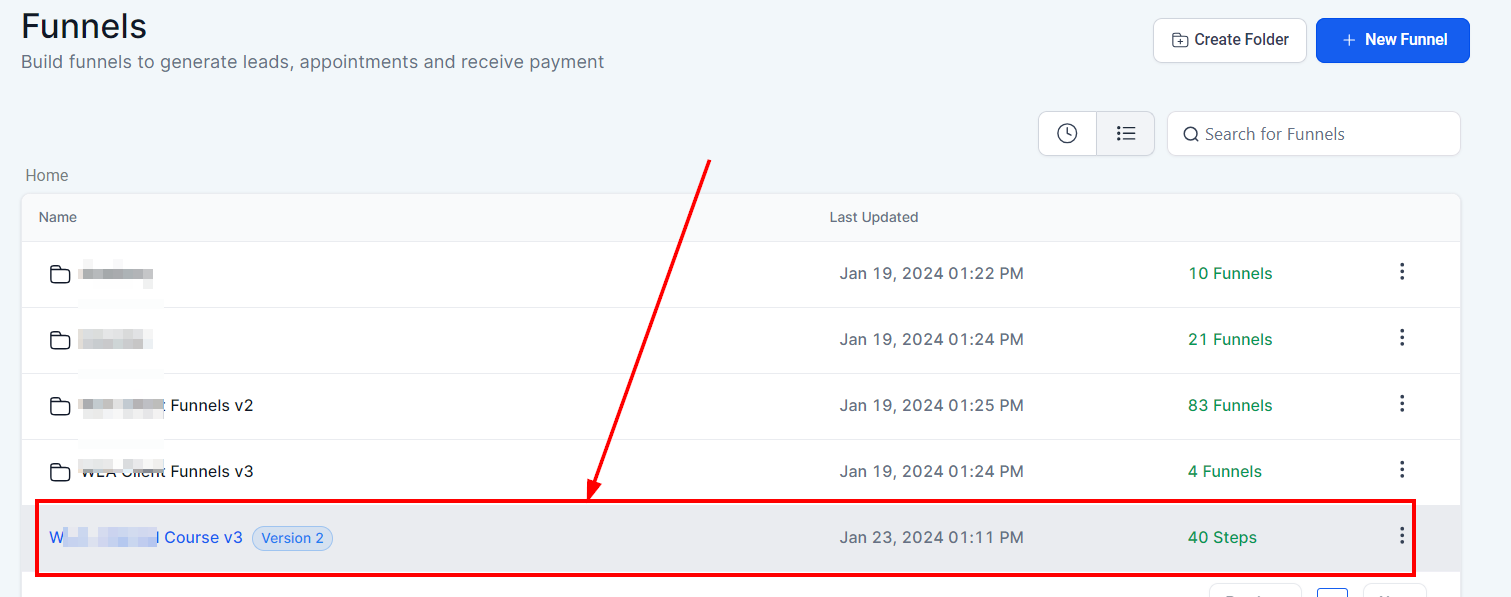
Then, click the funnel page to edit it.
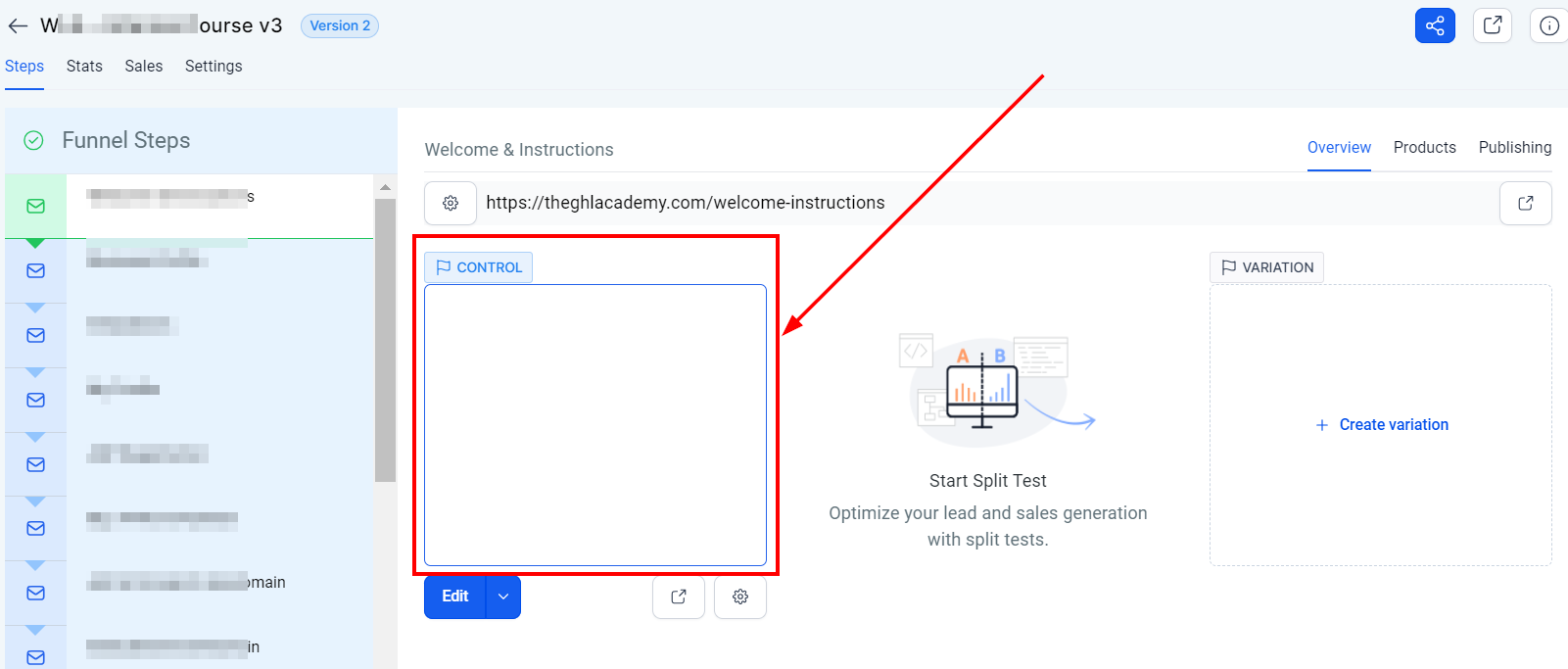
Let’s add our custom value logo to our funnel page. Click Add Element.
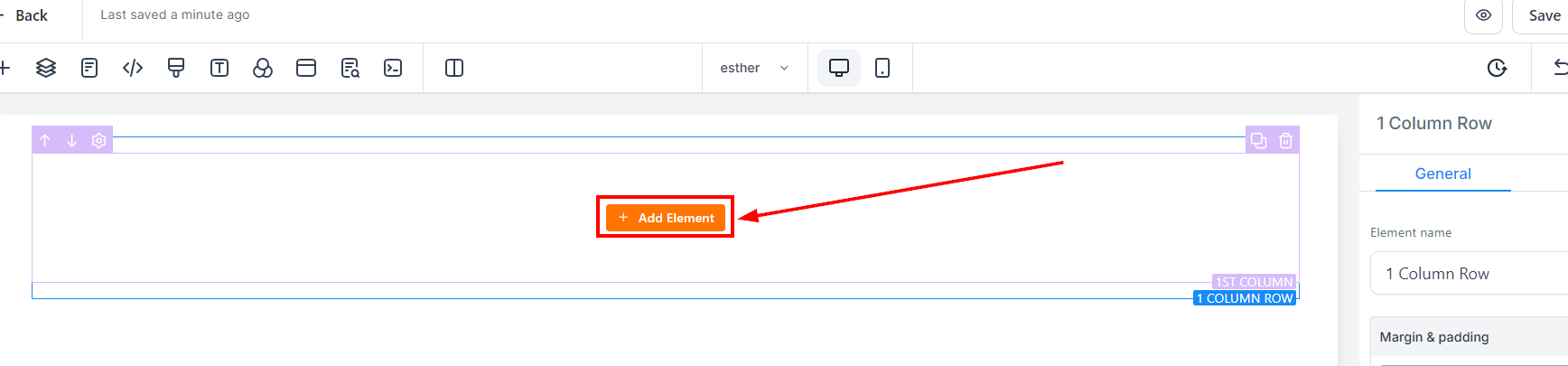
Next, copy the custom value key for the company logo (ctrl+c).
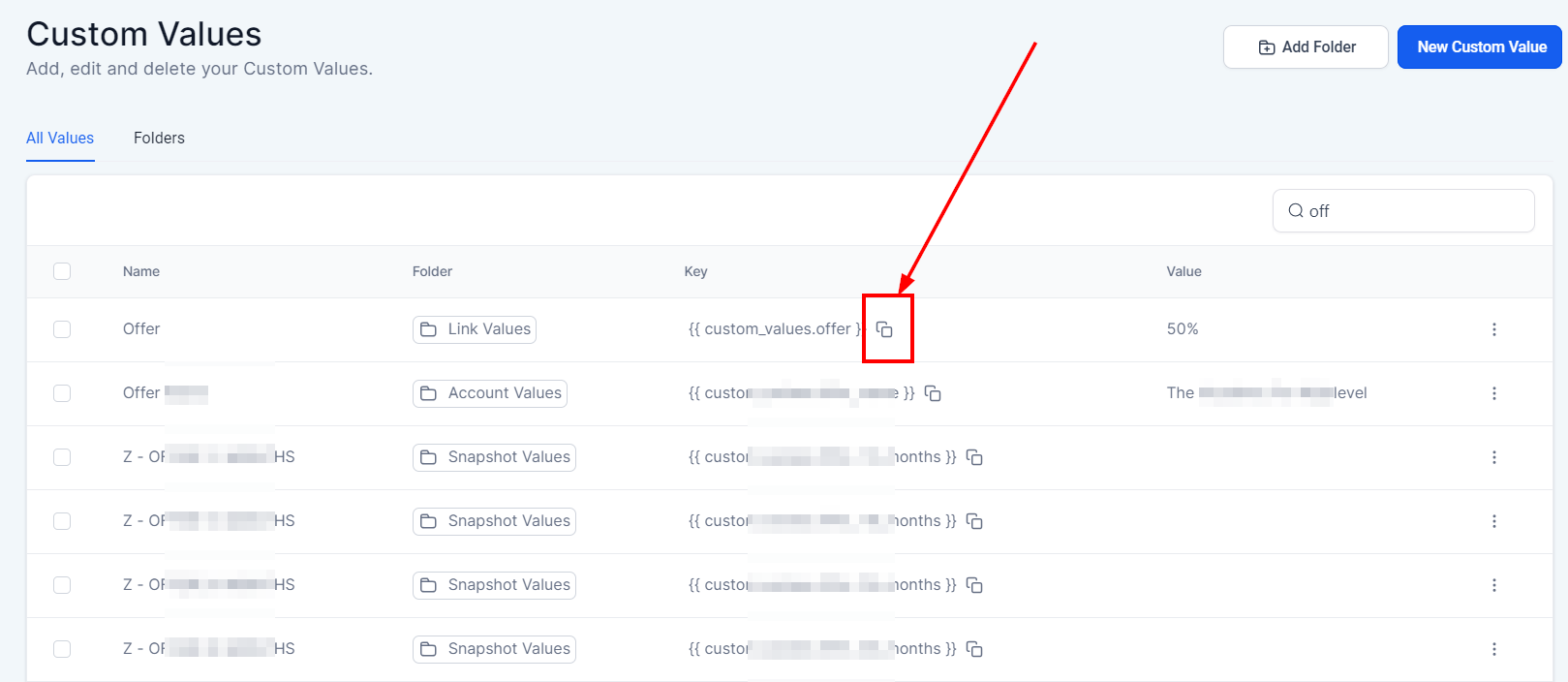
Click the image element and paste the custom value key in the image box as shown in the images below (ctrl+v).
Custom values are a great tool that can be used in email/SMS campaigns, landing pages, and other features of your platform.