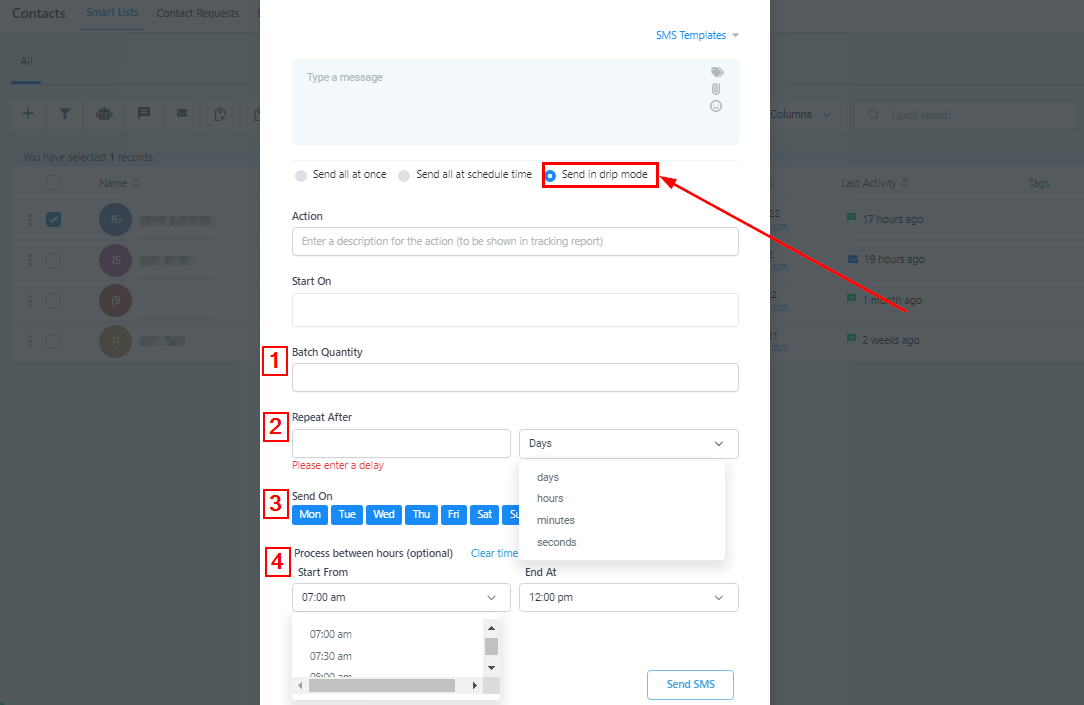The Send SMS bulk action will give you the capability to send a message to multiple contacts. Simply select the contacts you would like to send an SMS to and click on the send SMS button.
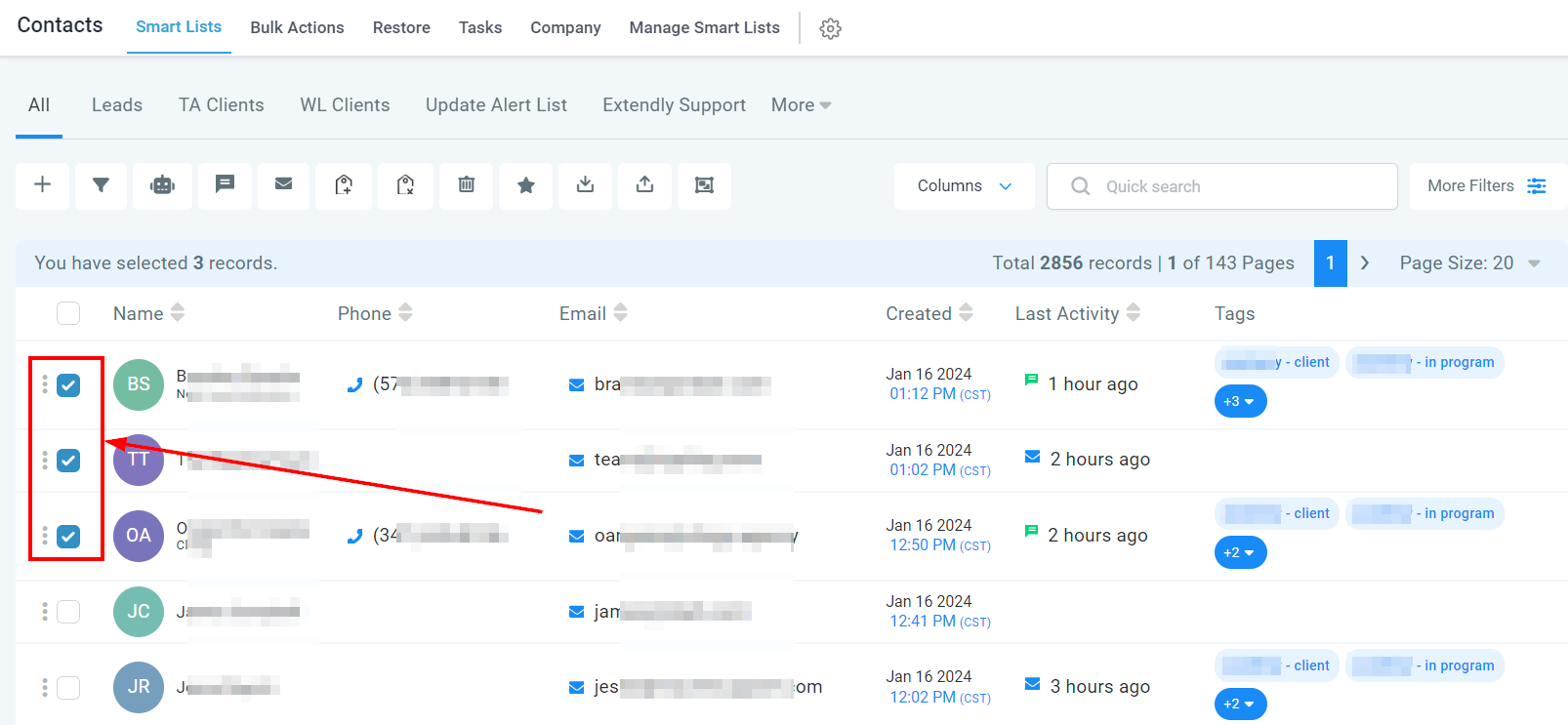
Now that you've chosen the contact(s) and clicked the Send SMS button.

Construct your message! You can type anything in from scratch, or use a message template that you saved ahead of time.
Want to make your message a little more personalized? Consider adding custom fields – information like first names, email addresses, or phone numbers can be inserted directly into your text at the click of a button. Plus, to spice things up even further, feel free to include attachments and emojis for added flair.
Send all at Once
Once you are done, enable the "Send all at Once" feature, you have the option to instantly add all your chosen contacts to the selected campaign. This convenient toggle allows for swift and efficient execution of your marketing efforts, ensuring timely communication with your target audience.
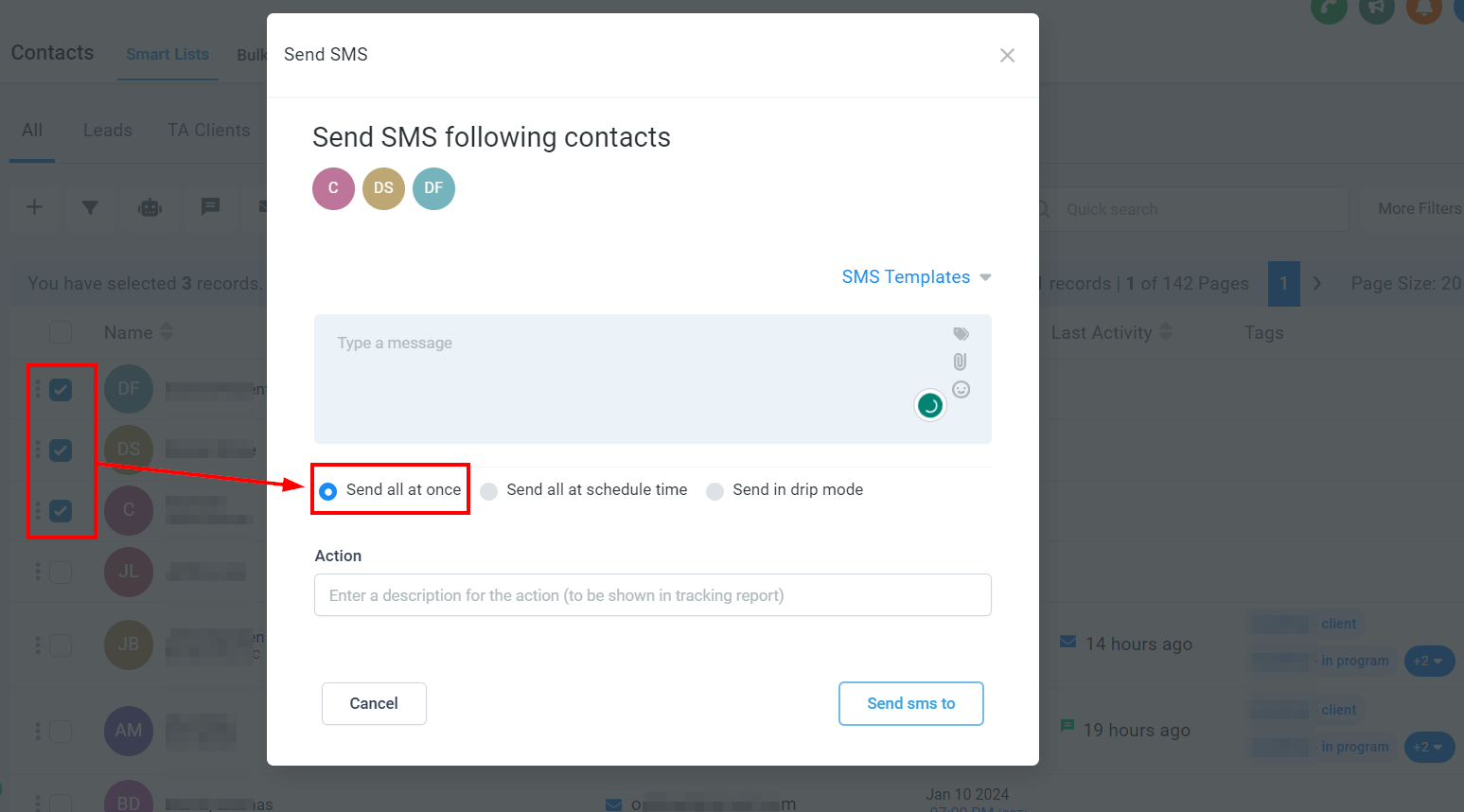
Send all at a scheduled time
By activating the "Send all at a scheduled time" option, you gain the ability to schedule a message for delivery to your selected contacts at a predetermined date and time. This feature offers convenience and precision in managing your communications, ensuring that your messages reach your intended recipients at the most opportune moment.
Start On
Choose the specific date and time at which you would like to schedule the message for delivery to your contact. This customization allows for tailored communication, ensuring that your message reaches its intended recipient at the most appropriate and effective moment.
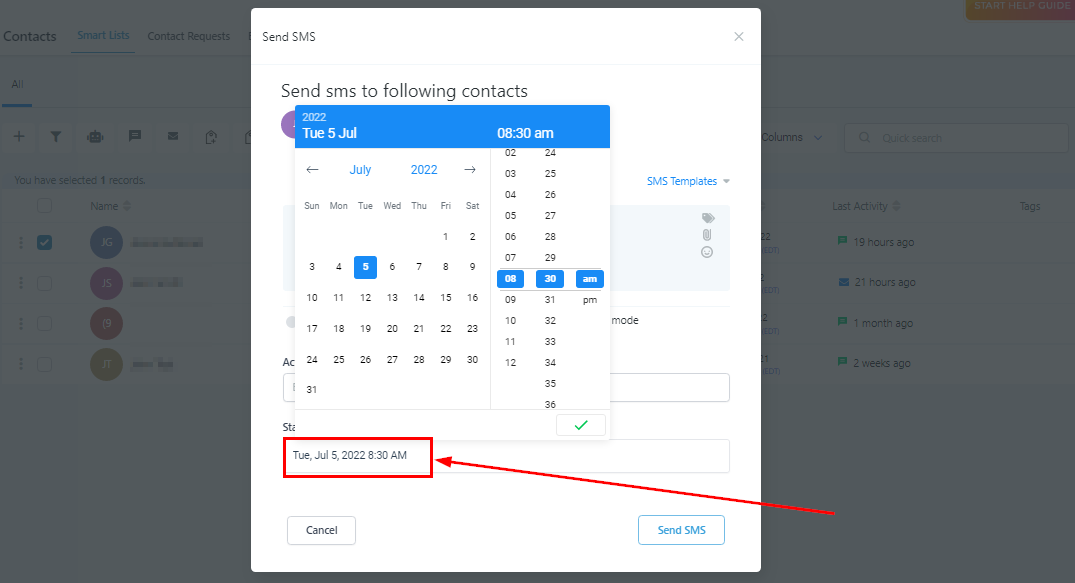
Send in drip mode
Batch Quantity
Here you will enter the batch quantity, i.e. the number of contacts you want to send messages to per batch.
Repeat After
You can decide to repeat the action after a particular period ranging from seconds to days.
Send On
Select the day(s) of the week you would like to send the batch.
The Process between hours (optional)
Select the time duration you would like to start and end the process.