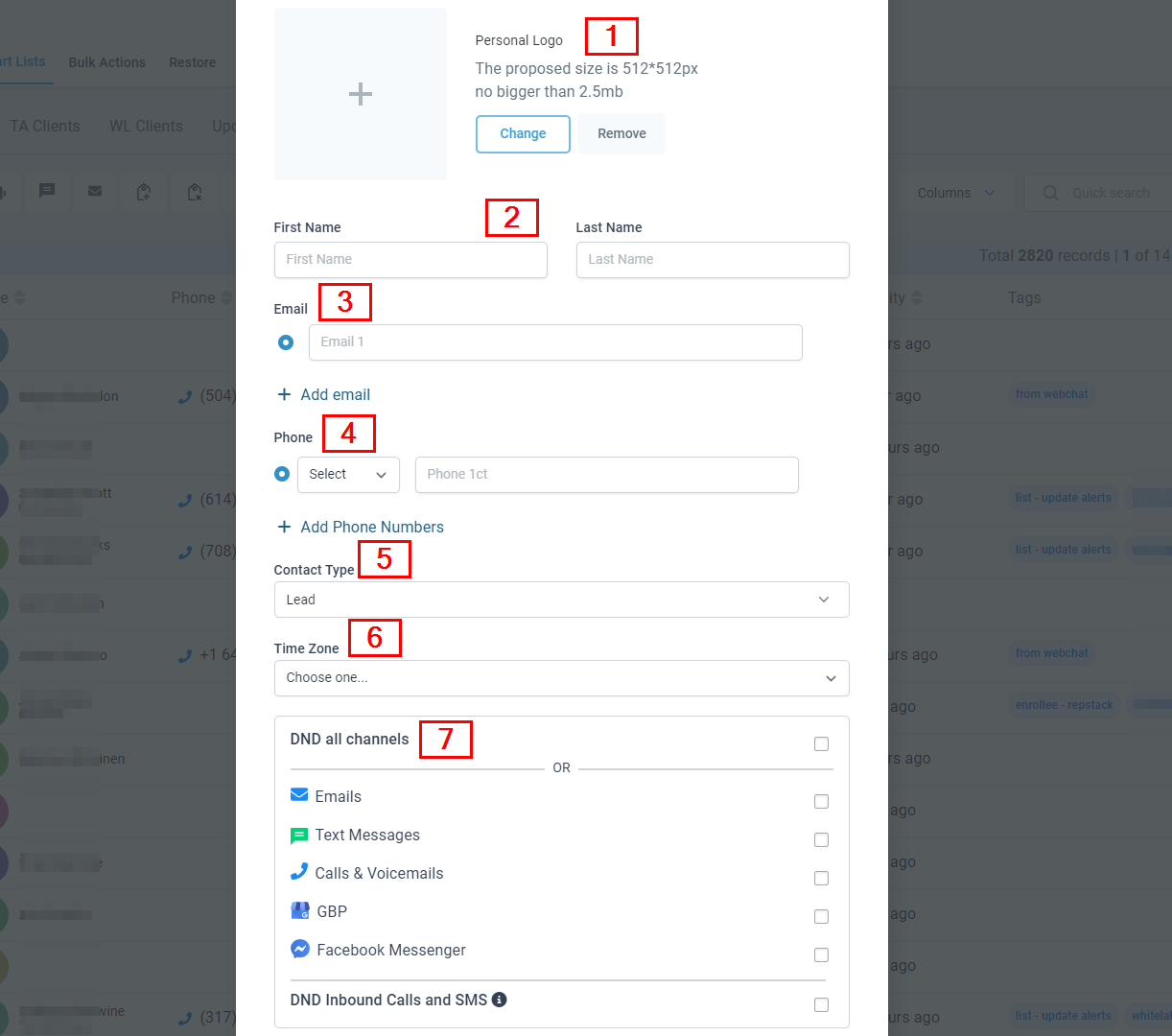Through your CRM, it's easy to ensure that all customer contacts stay organized. If a text, call, Facebook message, or email pops up with a potential client, the system will add them automatically for you - but with just one click of the '+' button on the top left of the contacts page, you can also manually input any contact information!
Once you click the button, a page will appear for you to input the contact details.
Adding New Contacts
Personal Logo
Here you can upload the business logo of each contact as a way to identify them especially if you have clients bearing the same name. The proposed size is 512*512px and not bigger than 2.5Mb.
First and Last Name
Type in the Contact's First and last name in these spaces provided.
Type in the contact's email address here
Phone
Type in the contact's Phone number here
Contact Type
You either move the contact to the Lead type or the Customer type.
Time Zone
Choose the timezone your contact is in. This will help you or your users know the best time to contact them.
DND All Channel or some Channels
You can enable the Do Not Disturb notification here for all the social channels or some of the channels of contact.